
How to configure Python environment variables in Win10: First open the computer system window and select Advanced System Settings; then click the [Environment Variables] option to enter the configuration window, and click [Path]; then click [Edit Environment Variables] and Create a new window; finally enter the root directory of Python in it.

The operating environment of this tutorial: Windows 7 system, python version 3.9, DELL G3 computer.
How to configure Python environment variables in Win10:
1. First of all, we can find this computer through the file explorer, then right-click and select " Properties". Of course, if you have the "This PC" shortcut icon on your desktop, you can also perform the same operation directly on the desktop. After that, the "System" window as shown in the picture will pop up. Next, select Advanced System Settings
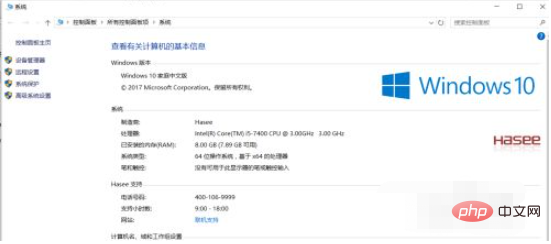
#2. After clicking Advanced System Settings, the "System Properties" window will be displayed. In the lower right corner of the window is the "Environment Variables" option. Click to enter the configuration window of environment variables, as shown in the figure below.
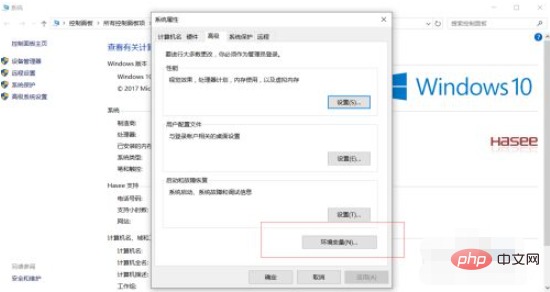
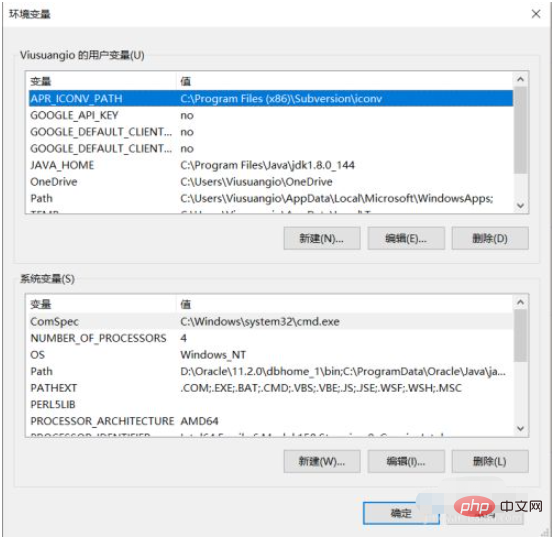
3. The next step is to configure the environment variables. First find the "Path" item in the system variables, select it and click Edit, and the next "Edit Environment Variables" window will appear. What is displayed in this window are the environment variables that have been configured in the computer. In order not to destroy other variables, please do not do any operations on other content, just click "New".
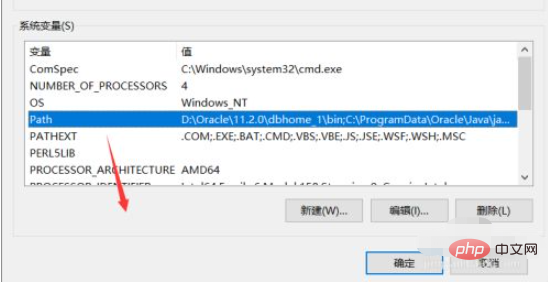

4. After clicking "New", a blank input box to be filled in will be automatically added to the window. Enter Python in it. Just the root directory. as the picture shows. Next confirm saving. At this time, WIN R -> cmd opens the command window, enter "python", and confirm that the environment variables are configured successfully. The above is how to configure Python environment variables in Win10.
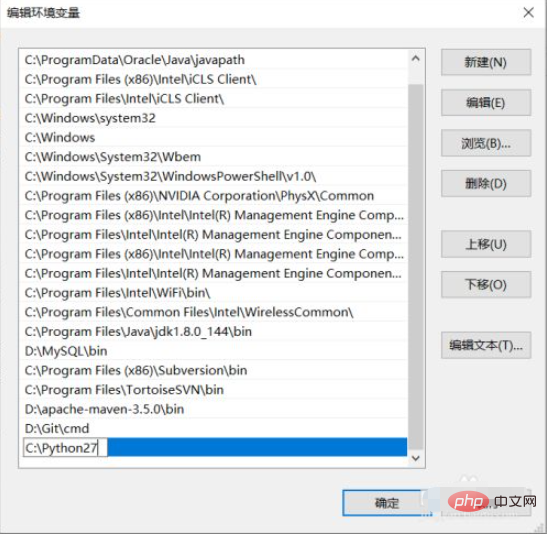
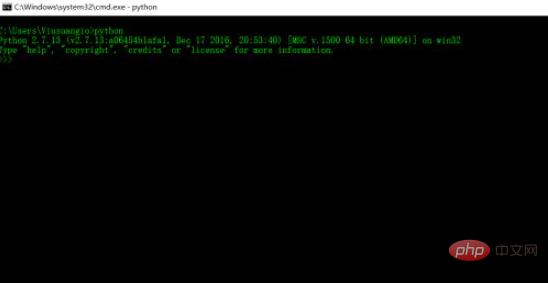
##Related free learning recommendations:
The above is the detailed content of How to configure Python environment variables in Win10. For more information, please follow other related articles on the PHP Chinese website!