The solution to the problem that only a section of the word document image is displayed: first open word, right-click in the blank space and click paragraph; then find the line spacing settings in the paragraph settings; then click the fixed value drop-down box; Finally, select any line spacing setting other than the fixed value.

The operating environment of this tutorial: windows7 system, Microsoft Office word2007 version, Dell G3 computer.
1. Open word and insert a picture. As you can see, only half of the picture is displayed but not completely.
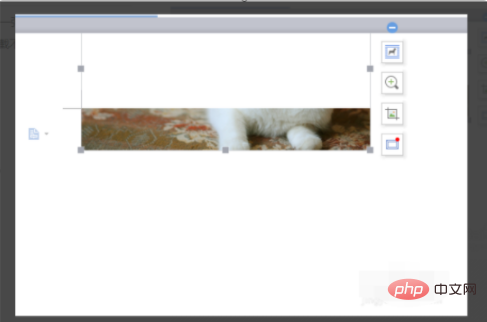
#2. That’s because you set fixed line spacing. Right-click in the blank space and click Paragraph.
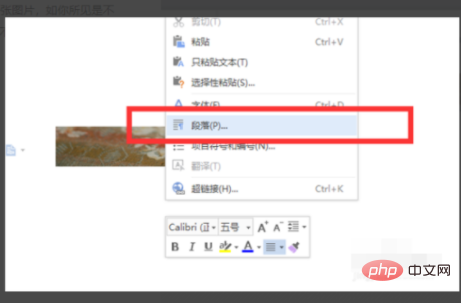
#3. In the paragraph settings, you find the line spacing settings. At this time, you can see that the line spacing setting on this page is a fixed value of 50 points.
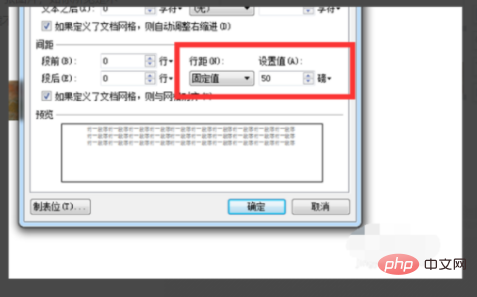
[Recommended: Word Tutorial]
4. Click the drop-down box of the fixed value and select any value other than the fixed value. A line spacing setting, for example, I set single line spacing, click OK.

#5. You will see that the entire cat picture can be displayed. Another situation is that your picture is too large and cannot be displayed in the document.
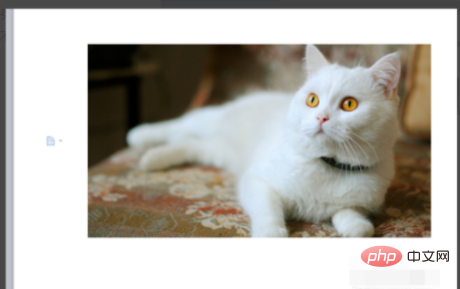
#6. Then click on the picture, and gray square dots will appear around it.
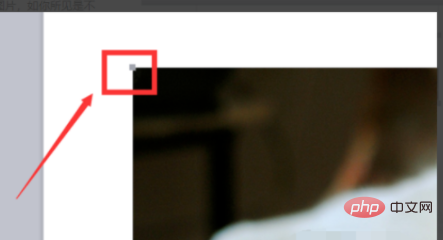
#7. Click the square point to shrink it to the appropriate proportion, and you can see that the picture can be placed in the document without being out of place.
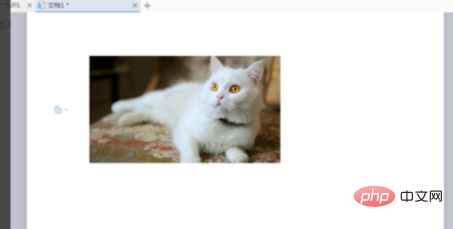
The above is the detailed content of What should I do if only a portion of the word document picture is displayed?. For more information, please follow other related articles on the PHP Chinese website!
 How to change word background color to white
How to change word background color to white
 How to delete the last blank page in word
How to delete the last blank page in word
 Why can't I delete the last blank page in word?
Why can't I delete the last blank page in word?
 Word single page changes paper orientation
Word single page changes paper orientation
 word to ppt
word to ppt
 Word page number starts from the third page as 1 tutorial
Word page number starts from the third page as 1 tutorial
 Tutorial on merging multiple words into one word
Tutorial on merging multiple words into one word
 word insert table
word insert table