
How to create a new project in pycharm: First click the [create new project] option and click the file path selected by location; then click the file option and enter the file name; finally click the create button window file.

The operating environment of this tutorial: Windows 7 system, PyCharm version 4.0.3, DELL G3 computer.
How to create a new project in pycharm:
1. First, open a pycharm software interface and click the create new project option.
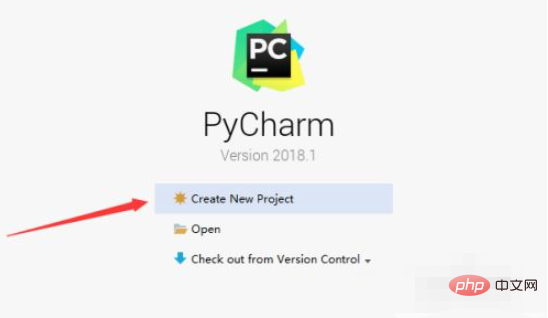
#2. After clicking the create new project option, click the file path selected by location.
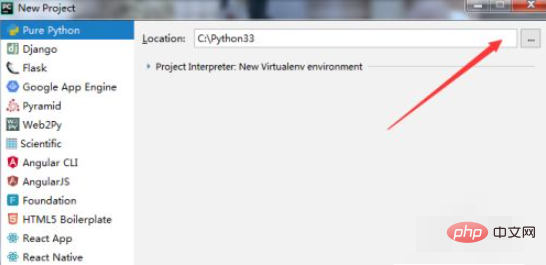
#3. A select base directory window will pop up, click the File option.
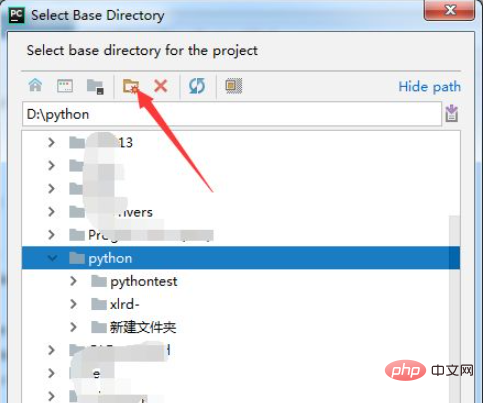
#4. A new folder window will pop up. Enter the name of the file and click the ok button.
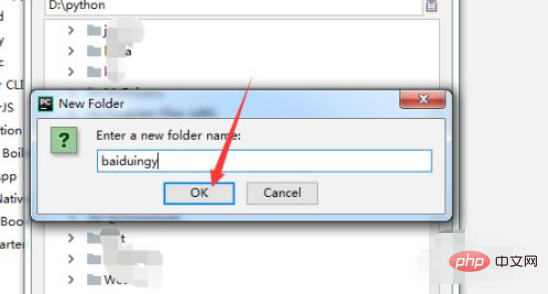
#5. After selecting the file path, click the ok button.
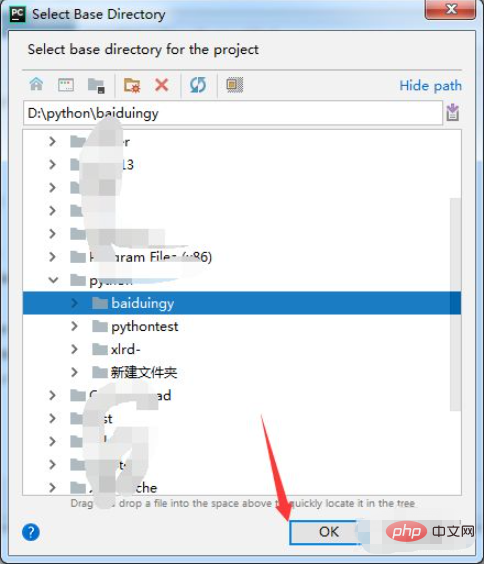
#6. After selecting the file path, click the create button to window the file.
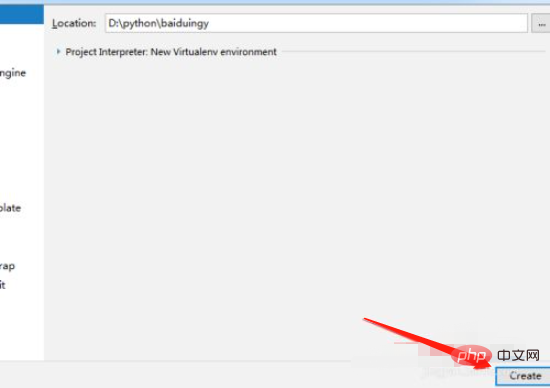
#7. You can see that the project has been created successfully.
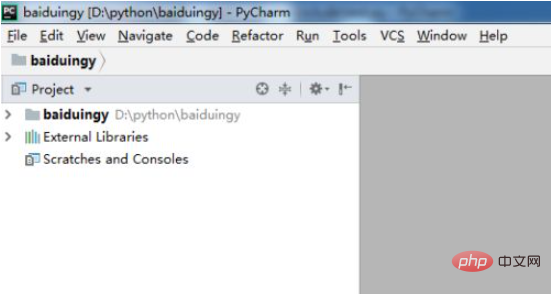
Related video recommendations: PHP video tutorial
The above is the detailed content of How to create a new project in pycharm. For more information, please follow other related articles on the PHP Chinese website!
 How to change pycharm to Chinese
How to change pycharm to Chinese
 pycharm installation tutorial
pycharm installation tutorial
 How to solve the problem that pycharm cannot find the module
How to solve the problem that pycharm cannot find the module
 How to install pycharm
How to install pycharm
 The difference between python and pycharm
The difference between python and pycharm
 How to configure the pycharm environment
How to configure the pycharm environment
 How to install the pycharm interpreter
How to install the pycharm interpreter
 What does pycharm mean when running in parallel?
What does pycharm mean when running in parallel?




