How to configure mysql environment variables
How to configure mysql environment variables: 1. Find the MySQL installation path in the C drive; 2. In "My Computer", click the "System Properties" - "Advanced System Settings" option; 3. In the "Environment Variables" pop-up window, click "Advanced" - "System Variables"; 4. Find the path, click the "Edit" option, and fill in the MySQL installation path.

The operating environment of this tutorial: windows7 system, mysql8 version, DELL G3 computer.
Mysql environment variable configuration method:
1. First, find the installation path of the MySQL.exe program in the MySQL installation directory in the C drive and copy it ( Do not copy too much or too little of the path in the picture, as it will be used in the following steps). Regarding the path name, it is recommended to check the path in the picture. The basic paths are the same.
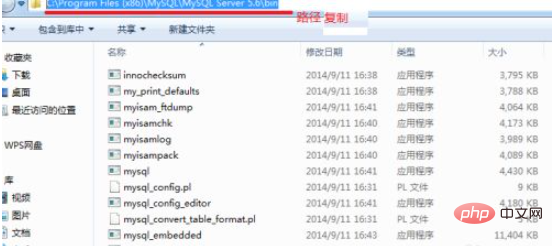
2. Then, find System Properties in "Computer" or "My Computer" and click on it.
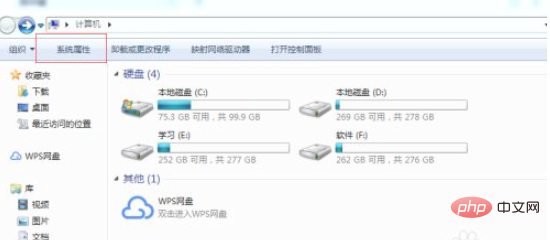
3. Enter the system properties and click the Advanced System Settings option.
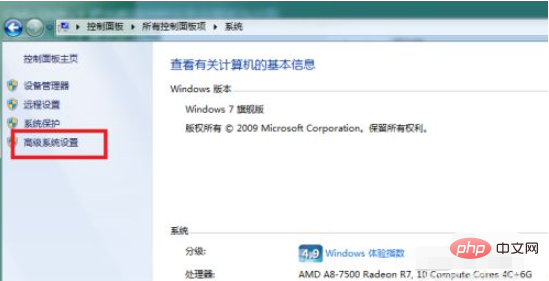
#4. After completing the third step and entering the advanced system settings, you will enter the following interface. Click the environment variable option here.
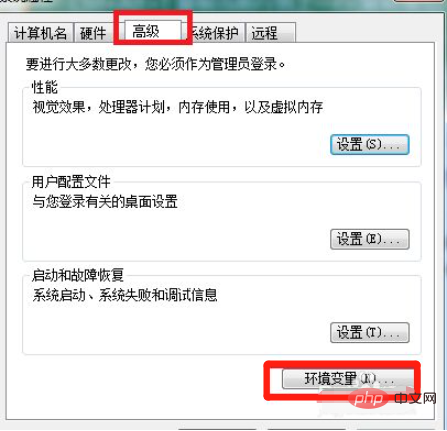
5. Then, find the system variables in the environment variables. The MySQL environment variables we configured are recommended to be configured in the system variables.
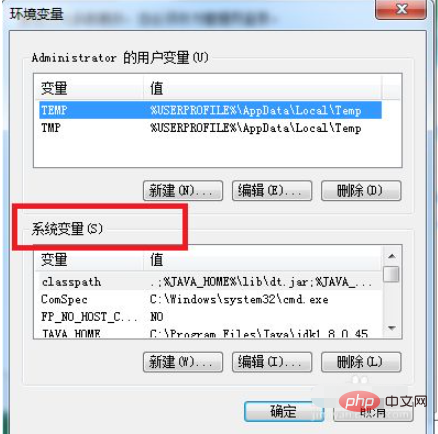
#6. In the system environment variables, find the path path and click the edit option.
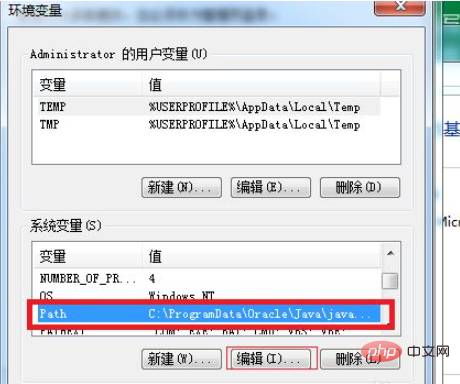
7. After clicking edit, enter an English semicolon at the end of the variable value. Do not delete the default system configuration, just add a semicolon at the end. , remember it must be an English semicolon, then paste the copied path in the first step after the semicolon, click OK and exit.

Related free learning recommendations: mysql video tutorial
The above is the detailed content of How to configure mysql environment variables. For more information, please follow other related articles on the PHP Chinese website!

Hot AI Tools

Undresser.AI Undress
AI-powered app for creating realistic nude photos

AI Clothes Remover
Online AI tool for removing clothes from photos.

Undress AI Tool
Undress images for free

Clothoff.io
AI clothes remover

AI Hentai Generator
Generate AI Hentai for free.

Hot Article

Hot Tools

Notepad++7.3.1
Easy-to-use and free code editor

SublimeText3 Chinese version
Chinese version, very easy to use

Zend Studio 13.0.1
Powerful PHP integrated development environment

Dreamweaver CS6
Visual web development tools

SublimeText3 Mac version
God-level code editing software (SublimeText3)

Hot Topics
 1376
1376
 52
52
 The relationship between mysql user and database
Apr 08, 2025 pm 07:15 PM
The relationship between mysql user and database
Apr 08, 2025 pm 07:15 PM
In MySQL database, the relationship between the user and the database is defined by permissions and tables. The user has a username and password to access the database. Permissions are granted through the GRANT command, while the table is created by the CREATE TABLE command. To establish a relationship between a user and a database, you need to create a database, create a user, and then grant permissions.
 MySQL: The Ease of Data Management for Beginners
Apr 09, 2025 am 12:07 AM
MySQL: The Ease of Data Management for Beginners
Apr 09, 2025 am 12:07 AM
MySQL is suitable for beginners because it is simple to install, powerful and easy to manage data. 1. Simple installation and configuration, suitable for a variety of operating systems. 2. Support basic operations such as creating databases and tables, inserting, querying, updating and deleting data. 3. Provide advanced functions such as JOIN operations and subqueries. 4. Performance can be improved through indexing, query optimization and table partitioning. 5. Support backup, recovery and security measures to ensure data security and consistency.
 Can I retrieve the database password in Navicat?
Apr 08, 2025 pm 09:51 PM
Can I retrieve the database password in Navicat?
Apr 08, 2025 pm 09:51 PM
Navicat itself does not store the database password, and can only retrieve the encrypted password. Solution: 1. Check the password manager; 2. Check Navicat's "Remember Password" function; 3. Reset the database password; 4. Contact the database administrator.
 Query optimization in MySQL is essential for improving database performance, especially when dealing with large data sets
Apr 08, 2025 pm 07:12 PM
Query optimization in MySQL is essential for improving database performance, especially when dealing with large data sets
Apr 08, 2025 pm 07:12 PM
1. Use the correct index to speed up data retrieval by reducing the amount of data scanned select*frommployeeswherelast_name='smith'; if you look up a column of a table multiple times, create an index for that column. If you or your app needs data from multiple columns according to the criteria, create a composite index 2. Avoid select * only those required columns, if you select all unwanted columns, this will only consume more server memory and cause the server to slow down at high load or frequency times For example, your table contains columns such as created_at and updated_at and timestamps, and then avoid selecting * because they do not require inefficient query se
 How to create navicat premium
Apr 09, 2025 am 07:09 AM
How to create navicat premium
Apr 09, 2025 am 07:09 AM
Create a database using Navicat Premium: Connect to the database server and enter the connection parameters. Right-click on the server and select Create Database. Enter the name of the new database and the specified character set and collation. Connect to the new database and create the table in the Object Browser. Right-click on the table and select Insert Data to insert the data.
 How to view database password in Navicat for MariaDB?
Apr 08, 2025 pm 09:18 PM
How to view database password in Navicat for MariaDB?
Apr 08, 2025 pm 09:18 PM
Navicat for MariaDB cannot view the database password directly because the password is stored in encrypted form. To ensure the database security, there are three ways to reset your password: reset your password through Navicat and set a complex password. View the configuration file (not recommended, high risk). Use system command line tools (not recommended, you need to be proficient in command line tools).
 How to copy tables in mysql
Apr 08, 2025 pm 07:24 PM
How to copy tables in mysql
Apr 08, 2025 pm 07:24 PM
Copying a table in MySQL requires creating new tables, inserting data, setting foreign keys, copying indexes, triggers, stored procedures, and functions. The specific steps include: creating a new table with the same structure. Insert data from the original table into a new table. Set the same foreign key constraint (if the original table has one). Create the same index. Create the same trigger (if the original table has one). Create the same stored procedure or function (if the original table is used).
 How to view mysql
Apr 08, 2025 pm 07:21 PM
How to view mysql
Apr 08, 2025 pm 07:21 PM
View the MySQL database with the following command: Connect to the server: mysql -u Username -p Password Run SHOW DATABASES; Command to get all existing databases Select database: USE database name; View table: SHOW TABLES; View table structure: DESCRIBE table name; View data: SELECT * FROM table name;




