
How to delete a created block in cad: first create a new cad diagram and enter the shortcut key "PU"; then click "Block" to spread the content in the block; finally select the block to be cleared and click Clear That’s it.

The operating environment of this article: Windows 7 system, autocad2020 version, Dell G3 computer.
How to delete a created block in CAD:
1. Open a new CAD or open a drawing that has not used a block. Note: If this block has been used in the picture, the corresponding block cannot be deleted.
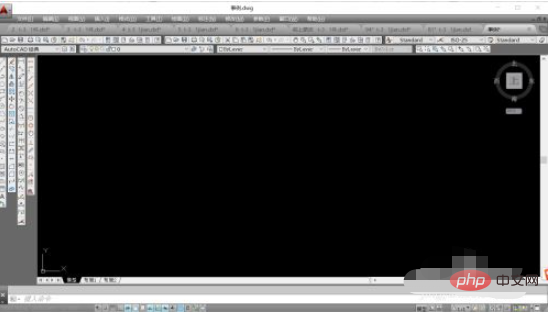
#2. Enter the shortcut key "PU" and click Confirm. You will see the following dialog box.
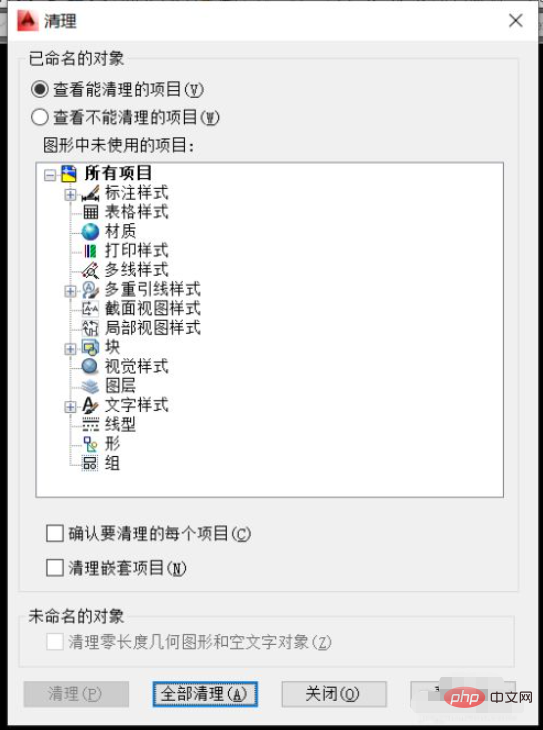
3. Click "Block" to spread the content in the block. Find the name of the block you want to clear.
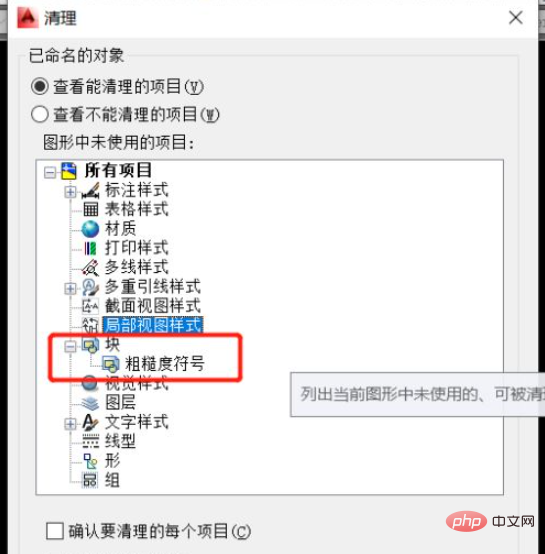
#4. Select the block to be cleared and click Clear.
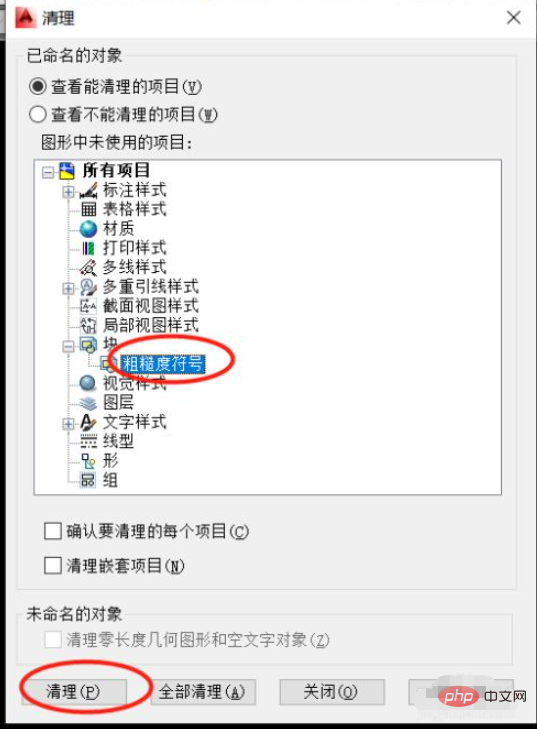
#5. At this time, we can see that the selected block has been deleted. It should be noted that once a block is deleted, it cannot be recovered, nor can it be reversed. Therefore, when deleting blocks in batches, be careful to avoid deleting useful blocks.
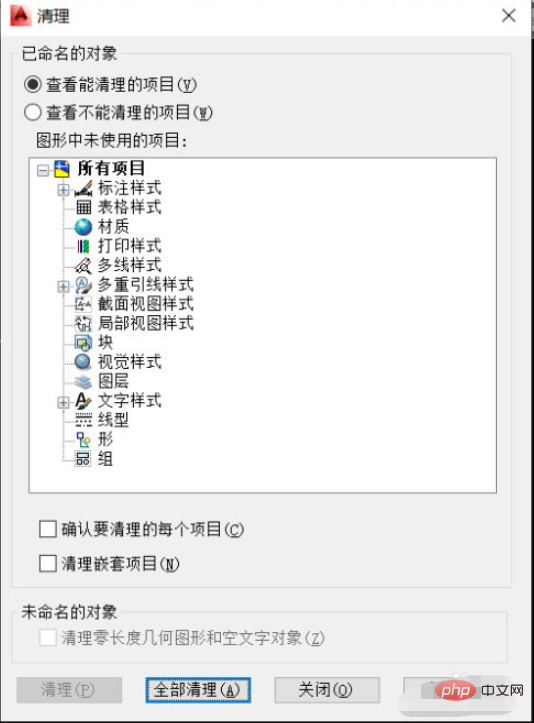
#6. Later, if you still need to use blocks, you can set the blocks by creating a block instruction.
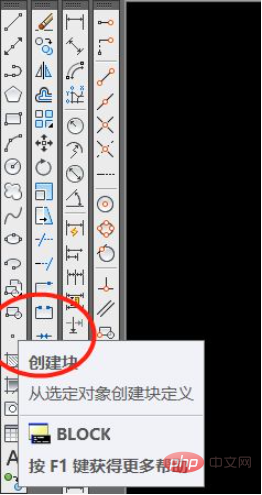
Related video recommendations: PHP programming from entry to proficiency
The above is the detailed content of How to delete a created block in cad. For more information, please follow other related articles on the PHP Chinese website!




