 Backend Development
Backend Development
 Python Tutorial
Python Tutorial
 How Pycharm configures the python interpreter for the project
How Pycharm configures the python interpreter for the project
How Pycharm configures the python interpreter for the project
How Pycharm configures the python interpreter for the project: First open Pycharm and select the settings option; then select the project option and select the Project Interpreter option; then select the Python environment; and finally click the ok button.
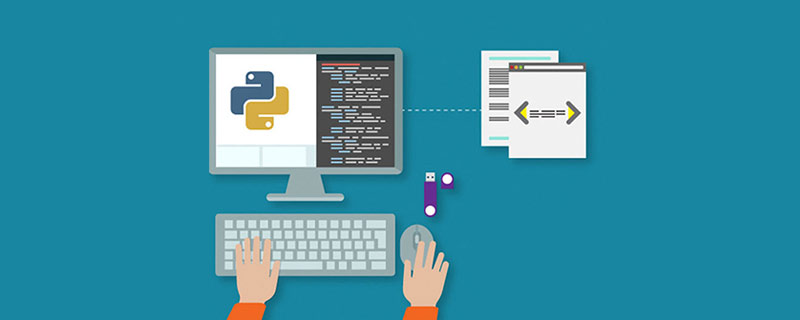
The operating environment of this tutorial: Windows 7 system, python version 3.9, DELL G3 computer.
How Pycharm configures the python interpreter for the project:
1. Open the Pycharm development tool, right-click the project and select the settings option, as shown in the figure below
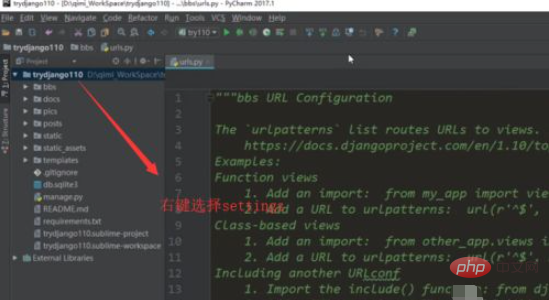
2. Of course, you can also directly click the settings button in the toolbar, as shown below
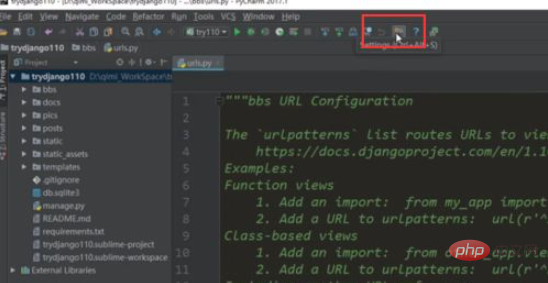
3. In the pop-up In the settings interface, we select the project option. The name behind project is the name of the current project you open, as shown in the figure below
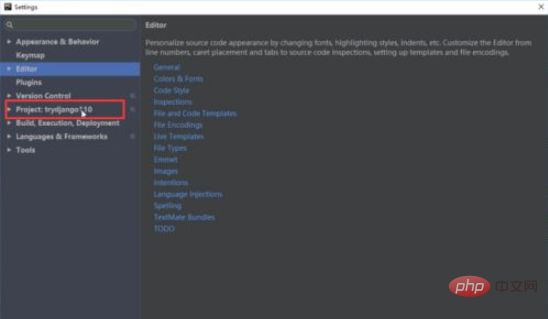
4. Expand the project option and select it below Project Interpreter options, as shown in the figure below
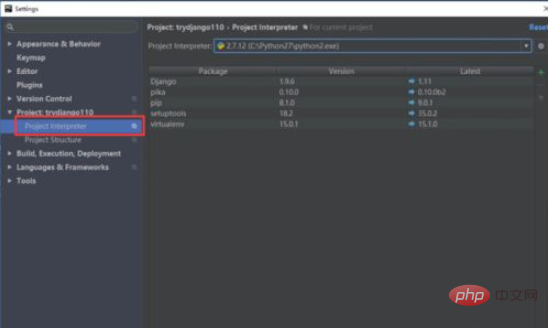
#5. Then select a Python environment in the drop-down box of Project Interpreter on the right. You will generally choose your own local installation here. python environment, as shown in the figure below
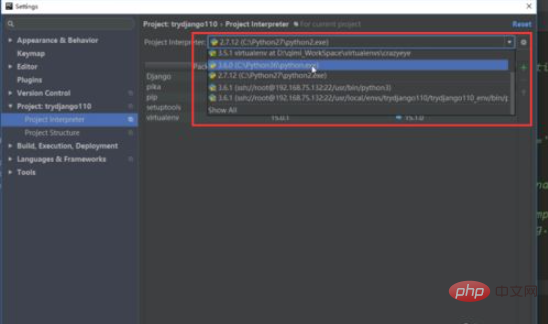
6. After selecting the python interpreter, we click the Apply button or OK button in the lower right corner, as shown in the figure below
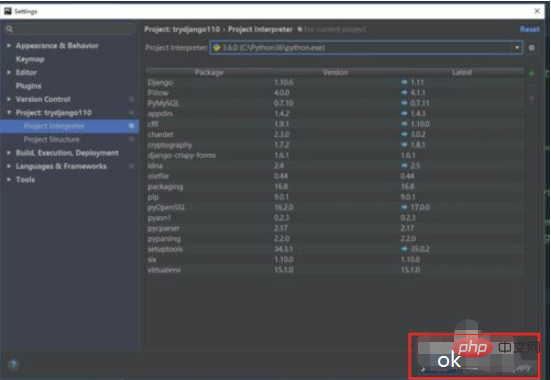
Related free learning recommendations: python video tutorial
The above is the detailed content of How Pycharm configures the python interpreter for the project. For more information, please follow other related articles on the PHP Chinese website!

Hot AI Tools

Undresser.AI Undress
AI-powered app for creating realistic nude photos

AI Clothes Remover
Online AI tool for removing clothes from photos.

Undress AI Tool
Undress images for free

Clothoff.io
AI clothes remover

AI Hentai Generator
Generate AI Hentai for free.

Hot Article

Hot Tools

Notepad++7.3.1
Easy-to-use and free code editor

SublimeText3 Chinese version
Chinese version, very easy to use

Zend Studio 13.0.1
Powerful PHP integrated development environment

Dreamweaver CS6
Visual web development tools

SublimeText3 Mac version
God-level code editing software (SublimeText3)

Hot Topics
 How to run ipynb file in pycharm
Apr 25, 2024 am 04:03 AM
How to run ipynb file in pycharm
Apr 25, 2024 am 04:03 AM
To run an ipynb file in PyCharm: open the ipynb file, create a Python environment (optional), run the code cell, use an interactive environment.
 The reason why pycharm runs very slowly
Apr 25, 2024 am 05:42 AM
The reason why pycharm runs very slowly
Apr 25, 2024 am 05:42 AM
Reasons for PyCharm to run slowly include: Hardware limitations: low CPU performance, insufficient memory, and insufficient storage space. Software related issues: Too many plugins, indexing issues, and large project sizes. Project configuration: Improper configuration of the Python interpreter, excessive file monitoring, and excessive resource consumption by the code analysis function.
 How to solve pycharm crash
Apr 25, 2024 am 05:09 AM
How to solve pycharm crash
Apr 25, 2024 am 05:09 AM
Solutions to PyCharm crashes include: check memory usage and increase PyCharm's memory limit; update PyCharm to the latest version; check plug-ins and disable or uninstall unnecessary plug-ins; reset PyCharm settings; disable hardware acceleration; reinstall PyCharm; contact Support staff asked for help.
 How to delete the pycharm interpreter
Apr 25, 2024 am 05:54 AM
How to delete the pycharm interpreter
Apr 25, 2024 am 05:54 AM
To remove the PyCharm interpreter: Open the Settings window and navigate to Interpreters. Select the interpreter you want to delete and click the minus button. Confirm the deletion and reload the project if necessary.
 How to export py files with pycharm
Apr 25, 2024 am 06:24 AM
How to export py files with pycharm
Apr 25, 2024 am 06:24 AM
How to export Py files in PyCharm: Open the file to be exported, click the "File" menu, select "Export File", select the export location and file name, and click the "Export" button
 How to install pandas module in pycharm
Apr 25, 2024 am 10:03 AM
How to install pandas module in pycharm
Apr 25, 2024 am 10:03 AM
How to install the Pandas module using PyCharm: Open PyCharm, create a new project, and configure the Python interpreter. Enter the command pip install pandas in the terminal to install Pandas. Verify installation: Import pandas in PyCharm's Python script. If there are no errors, the installation is successful.
 How to change python to Chinese
May 05, 2024 pm 07:48 PM
How to change python to Chinese
May 05, 2024 pm 07:48 PM
Method to modify the Python interface to Chinese: Set the Python language environment variable: set PYTHONIOENCODING=UTF-8 Modify the IDE settings: PyCharm: Settings>Appearance and Behavior>Appearance>Language (Chinese); Visual Studio Code: File>Preferences>Search "locale" > Enter "zh-CN" to modify the system locale: Windows: Control Panel > Region > Format (Chinese (China)); macOS: Language and Region > Preferred Language (Chinese (Simplified) drag to the top of the list)
 How to adjust pycharm running configuration
Apr 25, 2024 am 09:48 AM
How to adjust pycharm running configuration
Apr 25, 2024 am 09:48 AM
Configure a run configuration in PyCharm: Create a run configuration: In the "Run/Debug Configurations" dialog box, select the "Python" template. Specify script and parameters: Specify the script path and command line parameters to be run. Set the running environment: select the Python interpreter and modify the environment variables. Debug Settings: Enable/disable debugging features and specify the debugger port. Deployment options: Set remote deployment options, such as deploying scripts to the server. Name and save the configuration: Enter a name for the configuration and save it.





