
Linux/CentOS 7 environment installation ECShop 3.6

1. Check whether the Apache HTTP Server has been installed on the system. That is, httpd
If the following content is returned, it means it has been installed
[root@localhost ~]# httpd -version Server version: Apache/2.4.6 (CentOS) Server built: Aug 8 2019 11:41:18
If it is not installed, execute the following command to install and start the service
[root@localhost ~]# yum install httpd -y
Recommended (free): ecshop
2. Check whether PHP and plug-ins have been installed on the system.
If the following content is returned, PHP has been installed.
[root@localhost ~]# php -v PHP 5.4.16 (cli) (built: Nov 1 2019 16:04:20) Copyright (c) 1997-2013 The PHP Group Zend Engine v2.4.0, Copyright (c) 1998-2013 Zend Technologies
[root@localhost ~]# rpm -qa | grep php-gd php-gd-5.4.16-46.1.el7_7.x86_64 [root@localhost ~]# rpm -qa|grep php-mysql php-mysql-5.4.16-46.1.el7_7.x86_64
If not, execute the following command to install it.
[root@localhost ~]# yum install php php-gd php-mysql -y
3. Check whether MySQL or MariaDB has been installed on the system
If the following content is returned, MariaDB has been installed
[root@localhost ~]# rpm -qa|grep mariadb mariadb-libs-5.5.64-1.el7.x86_64 mariadb-5.5.64-1.el7.x86_64 mariadb-server-5.5.64-1.el7.x86_64
If not, execute the following command to install and configure, and follow the prompts Enter the new password of the root user
[root@localhost ~]# yum install mariadb-server -y [root@localhost ~]# systemctl start mariadb [root@localhost ~]# systemctl enable mariadb [root@localhost ~]# systemctl status mariadb [root@localhost ~]# mysql_secure_installation
4. Modify the PHP configuration file to set the time zone
Search for timezone, remove the comment character # before date.timezone, and set the value to PRC
[root@localhost ~]# vim /etc/php.ini date.timezone = PRC
5. Download and decompress the ECShop 3.6 source code
[root@localhost ~]# wget http://zj.mycodes.net/201708/ECShop_3.6.0_UTF8_release.zip [root@localhost ~]# unzip ECShop_3.6.0_UTF8_release.zip [root@localhost ~]# mv ECShop_3.6.0_UTF8_release/source/* /var/www/html/
6. Set the source code directory to be writable
[root@localhost ~]# mv ECShop_3.6.0_UTF8_release/source/* /var/www/html/ [root@localhost ~]# cd /var/www/html [root@localhost ~]# ls appserver ecshop [root@localhost ~]# chmod 777 -R appserver ecshop
7. Turn off selinux
Modify the selinux configuration file and change the value of SELINUX to disabled
[root@localhost conf]# vim /etc/selinux/config SELINUX=disabled SELINUXTYPE=targeted [root@localhost conf]# setenforce 0 setenforce: SELinux is disabled
8. Start the Apache service, query the service status and set the startup service
[root@localhost ~]# systemctl start httpd [root@localhost ~]# systemctl enable httpd [root@localhost ~]# systemctl status httpd
9. The firewall allows port 80 of the Apache service
[root@localhost conf]# firewall-cmd --add-port=80/tcp --zone=public --permanent success [root@localhost conf]# firewall-cmd --reload success
10. Browser installation ECShop
Assume that the server's IP address is 192.168.8.128, and enter
http://192.168.85.128/ecshop/install/index.php
#Always reported forbidden, manually change all directory permissions under www, html, and ecshop to editable mode. . .
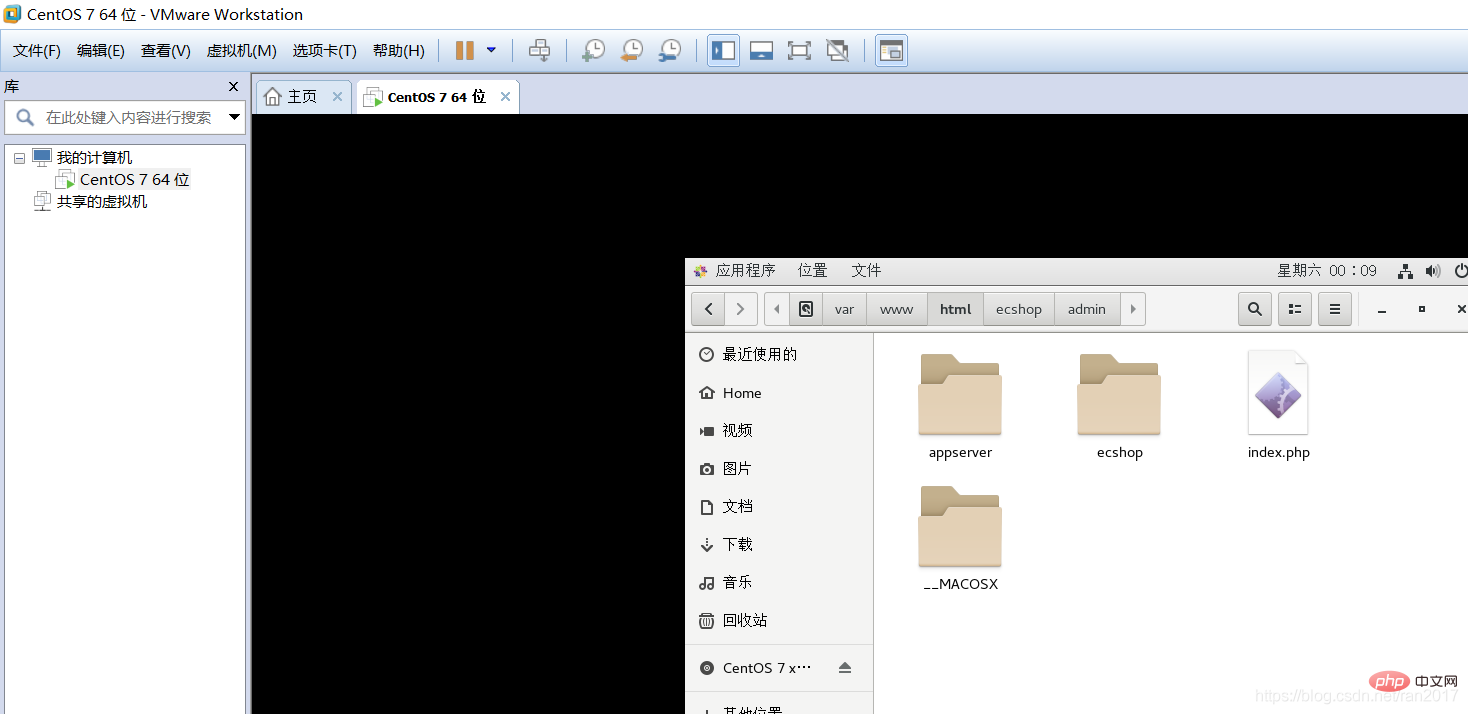
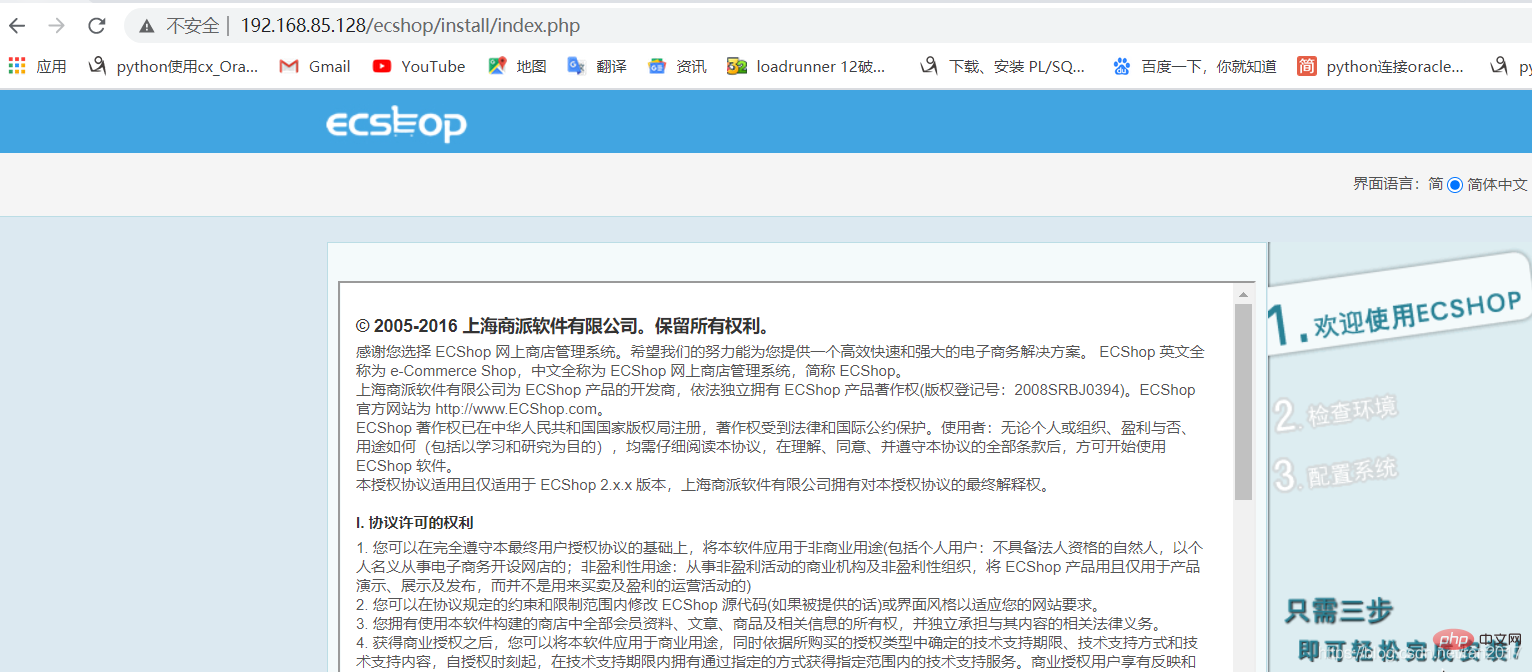 ##Follow the installation wizard steps, agree to the agreement, and check the environment
##Follow the installation wizard steps, agree to the agreement, and check the environment
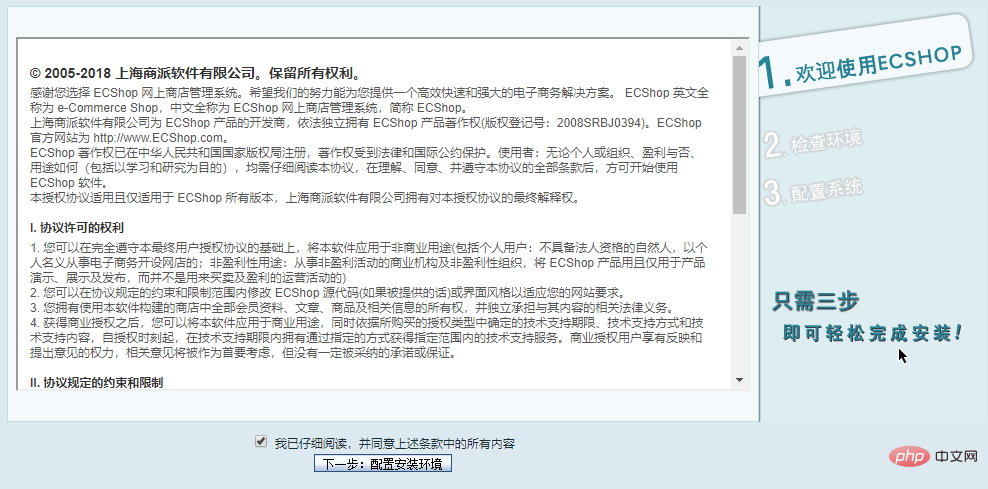 ECShop Installation Agreement
ECShop Installation Agreement
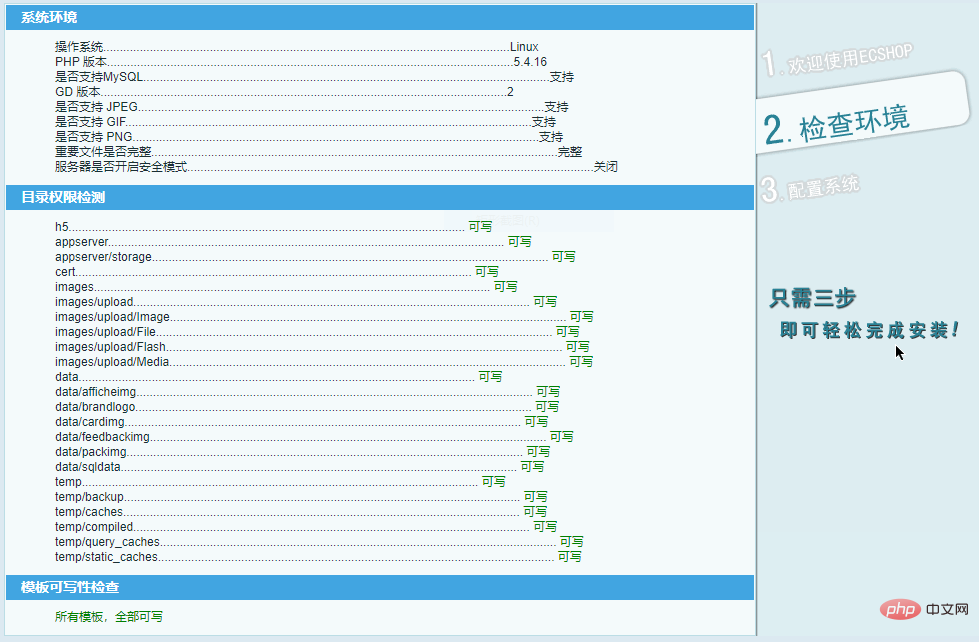 If there is any failure, continue to manually modify the permissions
If there is any failure, continue to manually modify the permissions
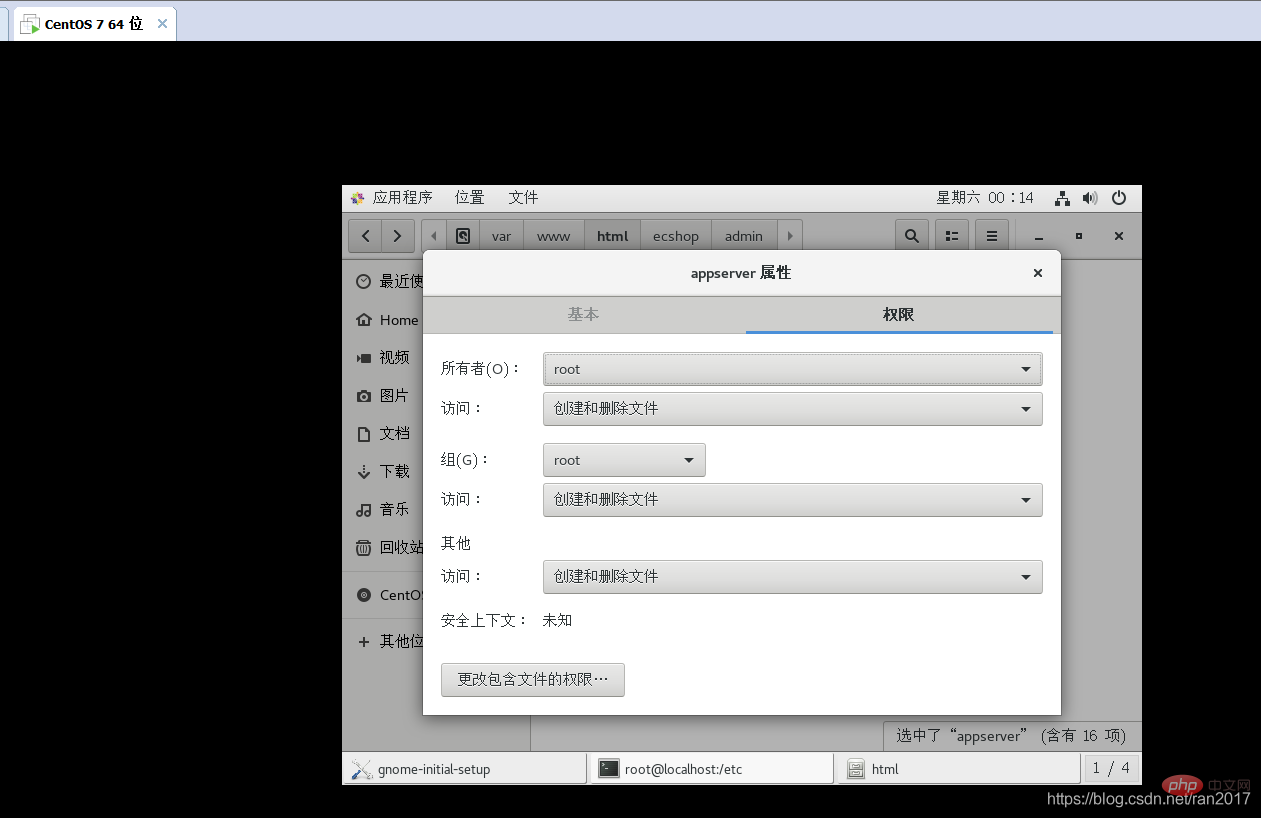 ECShop Installation Check Environment
ECShop Installation Check Environment
When configuring the system, enter the database root user password, database name ecshop, enter the administrator account and password, check to install the test data, and click Install Now
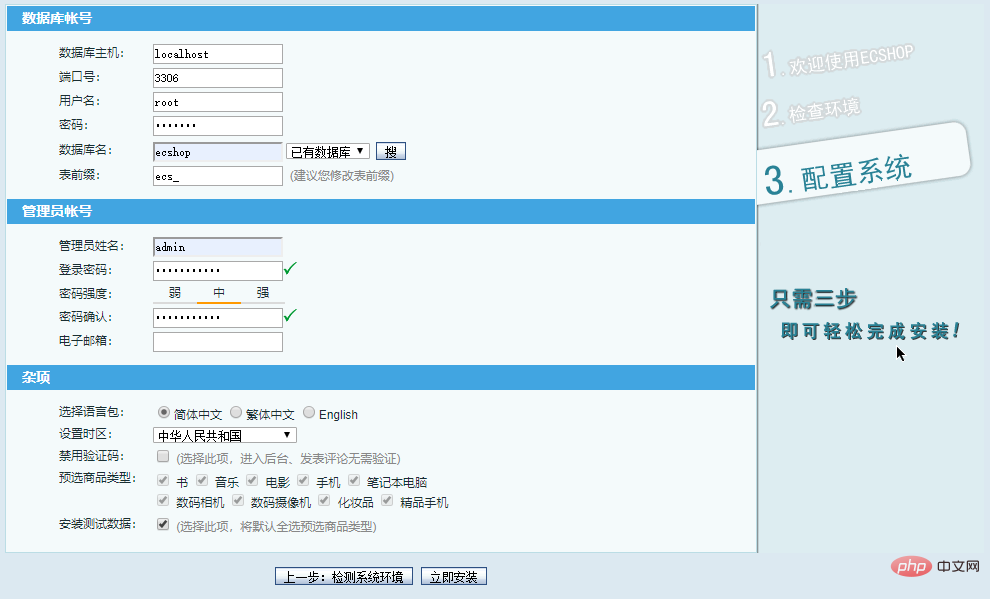
Solution:
mysql -u root -p
ALTER USER USER() IDENTIFIED BY 'Biran1991!2#'
create database ecshop;
show databases;
systemctl restart mysqld.service
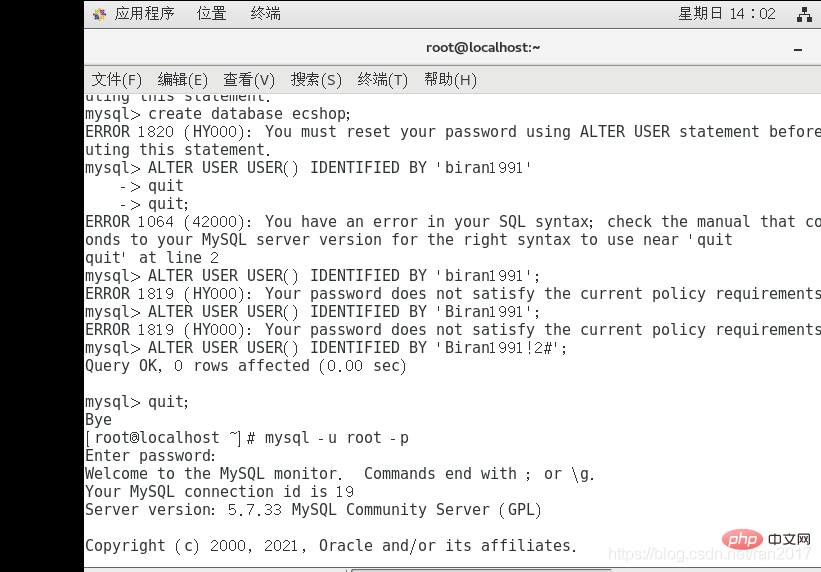
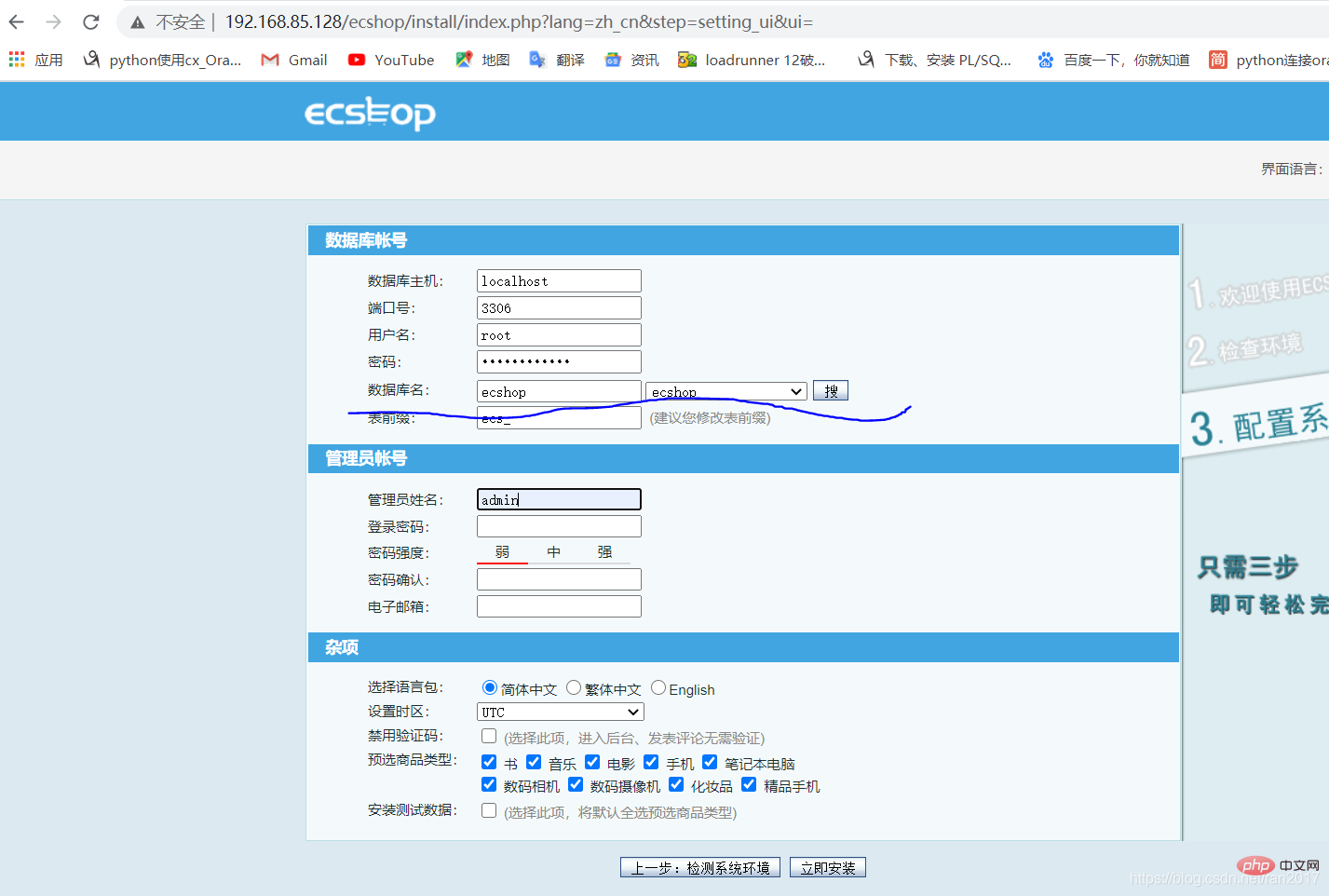 Success
Success
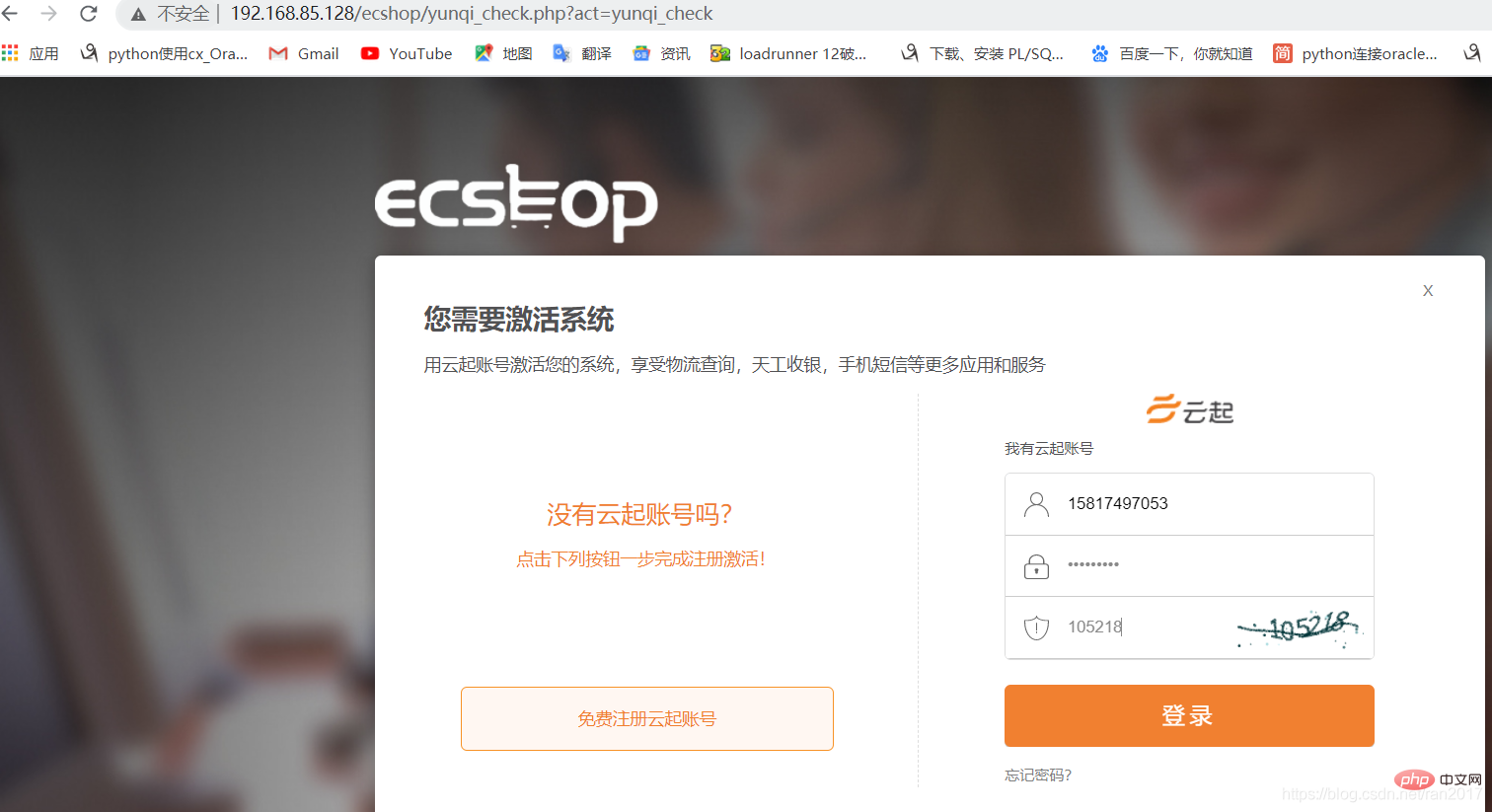
After the installation is completed, there is no need to activate the system. Enter the home page address in the browser to access 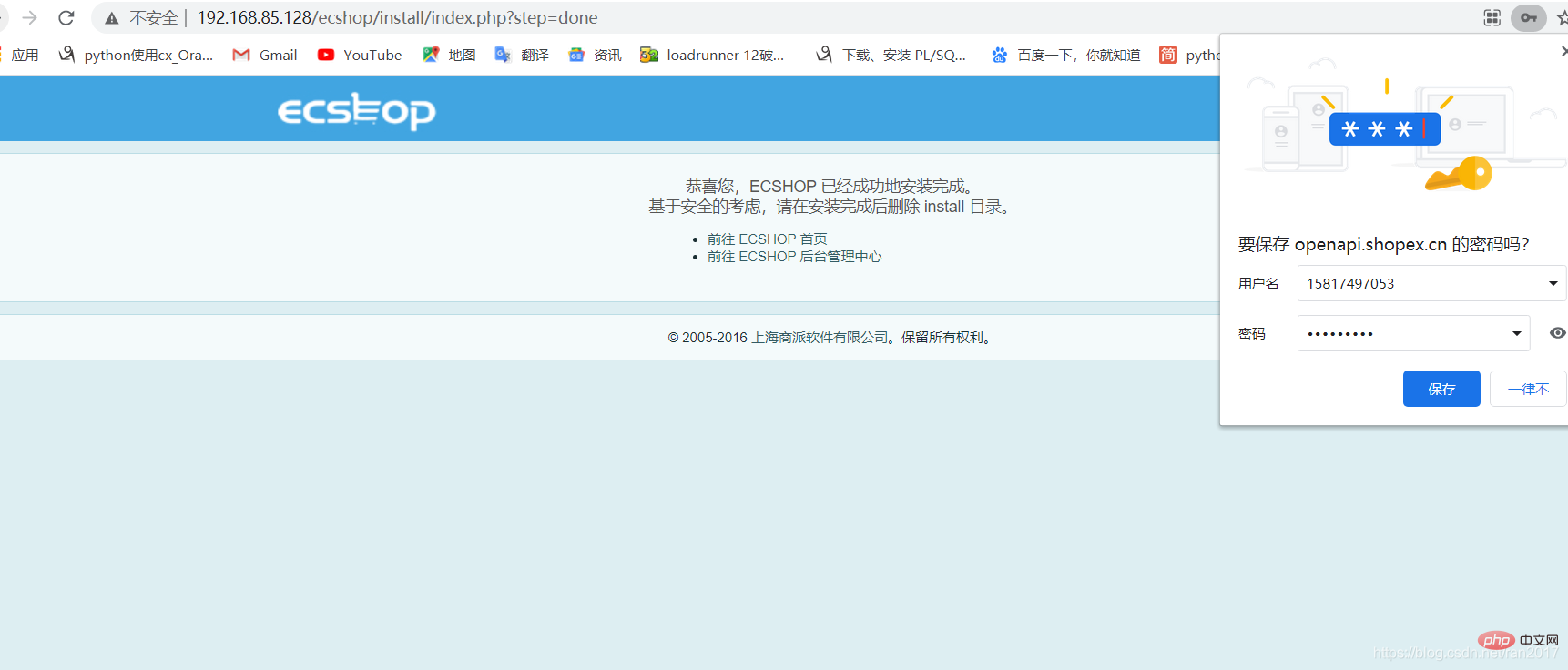 http:/ /192.168.8.128/ecshop/index.php
http:/ /192.168.8.128/ecshop/index.php
The above is the detailed content of Detailed explanation of ECSHOP installation and use. For more information, please follow other related articles on the PHP Chinese website!