How to read text with siri
How to use Siri to read text: First enter the iPhone settings, then enter the general settings; then find the "Accessibility" setting option, and click to turn on the "Read selected item" function; finally select a suitable reading speed. Can.

#The operating environment of this article: iOS 12.3.1 system, iPhone X.
1. Enter iPhone settings, and then enter general settings, as shown in the figure below.
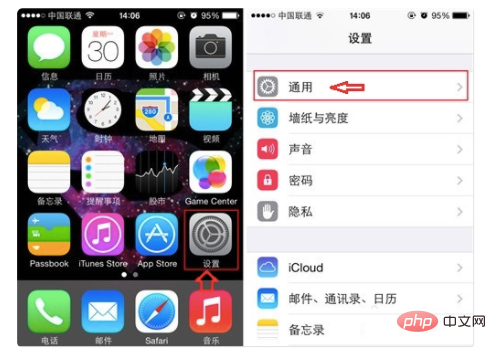
2. After entering the iPhone general settings, find the "Accessibility" setting option and enter it. Here you will find a "Speak selected item" setting. We click and Turn on the Speak Selection feature and select an appropriate reading speed.
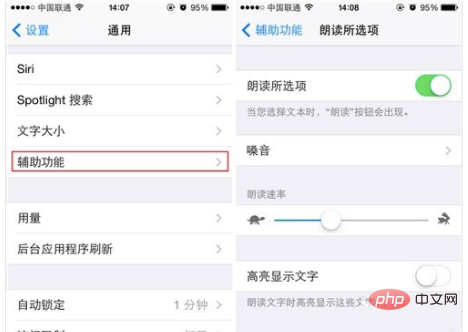
3. The iPhone voice function supports multiple language types. Users can also choose the language to read aloud in the second item "Voice", which is basically the most mainstream language in the world. All are covered, and Chinese is selected here, as shown in the picture below.
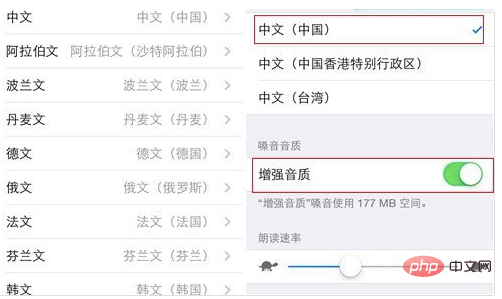
4. After turning on the iPhone text reading assist function, you can open a text message or find a news article in the browser, then select the text you want to read, and then There will be a read aloud button next to it. After clicking it, you can automatically hear Siri read the text.
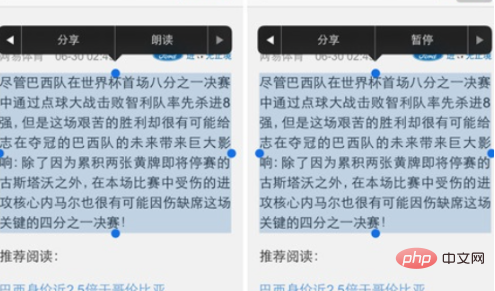
For more related questions, please visit the FAQ column!
The above is the detailed content of How to read text with siri. For more information, please follow other related articles on the PHP Chinese website!

Hot AI Tools

Undresser.AI Undress
AI-powered app for creating realistic nude photos

AI Clothes Remover
Online AI tool for removing clothes from photos.

Undress AI Tool
Undress images for free

Clothoff.io
AI clothes remover

AI Hentai Generator
Generate AI Hentai for free.

Hot Article

Hot Tools

Notepad++7.3.1
Easy-to-use and free code editor

SublimeText3 Chinese version
Chinese version, very easy to use

Zend Studio 13.0.1
Powerful PHP integrated development environment

Dreamweaver CS6
Visual web development tools

SublimeText3 Mac version
God-level code editing software (SublimeText3)

Hot Topics
 1386
1386
 52
52
 How to turn off your iPhone using Siri
Mar 04, 2024 am 10:49 AM
How to turn off your iPhone using Siri
Mar 04, 2024 am 10:49 AM
Apple offers the ability to turn off your iPhone using Siri's voice commands. This allows users to restart their phone by simply speaking the specified command without having to manually hold down the volume up and side buttons on the phone each time. In this article, we will explain how to turn off iPhone using Siri. Requirements There are some requirements you need to meet to use this voice command with Siri. You can find them below. iPhones running iOS 16.4 or later: The ability to use the "Shut Down" voice command is only available on iPhones running iOS 16.4 or later. Siri Enabled: You need to have Siri enabled on your device to use this command to turn off your iPhone.
 iOS 16.5: How to screen record with Siri on iPhone?
Apr 23, 2023 pm 04:28 PM
iOS 16.5: How to screen record with Siri on iPhone?
Apr 23, 2023 pm 04:28 PM
How to filter recordings on iPhone using Siri? Just follow these simple steps to use Siri for screen recording on iPhone: To start recording iPhone screen with Siri, you need to have iOS 16.5 or higher installed on your device. You also need to enable the Screen Recording option in Control Center by going to Settings > Control Center > Customize Controls and tapping the green plus icon next to Screen Recording. Once you're done, you just say "Hey Siri, record my screen" or "Hey Siri, start screen recording" and Siri will start capturing your screen using video and audio. You'll see a red bar at the top of the screen indicating
 What is the name of Apple Assistant?
Aug 15, 2022 pm 03:59 PM
What is the name of Apple Assistant?
Aug 15, 2022 pm 03:59 PM
Apple Assistant is called "Siri". It is a voice assistant used by Apple on iPhone, iPad, iPod Touch, HomePod and other products. Using Siri, users can find information, make calls, send messages, get directions, play music, and search through their mobile phones. Apple devices etc. Siri can support natural language input, and can call the system's own applications such as weather forecast, schedule, and search information. It can also continuously learn new voices and intonations and provide conversational responses.
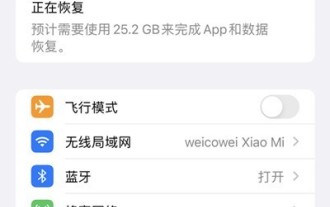 Where to adjust the volume of Siri_How to adjust the volume of Siri in Apple
Mar 23, 2024 pm 06:16 PM
Where to adjust the volume of Siri_How to adjust the volume of Siri in Apple
Mar 23, 2024 pm 06:16 PM
1. Open the settings on your phone and click [Sound & Touch]. 2. Then turn on the switch on the right side of [Adjust with Buttons]. After turning it on, you can adjust the ringtone size through the volume keys. How to adjust the sound volume of iwatch: 1. On Apple Watch, open the [Settings] icon, scroll down, and tap [Sound & Touch]. 2. In the prompt volume option, slide to the left to turn down the sound, and slide to the right to turn up the sound.
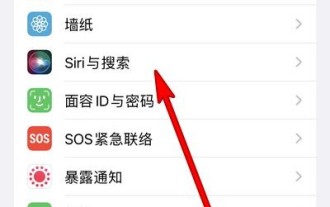 How to wake up Siri on iPhone 13_Tutorial on waking up Siri on iPhone 13
Mar 23, 2024 pm 01:06 PM
How to wake up Siri on iPhone 13_Tutorial on waking up Siri on iPhone 13
Mar 23, 2024 pm 01:06 PM
1. Open the phone settings and click [Siri and Search] (as shown in the picture). 2. Enter the Siri and search page, turn on the [Hey Siri to wake up] switch, and just say [Hey Siri] to the phone to wake it up (as shown in the picture). This article takes Apple 13 as an example and is applicable to iOS15 system.
 How to turn off Siri on Apple Watch to stop Siri listening
Apr 13, 2023 pm 10:16 PM
How to turn off Siri on Apple Watch to stop Siri listening
Apr 13, 2023 pm 10:16 PM
How to Stop "Hey Siri" Listening on Apple Watch You can turn off the Hey Siri command, which will prevent your Apple Watch from listening to your voice. Open the Settings app on your Apple Watch Tap "Siri" Turn off "Listen for 'Hey Siri'" However, this won't completely disable Siri as it will only disable listening for your Hey Siri commands from the Apple Watch. This means you can still use Siri by pressing and holding the Side button on your Apple Watch and then issuing a command. Turn off "Hey Siri" listening on Apple Watch: To
 HomePod Mini User Guide: How to Play Music?
Apr 21, 2023 pm 10:04 PM
HomePod Mini User Guide: How to Play Music?
Apr 21, 2023 pm 10:04 PM
How to Use Siri to Play, Pause, Resume, and Skip Music on HomePod Mini Whether you have a larger, more expensive HomePod or a smaller, cheaper HomePod Mini, the following steps will remain the same, as we'll only be using Siri and Apple Music. Here's what you need to do: Start by saying "Hey Siri, play Ariana Grande." Siri will start playing a random song by Ariana Grande. Of course, you can also specify the name of the song instead of the artist. For example, "Hey Siri, play BattleSymphony." After Siri starts playing the song
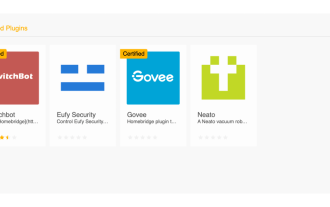 How to make any Siri-controlled curtains using SwitchBot and Homebridge
May 02, 2023 pm 11:31 PM
How to make any Siri-controlled curtains using SwitchBot and Homebridge
May 02, 2023 pm 11:31 PM
When you look at how it's built, it's a pretty genius process of how it works. Because you're taking something physical and dragging it open or closed, all it needs is a motor to move it left or right. When I first saw this product I was skeptical that it would work well, but it ended up being reliable on my rod-based curtains. An important reminder is that the calibration process is very important so SwitchBot can understand what you consider "open" and "closed". Once installed, you'll add it to the SwitchBot app on your iPhone. During my installation, I have a SwitchBotButtonPusher up and running



