
ps How to set the font spacing: first open the software and create a new file; then click the "Horizontal Text Tool" on the left toolbar and enter text; then select all text and click the character panel; finally Find the "VA icon" in the character panel and enter the character spacing value.

The operating environment of this article: Windows 7 system, Adobe Photoshop CS6 version, Dell G3 computer.
How to set the font spacing in ps:
1. First, double-click the left mouse button to open the ps software.
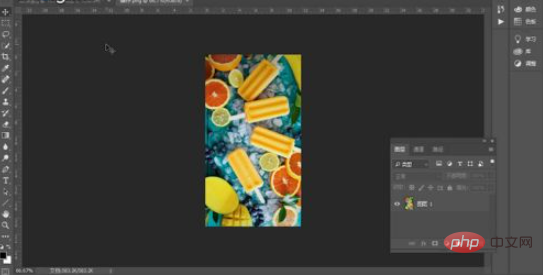
2. Then left-click the file and create a new file. Enter 550 pixels for the width and 350 pixels for the length. After the settings are completed, click OK with the left mouse button.

3. Click the "Horizontal Text Tool" on the left toolbar with the left mouse button, add two lines of text in the middle of the drawing board, then select all the text, and click with the left mouse button. Click Text, Panel, Character Panel on the menu bar.
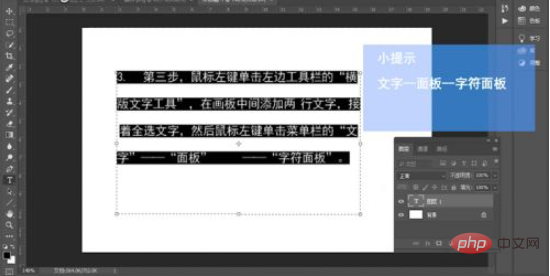
#4. Finally, find the "VA icon" in the character panel, and then enter the character spacing value of 100 to adjust the text spacing to 100.
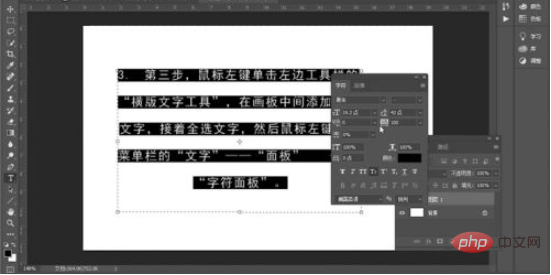
Related learning recommendations: PS video tutorial
The above is the detailed content of How to adjust font spacing in PS. For more information, please follow other related articles on the PHP Chinese website!