What should I do if everything becomes larger when I turn on the computer?
The solution to the problem that everything becomes larger when the computer is turned on: first turn on the computer; then right-click on a blank space on the computer desktop; then click to enter "View"; finally select "Small Icons" and click to select. Can.

The operating environment of this article: windows7 system, DELL G3 computer
Just make the icon larger and set it. The specific operation method is as follows:
1. Right-click a blank space on the computer desktop and click to enter "View".
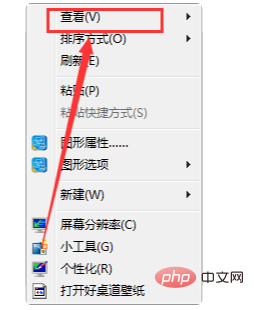
#2. Then you will see that you can set the icon size. If you feel that the desktop icon is too large, you can select "Small Icon" and click on it.
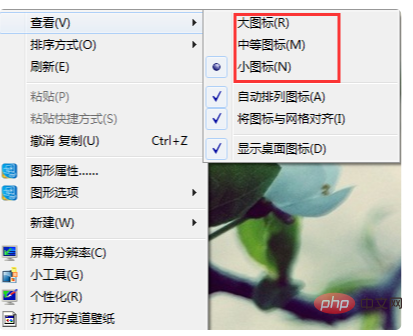
Method 2
1. First, click the mouse on a blank space on the computer desktop, which is within the box as shown in the picture.

#2. Then press the "ctrl" key on the keyboard without letting go.

#3. Press "Ctrl" and slide the mouse wheel. When you roll the wheel backward, you will find that the icons on the desktop have shrunk.
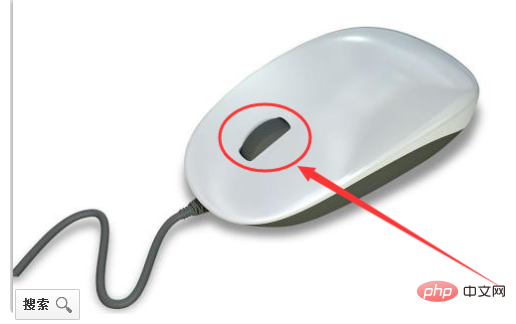
For more related questions, please visit the FAQ column!
The above is the detailed content of What should I do if everything becomes larger when I turn on the computer?. For more information, please follow other related articles on the PHP Chinese website!

Hot AI Tools

Undresser.AI Undress
AI-powered app for creating realistic nude photos

AI Clothes Remover
Online AI tool for removing clothes from photos.

Undress AI Tool
Undress images for free

Clothoff.io
AI clothes remover

AI Hentai Generator
Generate AI Hentai for free.

Hot Article

Hot Tools

Notepad++7.3.1
Easy-to-use and free code editor

SublimeText3 Chinese version
Chinese version, very easy to use

Zend Studio 13.0.1
Powerful PHP integrated development environment

Dreamweaver CS6
Visual web development tools

SublimeText3 Mac version
God-level code editing software (SublimeText3)

Hot Topics
 1359
1359
 52
52
 Why does the monitor show no signal after the computer is turned on?
Dec 08, 2023 pm 04:01 PM
Why does the monitor show no signal after the computer is turned on?
Dec 08, 2023 pm 04:01 PM
Reasons why the monitor shows no signal after the computer is turned on: 1. The monitor is not powered on; 2. The connection cable between the monitor and the host is faulty; 3. The memory module is in poor contact; 4. The monitor is faulty; 5. The graphics card is faulty; 6. The motherboard is faulty. Detailed introduction: 1. The monitor is not powered on. This situation is very common. Many times it is because the monitor power cord is loose or not powered on. At this time, you only need to check whether the power cord is tightly plugged in or replace it with a new one; 2. The monitor and The host connection cable is faulty. Check whether the VGA cable or HDMI high-definition cable connecting the host and the monitor is tightly plugged in, etc.
 How to solve the problem that English letters appear when the computer is turned on and cannot be turned on.
Dec 19, 2023 am 10:17 AM
How to solve the problem that English letters appear when the computer is turned on and cannot be turned on.
Dec 19, 2023 am 10:17 AM
Solution: 1. After restarting the computer, press F8 multiple times until the screen jumps to the bios interface; 2. Try to enter "Last Known Good Configuration" or safe mode; 3. Uninstall previously installed unknown software, drivers, etc., and then restart Just enter the system; 4. If the above method cannot solve the problem, consider reinstalling the system.
 Why does the monitor show no signal after turning on the computer?
Dec 08, 2023 pm 03:10 PM
Why does the monitor show no signal after turning on the computer?
Dec 08, 2023 pm 03:10 PM
Reasons why the monitor shows no signal after the computer is turned on: 1. The connection cable between the monitor and the computer host is loose or damaged; 2. The memory module is not tightly plugged in or is oxidized; 3. The graphics card is incompatible with the motherboard, or the graphics card is loose; 4. The power cord is in poor contact with the host power interface, or is damaged; 5. The motherboard power supply circuit is faulty, such as capacitor bulging; 6. The CPU is not working properly; 7. The BIOS setting is incorrect or damaged; 8. The system file is damaged or lost.
 How to solve the problem of black screen after turning on the computer and unable to enter the desktop
Jan 19, 2024 pm 02:53 PM
How to solve the problem of black screen after turning on the computer and unable to enter the desktop
Jan 19, 2024 pm 02:53 PM
Solutions for black screen and unable to enter the desktop after the computer is turned on: 1. Restore the last correct configuration; 2. Task Manager; 3. Safe mode; 4. Reinstall the system; 5. Check for hardware problems; 6. Check BIOS settings; 7. Check the monitor and video cable; 8. Check whether the computer is infected with viruses; 9. Check the computer hardware driver; 10. Check the computer power management settings; 11. Check the computer heat dissipation. Detailed introduction: 1. Restore the last correct configuration. If the computer is a Windows system, you can try pressing the F8 key when booting, etc.
 How to solve the black screen after turning on the computer
Dec 28, 2023 pm 02:45 PM
How to solve the black screen after turning on the computer
Dec 28, 2023 pm 02:45 PM
Solutions to a black screen after the computer is turned on: 1. Check the hardware connection; 2. Check the power supply; 3. Check the monitor; 4. Check the graphics card driver; 5. Check the system files; 6. Check the hard disk health; 7. Check the memory module; 8 , Check the motherboard. Detailed introduction: 1. Check the hardware connections to ensure that the monitor, graphics card, memory module and other hardware are connected correctly; 2. Check the power supply to ensure that the computer power supply is working properly. If the power supply fails, the computer may not start normally; 3. Check the monitor , check whether the monitor is working properly, etc.
 How to solve the blue screen problem when starting the computer?
Feb 19, 2024 pm 10:34 PM
How to solve the blue screen problem when starting the computer?
Feb 19, 2024 pm 10:34 PM
How to solve the blue screen when the computer starts up and cannot enter the system. In the process of using the computer, sometimes we will encounter a blue screen when the computer starts up, and we cannot enter the system normally. At this time, many people may feel confused and helpless. This article will introduce some common solutions to help you deal with this problem. First, we need to understand the cause of the blue screen. A blue screen means that when the operating system encounters an error that cannot be handled, in order to protect the computer and data from damage, the system will automatically stop running and display a blue screen. There can be many reasons for a blue screen, such as
 Computer startup disk check
Feb 13, 2024 pm 12:00 PM
Computer startup disk check
Feb 13, 2024 pm 12:00 PM
In our daily work, computers may experience power outages or sudden shutdowns. When this happens, the high-speed rotating hard disk platters collide with the magnetic heads that are too late to read and write, causing damage to the magnetic media. Therefore, it is very necessary to run a disk check, which can mark the damaged sectors as bad sectors, so that the operating system will no longer access this sector, thus effectively protecting the security of data and avoiding losses. You can use Microsoft's Check Disk tool to scan your hard drive to find and resolve errors. There are three ways to run Check Disk Utility on a Windows computer. Video loading...01 Graphical User Interface The first type uses the graphical user interface for the most basic access. Use File Explorer to open "
 Why does the monitor show no signal after the computer is turned on?
Dec 08, 2023 pm 04:18 PM
Why does the monitor show no signal after the computer is turned on?
Dec 08, 2023 pm 04:18 PM
Reasons why the monitor shows no signal after the computer is turned on: 1. The monitor signal cable is loose or damaged; 2. Graphics card failure; 3. BIOS setting problem; 4. Power supply problem; 5. Operating system problem. Detailed introduction: 1. The monitor signal cable is loose or damaged. Loose or damaged monitor signal cable is one of the common reasons why the computer startup screen displays no signal; 2. Graphics card failure may cause the computer startup screen to display no signal. If the computer's startup screen displays no signal, If the graphics card is faulty or incompatible, the signal will not be transmitted to the monitor properly, causing the monitor to malfunction and so on.



