How to print a title on every page
How to set up printing with titles on each page: first open the excel table file to be printed; then in the menu above the excel table, open "Page Layout" and find "Print Title"; finally select the page that needs to be printed Click OK on the title line.

The operating environment of this tutorial: Windows 7 system, Microsoft Office Excel 2003 version, Dell G3 computer.
First open the excel table file you want to print
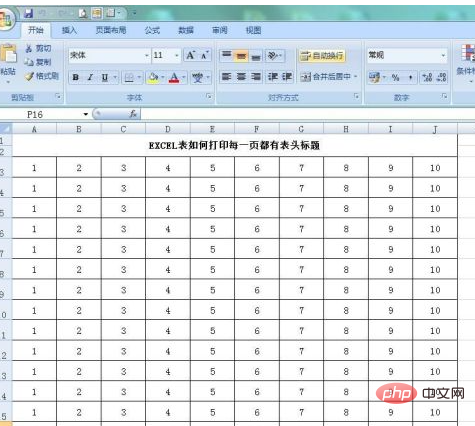
Let’s first open the “Print Preview” to see how the printing will look before there is any setting. Secondly The page has no header title
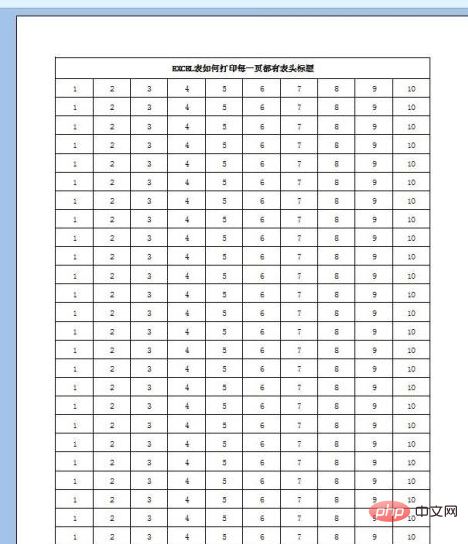
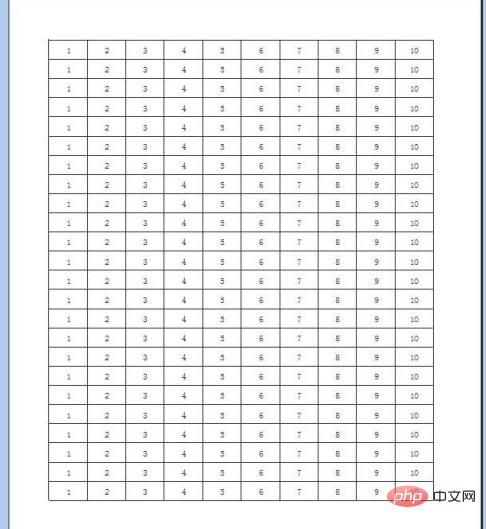
In the menu above the excel table, open "Page Layout" and there is a "Print Title" "

Open "Print Title" and see this page. It is usually the "Top Title Row" and there is a small red arrow at the back.
Some titles are also on the left end. At this time, you should pay attention to click on the "Left End Title Bar"
[Recommended learning: Excel Tutorial]

After clicking on "Top Title Row", this page will jump out, and then select the title row you want to print, as shown below

Continue with the previous step, after selecting the title , then click the little red arrow, this page will pop up, and then click OK
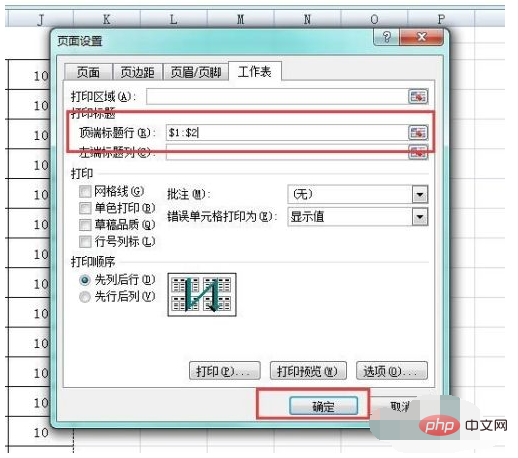
After setting up, open "Print Preview" and take a look, there are two pages There are header titles, which makes it much more beautiful and clear.
Hope it helps you.
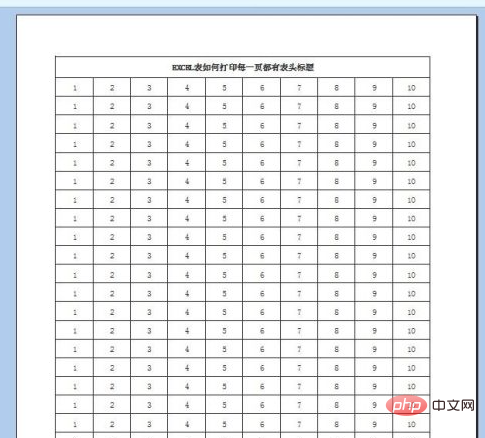
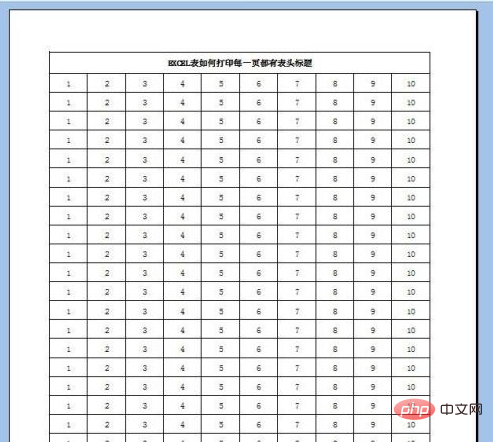
The above is the detailed content of How to print a title on every page. For more information, please follow other related articles on the PHP Chinese website!

Hot AI Tools

Undresser.AI Undress
AI-powered app for creating realistic nude photos

AI Clothes Remover
Online AI tool for removing clothes from photos.

Undress AI Tool
Undress images for free

Clothoff.io
AI clothes remover

Video Face Swap
Swap faces in any video effortlessly with our completely free AI face swap tool!

Hot Article

Hot Tools

Notepad++7.3.1
Easy-to-use and free code editor

SublimeText3 Chinese version
Chinese version, very easy to use

Zend Studio 13.0.1
Powerful PHP integrated development environment

Dreamweaver CS6
Visual web development tools

SublimeText3 Mac version
God-level code editing software (SublimeText3)

Hot Topics
 How to solve the problem that the title of PPT file cannot be deleted
Mar 26, 2024 pm 03:21 PM
How to solve the problem that the title of PPT file cannot be deleted
Mar 26, 2024 pm 03:21 PM
1. Delete text When you click the text with the left mouse button, many neatly arranged white squares will appear around the text, which means that the [text/shape/graphic] has been selected. Once selected, the text can be easily deleted by simply pressing the [Delete] key on the keyboard. 2. The text or shape cannot be selected. After left-clicking [Text/Shape/Graph], the [Selected State] in step 1 does not appear. There are many reasons for this kind of problem. Take the master as an example, click the menu [View] on the screen, and find [Slide Master] in [Master View]. 3. In the master view, click on the left navigation page. After finding the [text/shape/graphic] that needs to be deleted, still click the left mouse button. After selecting, press [Delete] on the keyboard to delete.
 CSS methods and techniques to achieve title text animation effects
Oct 20, 2023 am 09:00 AM
CSS methods and techniques to achieve title text animation effects
Oct 20, 2023 am 09:00 AM
CSS methods and techniques to achieve title text animation effects require specific code examples. In web design and development, animation effects can improve user experience and increase the appeal and vitality of the page. Title text animation effect is a common design technique, which can make the title of the page more vivid and interesting. This article will introduce some CSS methods and techniques to achieve title text animation effects, and provide specific code examples. Gradient animation effect The gradient animation effect can change the color of title text from one color to another, creating a smooth transition effect.
 How to include a title in a fieldset in HTML?
Aug 23, 2023 pm 05:01 PM
How to include a title in a fieldset in HTML?
Aug 23, 2023 pm 05:01 PM
Use the <legend> tag to include a title. The HTML<legend> tag is used to define a title for the <fieldset> tag. It supports the following attributes − Attribute value description Aligntopbottomleftright Deprecated − Specifies content alignment. Example You can try running the following code to implement the <legend> tag in HTML −<!DOCTYPEhtml&g
 Empire CMS title modification dilemma? Try these coping strategies!
Mar 12, 2024 pm 05:27 PM
Empire CMS title modification dilemma? Try these coping strategies!
Mar 12, 2024 pm 05:27 PM
Empire CMS title modification dilemma? Try these coping strategies! In the process of building a website using Empire CMS (EmpireCMS), it is inevitable that you will encounter the need to modify the article title. However, some users may encounter some difficulties, such as not knowing how to modify the title, or the title displaying abnormally after modification, etc. Today we will share some strategies to deal with these problems and provide specific code examples, hoping to help everyone solve the title modification dilemma. 1. Modify the title of a single article If you want to modify the title of a certain article
 Technical selection and architecture design of Java docking with Baidu AI interface
Aug 12, 2023 pm 08:01 PM
Technical selection and architecture design of Java docking with Baidu AI interface
Aug 12, 2023 pm 08:01 PM
Technical Selection and Architecture Design of Java Interface with Baidu AI Interface 1. Introduction With the rapid development of artificial intelligence technology, Baidu AI interface provides a variety of capabilities, such as face recognition, speech recognition, text recognition, etc. This article will introduce the technology selection and architecture design of connecting Baidu AI interface in Java projects, and demonstrate the specific implementation method with code examples. 2. Technology Selection HttpClient Since Baidu AI interface communicates through HTTP protocol, we can use ApacheHttp
 Title King: Rule the title kingdom and become the uncrowned king
Mar 07, 2024 pm 01:13 PM
Title King: Rule the title kingdom and become the uncrowned king
Mar 07, 2024 pm 01:13 PM
In a digital world saturated with information, headlines play a vital role in determining whether your audience will click on your content. A good title not only grabs attention but also improves your content’s ranking in the search engine results pages (SERPs). Follow these tips to create the uncrowned king who rules the title kingdom: Follow SEO best practices: Include relevant Include what your target audience is searching for in your title, which will help your content appear in relevant search results. Keep it short and sweet: The title should be short and easy to understand, usually under 60 characters. Use powerful verbs: Use powerful and engaging verbs to convey action and urgency. Attract attention: Ask questions: Starting with a question can spark curiosity and encourage
 How to solve the problem that the title of the Imperial CMS website cannot be modified?
Mar 12, 2024 pm 09:30 PM
How to solve the problem that the title of the Imperial CMS website cannot be modified?
Mar 12, 2024 pm 09:30 PM
Before solving the problem that the title of the Imperial CMS website cannot be modified, we need to first understand the cause of this problem. Generally speaking, the website title of Imperial CMS cannot be modified due to the following common reasons: The website title variable is not called correctly in the template. A caching issue prevents the title from being updated in a timely manner. Plug-in conflict causes title modification to be invalid. In response to the above problems, we can take the following methods to troubleshoot and solve them one by one: Check whether the website title variable is correctly called in the template: In Imperial CMS, the website title usually passes
 Title Master: Master the art of titles to keep readers hooked
Mar 07, 2024 pm 04:22 PM
Title Master: Master the art of titles to keep readers hooked
Mar 07, 2024 pm 04:22 PM
Importance of Titles Titles are the first impression of your content and play a vital role in deciding whether readers will continue reading. A strong title can: Grab Attention: A compelling title can catch the reader’s eye and keep them reading. Generate interest: A persuasive title piques the reader's interest and leaves them eager to know more. Build anticipation: A clear title can provide readers with expectations about the content of your article, building trust and increasing conversion rates. Mastering the Art of Titles Creating compelling titles is an art, but following a few key principles can significantly improve your success rate: Keep it concise: Your title should be concise and to the point, under 60 characters. Use action verbs: Action verbs can make your title more






