How to add page numbers to footer
How to add page numbers in the footer: First create a new Word file; then find "Insert" in the ribbon and click; then click "Footer" and enter "Edit Footer"; finally find and click "Page number" and set the page number format.

The operating environment of this tutorial: Windows 10 system, Microsoft Office word 2013, Dell G3 computer.
First create a new Word file in the location you need, right-click the mouse, find the "[New]" option, click to enter, find "[microsoft office Word document]", and click New
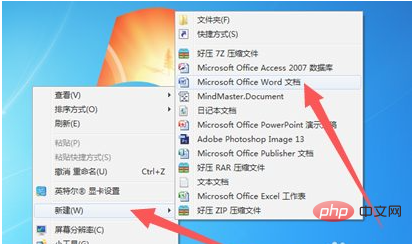
Open the newly created Word file, find "[Insert]" in the upper ribbon, click to enter, find "[Footer]", click to enter, and find "[Footer]" in the interface. Edit Footer]" Click to enter the
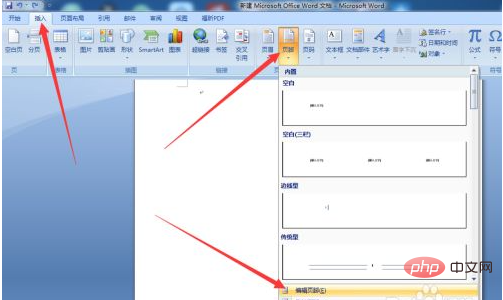
edit footer interface. Find the "[Page Number]" option in the upper functional area, click to enter, and select "[Bottom of Page] ", you can select the location of the page number

After selecting the location, click "[Page Number]", find "[Set Page Number Format]" in the pop-up interface, and click to enter
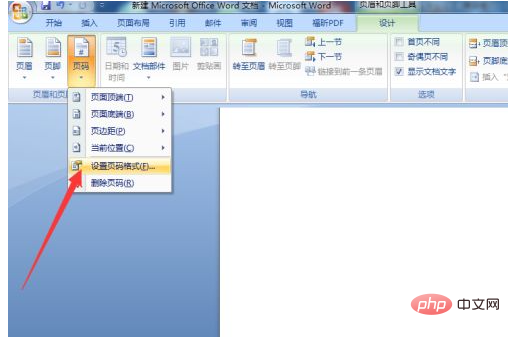
In the page number setting interface, you can set the page number display method, and then select "[Start Page Number]" below to calculate the page number starting from the current page
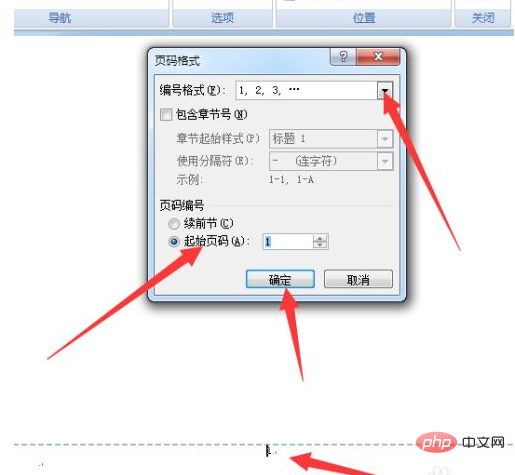
After setting up, click "[Close header and footer]" in the upper right corner of the ribbon
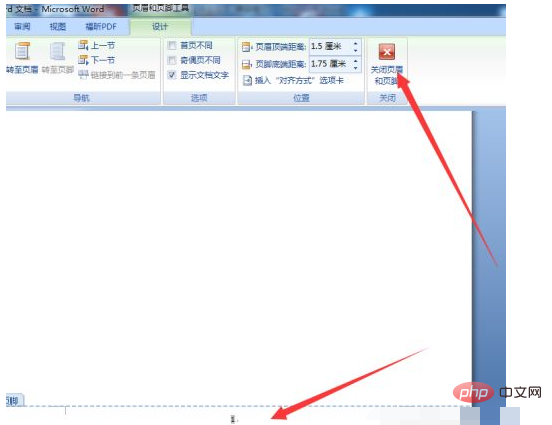
[Recommended learning: word tutorial】
The above is the detailed content of How to add page numbers to footer. For more information, please follow other related articles on the PHP Chinese website!

Hot AI Tools

Undresser.AI Undress
AI-powered app for creating realistic nude photos

AI Clothes Remover
Online AI tool for removing clothes from photos.

Undress AI Tool
Undress images for free

Clothoff.io
AI clothes remover

Video Face Swap
Swap faces in any video effortlessly with our completely free AI face swap tool!

Hot Article

Hot Tools

Notepad++7.3.1
Easy-to-use and free code editor

SublimeText3 Chinese version
Chinese version, very easy to use

Zend Studio 13.0.1
Powerful PHP integrated development environment

Dreamweaver CS6
Visual web development tools

SublimeText3 Mac version
God-level code editing software (SublimeText3)

Hot Topics
 1387
1387
 52
52
 Why are word page numbers the same on every page? What should I do if the word page numbers are the same on every page?
Mar 13, 2024 pm 09:34 PM
Why are word page numbers the same on every page? What should I do if the word page numbers are the same on every page?
Mar 13, 2024 pm 09:34 PM
What’s the matter with the word page numbers being the same on every page? We all use document editing software in our daily work, but many users find that the page numbers on each page they set are the same when using the page number function. Let this site introduce it to users in detail. What should I do if the word page numbers are the same on every page? What should I do if the word page numbers are the same on every page? 1. Open Word, and then click the Insert option on the top menu bar. 2. Then click the page number and choose to set the page number format. 3. Then in the window that opens, select an "encoding" format. 4. Then check the "Start page number" option, enter 1, and click "OK"
 How to solve garbled word page numbers
Jun 25, 2023 pm 03:23 PM
How to solve garbled word page numbers
Jun 25, 2023 pm 03:23 PM
Solution to garbled word page numbers: 1. Open the word document and click the "File" option in the upper left corner; 2. Select the "More" option, and then click the "Options" button; 3. Select "Advanced" in the word options; 4. . Find "Show field codes instead of field values" in "Show document content", remove the check in front, and click OK to return to the home page.
 How to remove header and footer in Word?
Feb 26, 2024 am 10:00 AM
How to remove header and footer in Word?
Feb 26, 2024 am 10:00 AM
In this post, we will show you how to remove document headers and footers in Microsoft Word. How to remove header and footer in Word? Here are the different ways to remove headers and footers from a document in Microsoft Word: Use the Remove Header/Remove Footer function. Use the Delete key to clear all headers and footers from the document. Use the "Inspect Document" feature to remove headers and footers. Use VBA script to remove header and footer. 1] Use the Remove Header/Delete Footer function To remove headers and footers from selected pages of the active document, you can take advantage of the dedicated options provided by Word. These options include Remove Header and Remove Footer functionality. Using these features is very simple: First, open the source text
 How to set Word page numbers so that odd and even pages are different on the left and right?
Mar 13, 2024 pm 06:13 PM
How to set Word page numbers so that odd and even pages are different on the left and right?
Mar 13, 2024 pm 06:13 PM
If you want to make the document look more personalized, you can set the Word page numbers to be different for odd and even pages. So how do you set the left and right page numbers for Word's odd and even pages to be different? Let’s take a look at the detailed tutorial below. If you don’t know how to operate it, just read on. Word setting method: 1. First, we click "Insert". 2. Then click "Footer". 3. Then click "Edit Footer". 4. Then click "Odd and Even Pages Are Different". 5. Then locate the footer of the odd-numbered page and click "Page Number". 6. Then we select the page style on the right.
 How do PPT page numbers start from page 4 to 1? PPT page number customization tutorial
Mar 13, 2024 pm 05:52 PM
How do PPT page numbers start from page 4 to 1? PPT page number customization tutorial
Mar 13, 2024 pm 05:52 PM
If the PPT has many pages, you can add page numbers to the PPT to make it look more organized. So can PPT page numbers be customized? Can I set page numbers starting from a certain page in PPT? If you don’t know the specific operation, you can take a look at the tutorial method below. How to set the ppt numbering to start from the fourth page: 1. Click "Slide Numbering" under the "Insert" menu. Entering the header and footer settings page, we can see that the slide number is not checked by default. 2. Click to check "Slide Number", and then click "Apply to All" to complete inserting the number. 3. You can see the insertion in the picture below
 Why is the word page number always the same as the previous page?
Mar 13, 2024 pm 06:28 PM
Why is the word page number always the same as the previous page?
Mar 13, 2024 pm 06:28 PM
When editing word, you will want to add page numbers to word to make it look more organized. However, after setting the page number, I found that the page number of each page of the document is the same. This problem is not uncommon. Let’s take a look at the detailed solution with the editor. Are all the Word page numbers exactly the same? 1. In the "Start" interface of Word, click "Page Number", click "Top of Page" in its drop-down menu bar, and select the ordinary number "2". 2. Then click "Page Number" on the page, and click "Set Page Number Format" in its drop-down menu bar&rdq
 How to add page numbers to ppt
Mar 20, 2024 am 11:22 AM
How to add page numbers to ppt
Mar 20, 2024 am 11:22 AM
In the process of making PPT, it seems that everyone pays more attention to its intuitiveness and operability, the content, and the design. Page numbers don’t seem to be of much concern to the public in PPT design. After all, PPT is generally presented in the form of a slide show, in which page numbers don’t seem to play a significant role. PPTs without page numbers are also acceptable. But from the perspective that the design must be complete, page number design must be an indispensable content in PPT production. Here we will share how to add page numbers to ppt. The method of adding page numbers to ppt is as follows: 1. Open a PPT, then create a new slide. We find "Header and Footer" under "Insert" and click "Header and Footer". 2. After clicking on the header and footer, the options window will pop up.
 How to set the footer of WPS document
Mar 20, 2024 am 11:28 AM
How to set the footer of WPS document
Mar 20, 2024 am 11:28 AM
When we edit a large number of article content, we will add headers and footers to each page of the article, and using wps documents can add headers and footers to articles very quickly. Most homepages do not set headers and footers, so how do you set headers and footers on any page? The editor below will explain the detailed steps: 1. Create headers and footers. 1. First start the software and create a new blank document or open an existing document. Create a new blank document here. 2. Under the Insert menu, there is the "Header and Footer" option. Click this button to create a header and footer. 3. At this point, you can find that the headers of all pages of the entire document are in an editable state. Here, enter the text "Edit Header" for the header and set it through the text tool.




