How to count the number of people with scores between 80 and 90 in excel: first open the data table and enter the equal sign to guide the formula; then enter the Countifs function and set ">=80" in the area where the score is located; finally in another area Set "

The operating environment of this article: Windows 7 system, Microsoft Office Excel 2010 version, Dell G3 computer.
How to count the number of people with a score of 80 to 90 in excel:
1. Open the Excel data table, as shown in the figure below. Column B is the score. Count the number of people with a score of 80 to 90. The number of people corresponding to 90 points.
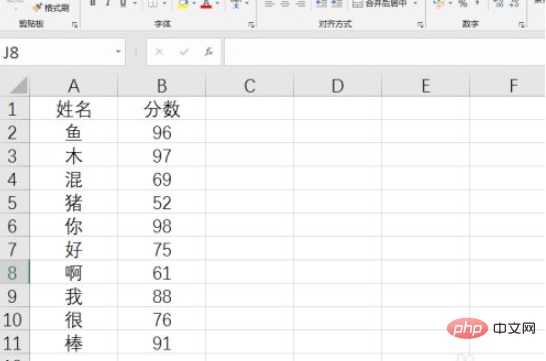
#2. In Excel, you can use the Countifs function to perform multi-condition statistics, so first enter the equal sign to guide the formula, and then enter the Countifs function, as shown in the figure below.
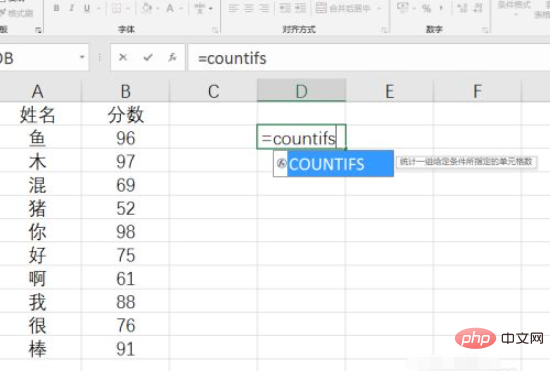
3. The first parameter is the condition area, set to the area where the score is located, the second parameter is the first condition, set to ">=80", As shown below.
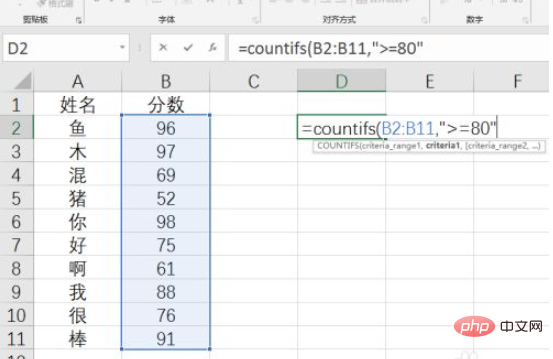
4. The third parameter is also the condition area and is also set to the area where the score is located. The fourth parameter is the second condition and is set to "
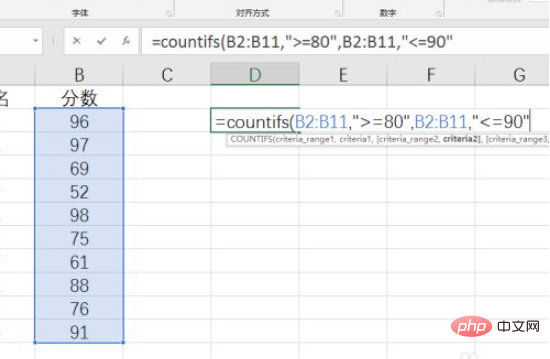
#5. Press the Enter key to end the formula, and you will get the number of people with a final score between 80 and 90 points. The result is as shown in the figure below.
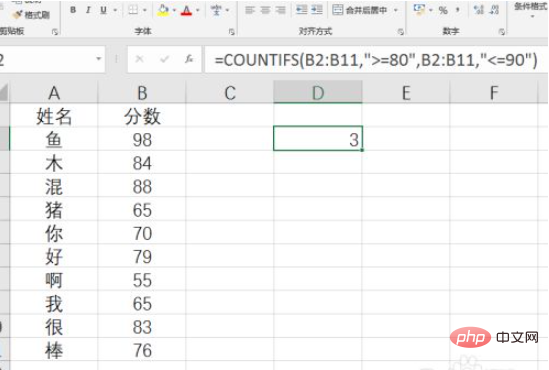
Related learning recommendations: excel tutorial
The above is the detailed content of How to count the number of people between 80 and 90 in Excel. For more information, please follow other related articles on the PHP Chinese website!
 statistical analysis
statistical analysis
 Compare the similarities and differences between two columns of data in excel
Compare the similarities and differences between two columns of data in excel
 excel duplicate item filter color
excel duplicate item filter color
 How to copy an Excel table to make it the same size as the original
How to copy an Excel table to make it the same size as the original
 Excel table slash divided into two
Excel table slash divided into two
 Excel diagonal header is divided into two
Excel diagonal header is divided into two
 Absolute reference input method
Absolute reference input method
 java export excel
java export excel




