 Operation and Maintenance
Operation and Maintenance
 Windows Operation and Maintenance
Windows Operation and Maintenance
 How to full screen windows 10 with one click
How to full screen windows 10 with one click
How to full screen windows 10 with one click
One-click full-screen method for Windows 10: First run and open, enter regedit; then go into the registry editor and select Configuration; finally enter "Scaling" and change the value to 3.

#The operating environment of this article: Windows 10 system, Dell G3 computer.
One-click full-screen method for Windows 10:
The first step is to press the win R key on the win10 system to open the run and enter regedit, as shown in the following figure:
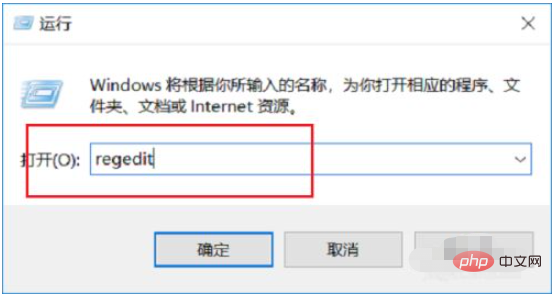
The second step is to enter the registry editor and click HKEY_LOCAL_MACHINE->SYSTEM->ControlSet001->Control->GraphicsDrivers->Configuration, as shown in the figure below Display:
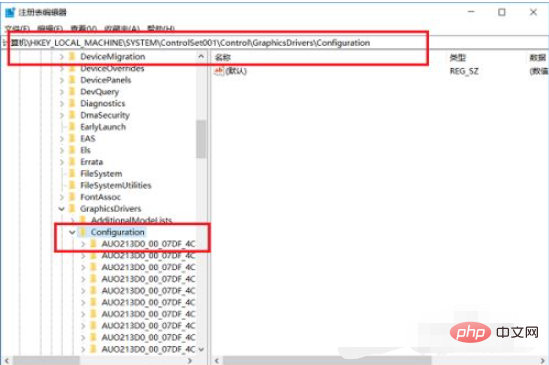
The third step is to select Configuration, right-click and select Search, enter the search interface, enter "Scaling", and click to find the next one, as shown in the following figure:
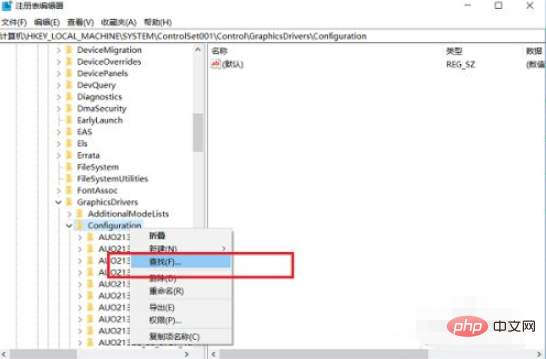
Step 4: After you find Scaling, double-click it, as shown below:
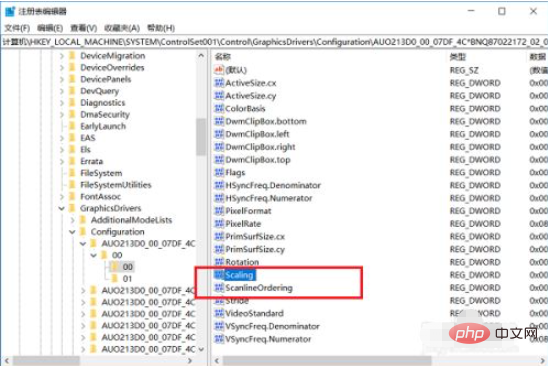
Step 5 , after entering Scaling, change the value to 3, click OK, and you are done, as shown in the following figure:
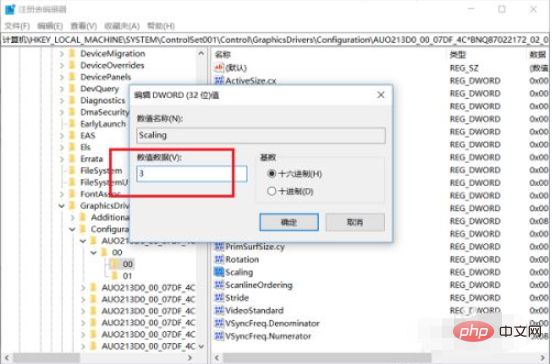
Related learning recommendations: windows server Operation and maintenance tutorial
The above is the detailed content of How to full screen windows 10 with one click. For more information, please follow other related articles on the PHP Chinese website!

Hot AI Tools

Undresser.AI Undress
AI-powered app for creating realistic nude photos

AI Clothes Remover
Online AI tool for removing clothes from photos.

Undress AI Tool
Undress images for free

Clothoff.io
AI clothes remover

AI Hentai Generator
Generate AI Hentai for free.

Hot Article

Hot Tools

Notepad++7.3.1
Easy-to-use and free code editor

SublimeText3 Chinese version
Chinese version, very easy to use

Zend Studio 13.0.1
Powerful PHP integrated development environment

Dreamweaver CS6
Visual web development tools

SublimeText3 Mac version
God-level code editing software (SublimeText3)

Hot Topics
 1369
1369
 52
52
 What is the shortcut key for full screen in Windows 7?
Jun 29, 2023 pm 07:33 PM
What is the shortcut key for full screen in Windows 7?
Jun 29, 2023 pm 07:33 PM
What is the shortcut key for full screen in Windows 7? When we use win7 system, sometimes when we open the software, its running window is not full screen. At this time, we need to maximize the window through the mouse. So what shortcut keys are there to quickly switch between maximized window display? Next, I will share with you the shortcut key tutorial for win7 window full screen. 1. Alt+Enter general programs, including most games, that do not have their own full-screen shortcut keys. 2. F11 Almost all browsers can use this shortcut key to go full screen. 3. Alt+V+U Most document tools, including word documents, can use this shortcut key to go full screen. 4. Ctrl+F/Space Many player software allow the viewer to
 How to show ppt in full screen? ppt one-click full screen shortcut key
Mar 16, 2024 pm 06:16 PM
How to show ppt in full screen? ppt one-click full screen shortcut key
Mar 16, 2024 pm 06:16 PM
When working and studying, ppt is often used for presentations. In order to further improve the look and feel, we usually need to make the ppt presentation full screen. So what is the one-click full screen shortcut key for ppt? How to show ppt in full screen? Let’s take a look at the specific tutorials. PPT shortcut keys are one of the most convenient full-screen operation methods. Just open the PPT file you want to display in full screen and press the "F5" key on the keyboard to display the slides in full screen. This one-click full-screen method is very simple. There is no need to waste time on menu options. It can be easily completed through simple keyboard operations. 2. In addition, you can also use other shortcut keys. For example, press the "Shift F5" key to start the show from the current slide; press &
 Where to open windows 10 running
Mar 19, 2024 pm 05:57 PM
Where to open windows 10 running
Mar 19, 2024 pm 05:57 PM
Three commonly used methods: 1. The most convenient method is to press the Windows key and R key at the same time; 2. Access "Run" through the shortcut menu or start menu; 3. By entering specific commands, users can quickly start the program, Open files or folders, configure system settings, and more.
 windows10 installation failed
Mar 12, 2024 pm 05:09 PM
windows10 installation failed
Mar 12, 2024 pm 05:09 PM
Solutions to failed Windows 10 installation: 1. Check the hardware; 2. Update the driver; 3. Use reliable installation media; 4. Clean the existing system; 5. Check the system requirements; 6. Adjust BIOS/UEFI settings; 7. Clear Virus.
 windows10 activation key list latest 2024
Mar 19, 2024 pm 03:45 PM
windows10 activation key list latest 2024
Mar 19, 2024 pm 03:45 PM
Obtaining a Windows 10 activation key is key to fully experiencing its capabilities. The legal way is to purchase a genuine key and then activate it through the "Activate" option in the system settings. Using illegal or pirated keys can pose security risks and is a violation of intellectual property rights. This article will guide you through legal means to obtain and activate a Windows 10 activation key, ensuring the security of your computer and supporting the work of software developers.
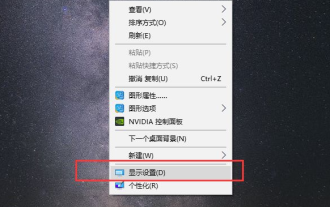 How to adjust full screen with black borders on win10 computer
Jul 07, 2023 pm 07:53 PM
How to adjust full screen with black borders on win10 computer
Jul 07, 2023 pm 07:53 PM
Sometimes after installing win10, I find that there are black frames around or on both sides of the desktop, and there is no full screen display. So how can I adjust the full screen if there are black borders on the win10 computer? Many friends don’t know how to deal with it, so for the problem of how to adjust black borders on Win10 computers, I will teach you how to adjust black borders for full screen on Win10 computers. How to operate the full screen with black borders on a win10 computer? Right-click the mouse in a blank position on the desktop and select Display Settings in the pop-up menu. Find the resolution that matches your computer screen in the resolution bar. A recommendation word will usually be displayed, such as 1920 *1080, 1366*768, etc.; a prompt box pops up, allowing us to confirm whether to retain these display settings, click directly to retain the changes; the display direction is set to landscape, currently most
 Which one is easier to use, windows10 or windows11?
Mar 19, 2024 pm 04:11 PM
Which one is easier to use, windows10 or windows11?
Mar 19, 2024 pm 04:11 PM
Windows 10 has high stability, traditional interface, smooth performance, and good security. Windows 11 introduces new features, optimizes performance, performs well in games, and enhances security. However, Windows 11, as a new system, may have compatibility issues and needs to be carefully evaluated before upgrading.
 Win10 screenshot shortcut key sharing
Mar 19, 2024 pm 04:05 PM
Win10 screenshot shortcut key sharing
Mar 19, 2024 pm 04:05 PM
The most commonly used shortcut keys: 1. Frame selection screenshot: Win Shift S, you can select a rectangle, window or area of any format to take a screenshot, and the screenshot is automatically copied to the clipboard; 2. Full screen screenshot: Win Printscreen, save the entire screenshot to " "This PC - Pictures - Screenshots" folder; 3. Take a full-screen screenshot and edit it: Win W, bring up the screen sketch tool, which can crop, edit and save or copy the screenshot; 4. Take a full-screen screenshot to the clipboard: Print Screen.



