
Method: 1. Click the "Start" button and click "Settings" in the "Start" menu; 2. Click "Update and Security" in the "Windows Settings" window; 3. Click on the left column "Recover" and click "Start" in the "Reset this PC" area on the right side of the page; 4. Select "Keep my files" and click "Next" - "Reset".

The operating environment of this tutorial: Windows 10 system, Dell G3 computer.
How to reset the computer in win10
Click the "Start" button in the lower left corner of the win10 system computer, find and open "Settings" in the "Start" menu ".
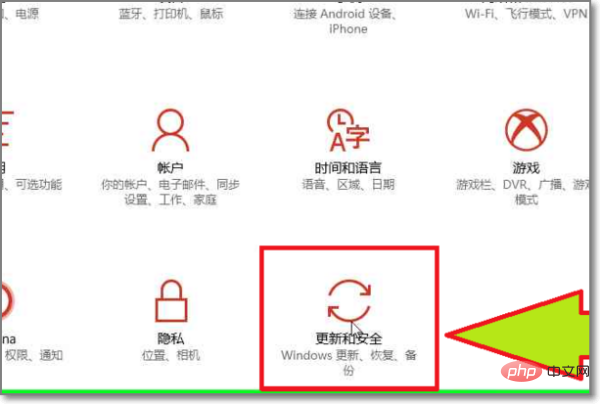
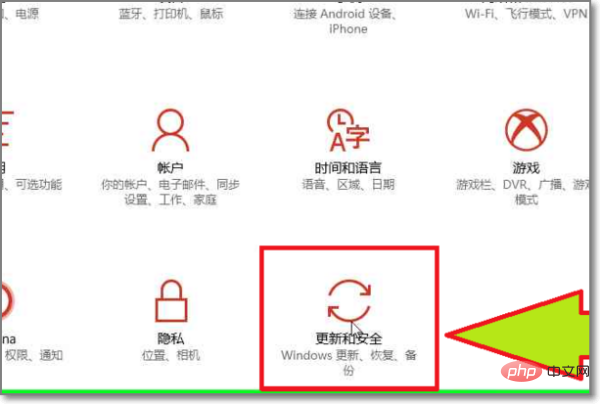
Find and open the "Update & Security" option in the "Windows Settings" window.
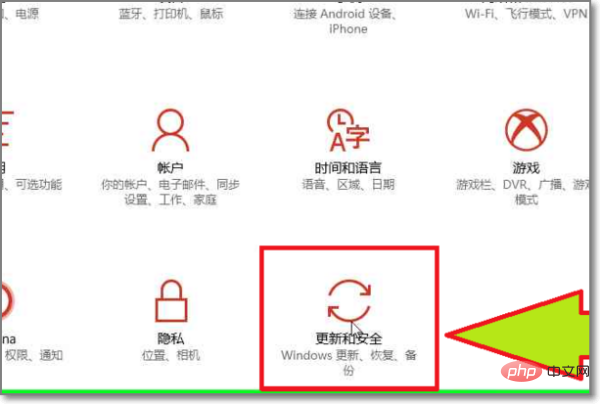
Click the "Recover" option in the left column, then you can find the "Reset this PC" function button on the right side of the page, click the " Click the "Start" button to enter the process of initializing the computer.
Left click on "Keep my files (button)" (in "Initialize this PC"). Selecting this option will keep my files, delete apps and settings, and keep personal files.
Left click on "Next (text)" (in "Initialize this PC"). Your apps will be deleted, and you can reinstall many apps through the App Store, but apps shown in the list will need to be reinstalled from the web or installation disc. This app list is saved to the desktop and can be viewed later.
Left click on "Next (text)" (in "Initialize this PC"). warn! This PC was recently upgraded to Windows 10. If you reset this PC, you will not be able to undo the upgrade and roll back to a previous version of Windows.
Left click on "Reset (text)" (in "Initialize this PC"). You are ready to initialize this computer. A reset will: remove all apps and programs, change settings back to defaults, and reinstall Windows without deleting personal files.
Recommended tutorial: "windows tutorial"
The above is the detailed content of How to reset the computer without recovery option in win10. For more information, please follow other related articles on the PHP Chinese website!
 win10 bluetooth switch is missing
win10 bluetooth switch is missing
 Why do all the icons in the lower right corner of win10 show up?
Why do all the icons in the lower right corner of win10 show up?
 The difference between win10 sleep and hibernation
The difference between win10 sleep and hibernation
 Win10 pauses updates
Win10 pauses updates
 What to do if the Bluetooth switch is missing in Windows 10
What to do if the Bluetooth switch is missing in Windows 10
 win10 connect to shared printer
win10 connect to shared printer
 Clean up junk in win10
Clean up junk in win10
 How to share printer in win10
How to share printer in win10