Detailed explanation of auxiliary classes in Bootstrap
Bootstrap提供了一组工具类,用于辅助项目的开发。本篇文章给大家详细介绍一下Bootstrap中的辅助类。有一定的参考价值,有需要的朋友可以参考一下,希望对大家有所帮助。

相关推荐:《bootstrap教程》
文本色
通过颜色来展示意图,Bootstrap 提供了一组工具类。这些类可以应用于链接,并且在鼠标经过时颜色可以还可以加深,就像默认的链接一样
.text-muted:提示,使用浅灰色(#777) .text-primary:主要,使用蓝色(#337ab7) .text-success:成功,使用浅绿色(#3c763d) .text-info:通知信息,使用浅蓝色(#31708f) .text-warning:警告,使用黄色(#8a6d3b) .text-danger:危险,使用褐色(#a94442)
<div> <p>Fusce dapibus, tellus ac cursus commodo, tortor mauris nibh.</p> <p>Nullam id dolor id nibh ultricies vehicula ut id elit.</p> <p>Duis mollis, est non commodo luctus, nisi erat porttitor ligula.</p> <p>Maecenas sed diam eget risus varius blandit sit amet non magna.</p> <p>Etiam porta sem malesuada magna mollis euismod.</p> <p>Donec ullamcorper nulla non metus auctor fringilla.</p> </div>
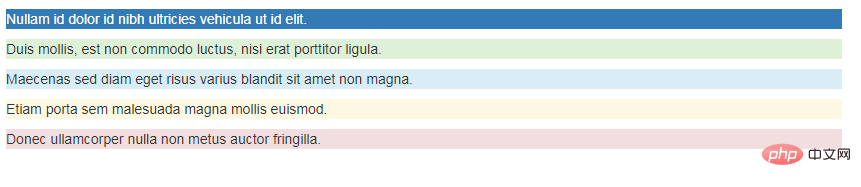
背景色
和情境文本颜色类一样,使用任意情境背景色类就可以设置元素的背景。链接组件在鼠标经过时颜色会加深,就像上面所讲的情境文本颜色类一样
.bg-primary:主要,使用蓝色(#337ab7) .bg-success:成功,使用浅绿色(#dff0d8) .bg-info:通知信息,使用浅蓝色(#d9edf7) .bg-warning:警告,使用浅黄色(#fcf8e3) .bg-danger:危险,使用浅紫色(#f2dede)
<div> <p>Nullam id dolor id nibh ultricies vehicula ut id elit.</p> <p>Duis mollis, est non commodo luctus, nisi erat porttitor ligula.</p> <p>Maecenas sed diam eget risus varius blandit sit amet non magna.</p> <p>Etiam porta sem malesuada magna mollis euismod.</p> <p>Donec ullamcorper nulla non metus auctor fringilla.</p> </div>
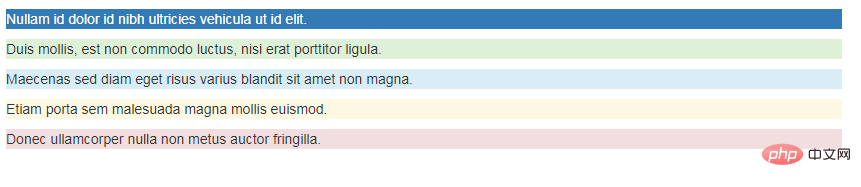
文本对齐
通过文本对齐类,可以简单方便的将文字重新对齐
.text-left {
text-align: left;
}
.text-center {
text-align: center;
}
.text-right {
text-align: right;
}
.text-justify {
text-align: justify;
}
.text-nowrap {
white-space: nowrap;
}<p>Left aligned text.</p> <p>Center aligned text.</p> <p>Right aligned text.</p> <p>Justified text.</p> <p>No wrap text.</p>

【居中】
为任意元素设置 display: block 属性并通过 margin 属性让其中的内容居中
<div>center</div>

大小写
通过这几个类可以改变文本的大小写
.text-lowercase {
text-transform: lowercase;
}
.text-uppercase {
text-transform: uppercase;
}
.text-capitalize {
text-transform: capitalize;
}<p>Lowercased text.</p> <p>Uppercased text.</p> <p>Capitalized text.</p>

按钮和符号
【关闭按钮】
通过使用一个象征关闭的图标,可以让模态框和警告框消失
<button><span>×</span></button>

【三角符号】
通过使用三角符号可以指示某个元素具有下拉菜单的功能
<span></span>
.caret {
display: inline-block;
width: 0;
height: 0;
margin-left: 2px;
vertical-align: middle;
border-top: 4px dashed;
border-top: 4px solid \9;
border-right: 4px solid transparent;
border-left: 4px solid transparent;
}
浮动
通过添加一个类,可以将任意元素向左或向右浮动。!important 被用来明确 CSS 样式的优先级
[注意]排列导航条中的组件时可以使用.navbar-left 或 .navbar-right
【清除浮动】
通过为父元素添加 .clearfix 类可以很容易地清除浮动(float)
.pull-left {
float: left !important;
}
.pull-right {
float: right !important;
}.clearfix() {
&:before,
&:after {
content: " ";
display: table;
}
&:after {
clear: both;
}
}<div> <div>left</div> <div>right</div> </div> <div>aaa</div>

隐藏
【显示隐藏内容】
.show 和 .hidden 类可以强制任意元素显示或隐藏(对于屏幕阅读器也能起效)。这些类通过 !important 来避免 CSS 样式优先级问题
另外,.invisible 类可以被用来仅仅影响元素的可见性,也就是说,元素的 display 属性不被改变,并且这个元素仍然能够影响文档流的排布
[注意]这些类只对块级元素起作用
.show {
display: block !important;
}
.hidden {
display: none !important;
}
.invisible {
visibility: hidden;
}<div>show</div> <div>hidden</div> <div>invisible</div>
【屏幕阅读器】
.sr-only 类可以对屏幕阅读器以外的设备隐藏内容。.sr-only 和 .sr-only-focusable 联合使用的话可以在元素有焦点的时候再次显示出来(例如,使用键盘导航的用户)
<a>Skip to main content</a>

【图片替换】
使用 .text-hide 类或对应的 mixin 可以用来将元素的文本内容替换为一张背景图。
.text-hide {
font: 0/0 a;
color: transparent;
text-shadow: none;
background-color: transparent;
border: 0;
}<h1 id="Custom-heading">Custom heading</h1>
更多编程相关知识,请访问:编程视频!!
The above is the detailed content of Detailed explanation of auxiliary classes in Bootstrap. For more information, please follow other related articles on the PHP Chinese website!

Hot AI Tools

Undresser.AI Undress
AI-powered app for creating realistic nude photos

AI Clothes Remover
Online AI tool for removing clothes from photos.

Undress AI Tool
Undress images for free

Clothoff.io
AI clothes remover

AI Hentai Generator
Generate AI Hentai for free.

Hot Article

Hot Tools

Notepad++7.3.1
Easy-to-use and free code editor

SublimeText3 Chinese version
Chinese version, very easy to use

Zend Studio 13.0.1
Powerful PHP integrated development environment

Dreamweaver CS6
Visual web development tools

SublimeText3 Mac version
God-level code editing software (SublimeText3)

Hot Topics
 1386
1386
 52
52
 How to get the bootstrap search bar
Apr 07, 2025 pm 03:33 PM
How to get the bootstrap search bar
Apr 07, 2025 pm 03:33 PM
How to use Bootstrap to get the value of the search bar: Determines the ID or name of the search bar. Use JavaScript to get DOM elements. Gets the value of the element. Perform the required actions.
 How to use bootstrap in vue
Apr 07, 2025 pm 11:33 PM
How to use bootstrap in vue
Apr 07, 2025 pm 11:33 PM
Using Bootstrap in Vue.js is divided into five steps: Install Bootstrap. Import Bootstrap in main.js. Use the Bootstrap component directly in the template. Optional: Custom style. Optional: Use plug-ins.
 How to write split lines on bootstrap
Apr 07, 2025 pm 03:12 PM
How to write split lines on bootstrap
Apr 07, 2025 pm 03:12 PM
There are two ways to create a Bootstrap split line: using the tag, which creates a horizontal split line. Use the CSS border property to create custom style split lines.
 How to do vertical centering of bootstrap
Apr 07, 2025 pm 03:21 PM
How to do vertical centering of bootstrap
Apr 07, 2025 pm 03:21 PM
Use Bootstrap to implement vertical centering: flexbox method: Use the d-flex, justify-content-center, and align-items-center classes to place elements in the flexbox container. align-items-center class method: For browsers that do not support flexbox, use the align-items-center class, provided that the parent element has a defined height.
 How to resize bootstrap
Apr 07, 2025 pm 03:18 PM
How to resize bootstrap
Apr 07, 2025 pm 03:18 PM
To adjust the size of elements in Bootstrap, you can use the dimension class, which includes: adjusting width: .col-, .w-, .mw-adjust height: .h-, .min-h-, .max-h-
 How to use bootstrap button
Apr 07, 2025 pm 03:09 PM
How to use bootstrap button
Apr 07, 2025 pm 03:09 PM
How to use the Bootstrap button? Introduce Bootstrap CSS to create button elements and add Bootstrap button class to add button text
 How to set up the framework for bootstrap
Apr 07, 2025 pm 03:27 PM
How to set up the framework for bootstrap
Apr 07, 2025 pm 03:27 PM
To set up the Bootstrap framework, you need to follow these steps: 1. Reference the Bootstrap file via CDN; 2. Download and host the file on your own server; 3. Include the Bootstrap file in HTML; 4. Compile Sass/Less as needed; 5. Import a custom file (optional). Once setup is complete, you can use Bootstrap's grid systems, components, and styles to create responsive websites and applications.
 How to insert pictures on bootstrap
Apr 07, 2025 pm 03:30 PM
How to insert pictures on bootstrap
Apr 07, 2025 pm 03:30 PM
There are several ways to insert images in Bootstrap: insert images directly, using the HTML img tag. With the Bootstrap image component, you can provide responsive images and more styles. Set the image size, use the img-fluid class to make the image adaptable. Set the border, using the img-bordered class. Set the rounded corners and use the img-rounded class. Set the shadow, use the shadow class. Resize and position the image, using CSS style. Using the background image, use the background-image CSS property.




