 Operation and Maintenance
Operation and Maintenance
 Windows Operation and Maintenance
Windows Operation and Maintenance
 What should I do if svchost in Windows takes up too much memory?
What should I do if svchost in Windows takes up too much memory?
What should I do if svchost in Windows takes up too much memory?
The solution to the problem that svchost takes up too much memory: first call up the task manager and check "Show all users' processes"; then right-click the svchost task and select the "Go to Service" option; finally click "Service" , disable "Windows Update".

#The operating environment of this article: Windows 7 system, Dell G3 computer.
Solution to the problem that svchost in Windows takes up too much memory:
1. The first step is of course Ctrl Alt Del to bring up the task manager and find out what is causing the memory overflow. The "culprit" is high. Pay attention to the part I marked, and check "Show all users' processes", because the system is also a user, but it just hides the deeper background users, so that you can view the tasks started by the system. It can be seen that the scvhost task takes up half of my memory! ! ! But you cannot terminate this task simply and violently. If you think it is that simple, then your computer will not be far from a blue screen.
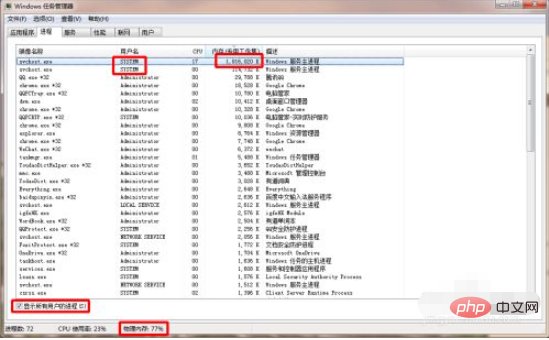
#2. Then right-click the svchost task and select the last "Go to Service" option.

3. On this page, you can see several services with PID 1056. They are a family, and the name of this family is netsvcs. Don't worry about their "name", focus on the "description", it will be useful later.
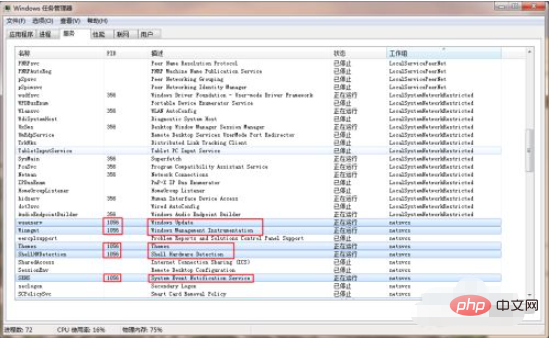
4. Then, do you see the "Service" button in the lower right corner? It is a very convenient design. This is a hyperlink that can directly go to the famous You don’t have to bother looking for the “Service” page.
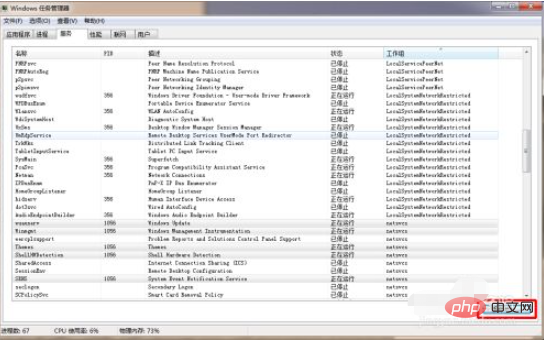
#5. On this page, there is a service called "Windows Update" that consumes a lot of memory. Just stop it. However, this is not complete. You still need to right-click to enter more settings pages.
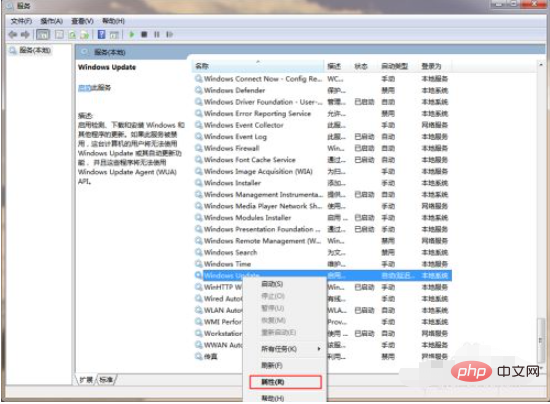
#6. Set the "Startup Type" to "Manual" or "Disabled".
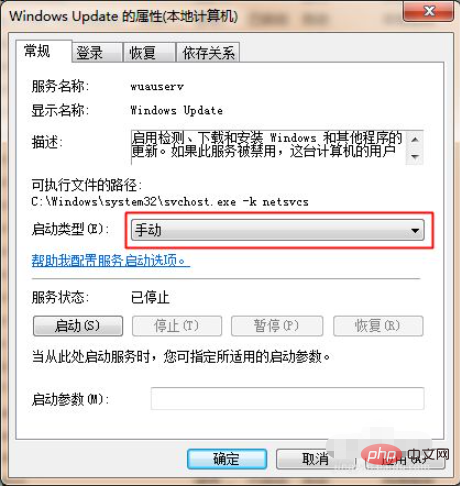
Related learning recommendations: windows server operation and maintenance tutorial
The above is the detailed content of What should I do if svchost in Windows takes up too much memory?. For more information, please follow other related articles on the PHP Chinese website!

Hot AI Tools

Undresser.AI Undress
AI-powered app for creating realistic nude photos

AI Clothes Remover
Online AI tool for removing clothes from photos.

Undress AI Tool
Undress images for free

Clothoff.io
AI clothes remover

AI Hentai Generator
Generate AI Hentai for free.

Hot Article

Hot Tools

Notepad++7.3.1
Easy-to-use and free code editor

SublimeText3 Chinese version
Chinese version, very easy to use

Zend Studio 13.0.1
Powerful PHP integrated development environment

Dreamweaver CS6
Visual web development tools

SublimeText3 Mac version
God-level code editing software (SublimeText3)

Hot Topics
 1384
1384
 52
52

