What tools do you use to draw paths in photoshop
In photoshop, you can use the "pen tool" to draw paths. The pen tool is a tool used to create paths. After creating a path, you can edit it again. The pen tool is a vector drawing tool. Its advantage is that it can draw smooth curves and maintain a smooth effect after scaling or deformation.

The operating environment of this tutorial: Windows 7 system, Adobe Photoshop CS6 version, Dell G3 computer.
In Photoshop, the tool that can be used to draw "paths" is the "pen tool".
The pen tool is a tool used to create paths in Photoshop software. After creating a path, you can edit it again. The pen tool is a vector drawing tool. Its advantage is that it can draw smooth curves and maintain a smooth effect after scaling or deformation.
The vector graphics drawn with the pen tool are called paths. Paths are vector paths that are allowed to be unclosed and open. If the starting point and end point are drawn coincidently, a closed path can be obtained.
Types of Photoshop Pen Tools
Photoshop offers a variety of Pen Tools:
The Standard Pen Tool can be used to draw with the highest Images with precision;
Free pen tool can be used to draw paths as if using a pencil on paper;
Magnetic pen option can be used Draws a path aligned with the edges of a defined area in the image.
Simple use of Photoshop pen tool
Select a starting point, and then click the left mouse button at the turning point of the image to generate anchor points, that is, always Click the left mouse button, then release it. After clicking one point, release it and click the next one. There is no need to close the curve.
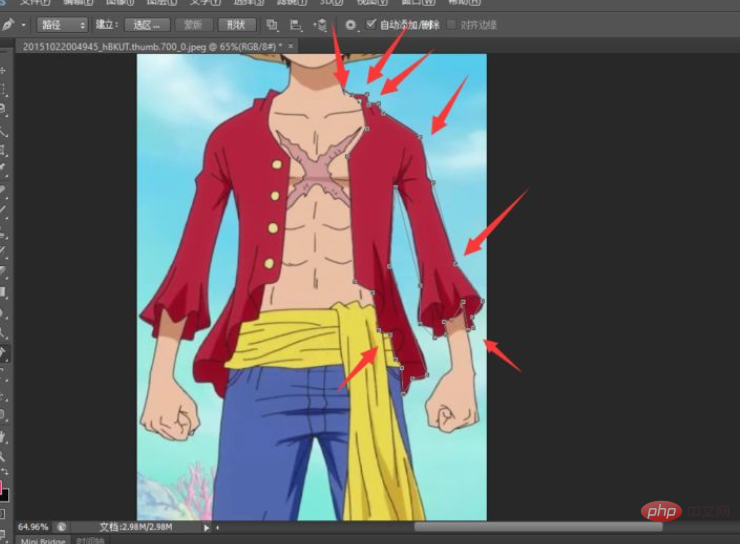
Then we left-click a point between the two anchor points (two of the points we clicked), then hold down the Ctrl key and click Pull this point outward or inward to generate a curve that fits the edge of the image. As for the specific situation of pulling out or in to see the image;
For example, there is a gap between the two points in the picture below, and the curve does not fit well with the edge of the clothes. We will click a point between these two points. , then press the Ctrl key again, click and hold this point with the left mouse button and pull it inward, so that it can fit the edge of the clothes.
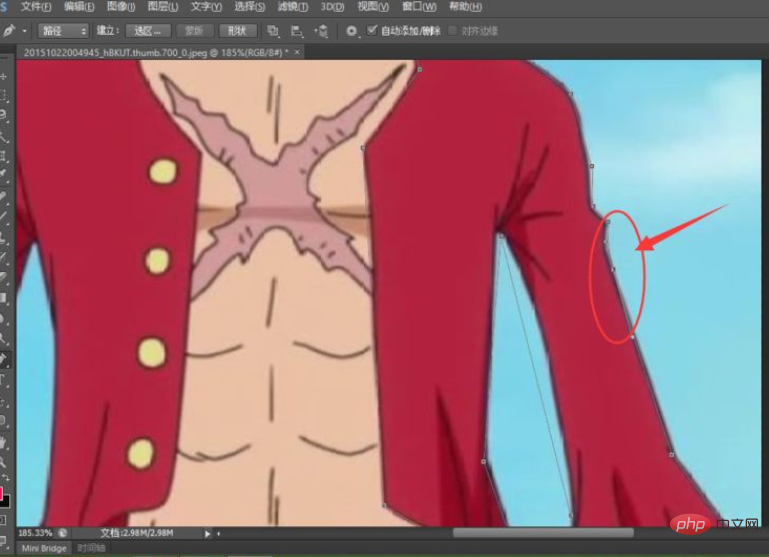
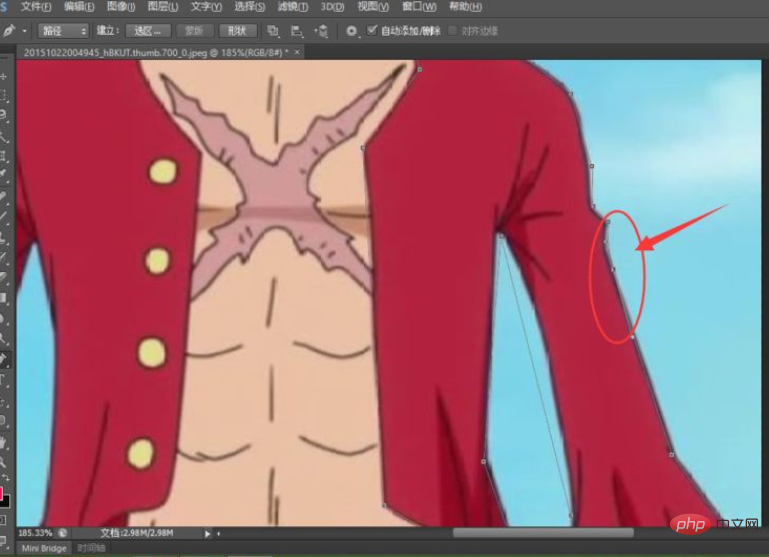
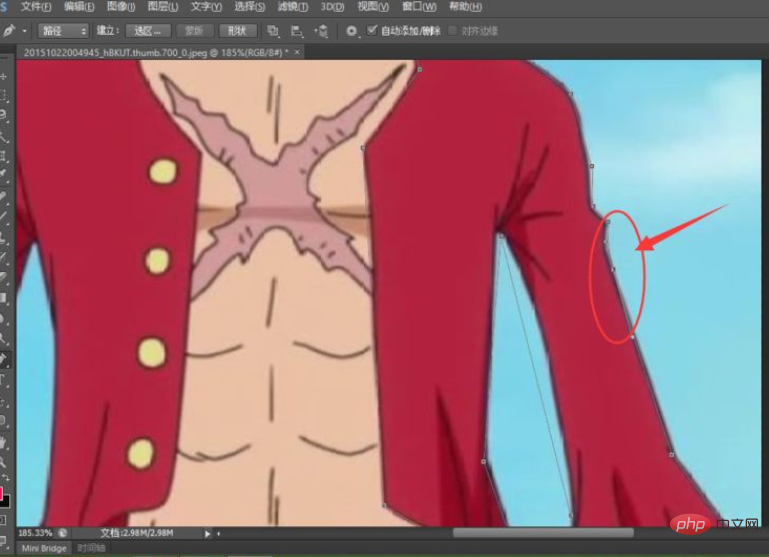
After that, we check whether each two points fit the selected area, and if not, For fitting, follow the method in step 5. Repeat this step to fit the curve in the selection to the image; finally we close the curve (the starting point and end point are close, and a small circle appears);
Then Press the Ctrl Enter key on the keyboard to create a selection, so that the edge of the image will become a dotted line; because of the path generated by the pen tool, if you want to pull out the image for editing, you need to be on the selection before we can edit, change color, etc. operate.
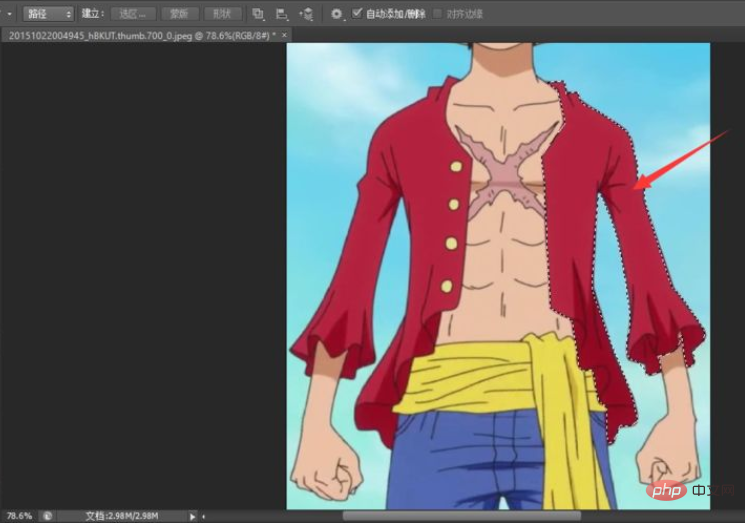
Then we can change the color of the clothes or other operations, such as changing the color of the clothes, click the "Brush Tool", select the color you want, and select it in the selection Just apply medium.
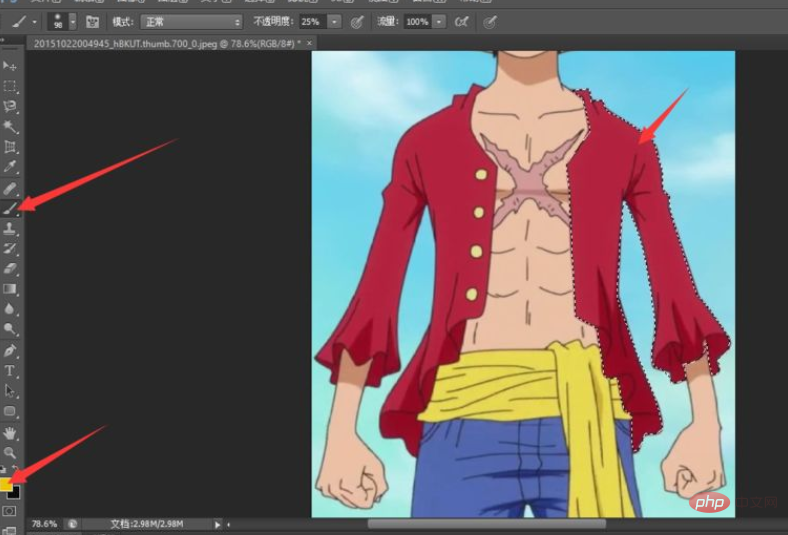
PS Video Tutorial"
The above is the detailed content of What tools do you use to draw paths in photoshop. For more information, please follow other related articles on the PHP Chinese website!

Hot AI Tools

Undresser.AI Undress
AI-powered app for creating realistic nude photos

AI Clothes Remover
Online AI tool for removing clothes from photos.

Undress AI Tool
Undress images for free

Clothoff.io
AI clothes remover

AI Hentai Generator
Generate AI Hentai for free.

Hot Article

Hot Tools

Notepad++7.3.1
Easy-to-use and free code editor

SublimeText3 Chinese version
Chinese version, very easy to use

Zend Studio 13.0.1
Powerful PHP integrated development environment

Dreamweaver CS6
Visual web development tools

SublimeText3 Mac version
God-level code editing software (SublimeText3)

Hot Topics
 What are the permanently free photoshopcs5 serial numbers?
Jul 06, 2023 am 10:00 AM
What are the permanently free photoshopcs5 serial numbers?
Jul 06, 2023 am 10:00 AM
The permanently free photoshopcs5 serial numbers are: 1. 1330-1440-1602-3671-9749-7897; 2. 1330-1191-2998-6712-2520-5424; 3. 1330-1367-4285-4928-0630-3107; 4. 1330-1570-9599-9499-8092-8237; 5. 1330-1028-1662-3206-1688-5114, etc.
 Solution: Fix keyboard shortcuts not working in Photoshop
Sep 22, 2023 pm 03:17 PM
Solution: Fix keyboard shortcuts not working in Photoshop
Sep 22, 2023 pm 03:17 PM
Adobe Photoshop is the industry standard for digital design, loved and used every day by the online community. However, when keyboard shortcuts stutter or fail entirely, it can significantly slow down any project or your overall productivity on Windows 11. Whether you're an experienced designer or just dabbling in photo editing, these glitches are more than just minor annoyances in Photoshop and Photoshop CC. First, let's look at the common reasons why custom or default shortcuts stop working. Why don't my shortcuts work in Photoshop? Customize workspace settings: Sometimes, adjusting or switching between workspace settings can reset keyboard shortcuts. Sticky Keys: This accessibility feature
 How to deal with blurred scanned documents
Jan 05, 2021 pm 03:09 PM
How to deal with blurred scanned documents
Jan 05, 2021 pm 03:09 PM
Processing method: 1. Open the scanned image to be processed in the PS software; 2. Click "Filter" - "Sharpening" - "Smart Sharpening" on the top toolbar; 3. In the pop-up window, select according to your needs Sharpen the radius and click "OK"; 4. Click "File" - "Save As" and save it as a file.
 Which company does photoshop belong to?
Jul 20, 2022 am 11:47 AM
Which company does photoshop belong to?
Jul 20, 2022 am 11:47 AM
photoshop is owned by Adobe. Photoshop is an image processing software developed and distributed by Adobe. It mainly processes digital images composed of pixels. Adobe is an American computer software company headquartered in San Jose, California. It is mainly engaged in the development of multimedia production software; its customers include enterprises, knowledge workers, creative people and designers, OEM partners, and developers around the world.
 Adobe Photoshop official web version AI generated fill and generate extended image tools
Sep 29, 2023 pm 10:13 PM
Adobe Photoshop official web version AI generated fill and generate extended image tools
Sep 29, 2023 pm 10:13 PM
Adobe's Photoshop web service (an online web version) is now generally available. The web version of Photoshop will soon support the AI-generated fill and generate extended image tools, which were recently released for the desktop version of Photoshop. Powered by the Adobe Firefly generative AI model, these features are commercially available and allow users to quickly add, remove, or expand images using text-based descriptions in more than 100 languages while matching the lighting conditions and perspective of the original image. The web version of Photoshop also provides many of the most commonly used tools from the desktop version, but with a redesigned layout to provide a more "simplified" user experience for new Photoshop users. This includes early this year
 Which company developed photoshop?
Jul 08, 2022 am 11:34 AM
Which company developed photoshop?
Jul 08, 2022 am 11:34 AM
Photoshop was developed by Adobe Systems; Photoshop is a graphics processing software developed and distributed by "Adobe Systems", which mainly processes digital images composed of pixels. Adobe Systems is an American multinational computer software company headquartered in San Jose, California.
 What tools do you use to draw paths in photoshop
Mar 19, 2021 pm 05:11 PM
What tools do you use to draw paths in photoshop
Mar 19, 2021 pm 05:11 PM
In photoshop, you can use the "pen tool" to draw paths. The pen tool is a tool used to create paths. After creating a path, you can edit it again. The pen tool is a vector drawing tool. Its advantage is that it can draw smooth curves and maintain a smooth effect after scaling or deformation.
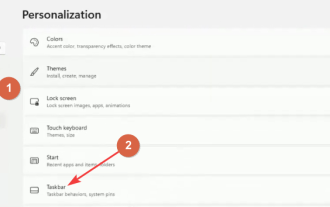 Fix: Scratch disk is intact issue in Adobe Photoshop
May 19, 2023 pm 04:16 PM
Fix: Scratch disk is intact issue in Adobe Photoshop
May 19, 2023 pm 04:16 PM
The stylus in Windows 11 is a great tool for quickly taking notes and creating beautiful digital designs. But sometimes, the WindowsPen menu shortcut on the taskbar does not appear. This can frustrate the user, especially when he wants quick access. The Windows 11 Pen Tool lets you draw on a whiteboard or create beautiful designs without having to go through the Windows Start menu. To access the pen tool on your computer, tap the screen with the pen and a pen icon will appear in the corner of the taskbar. However, in some cases, the pen menu does not appear on the taskbar. The WindowsPen menu isn't the only Windows 11 widget that doesn't work as expected. when this happens








