
How to use the shortcut keys for cad splitting: first open the software and create a new block; then use the focus method to select the block; then enter the shortcut key ex and select the option of explode; and finally go to Choose this path.

The operating environment of this article: Windows 7 system, autocad2020 version, Dell G3 computer.
How to use the CAD split shortcut keys:
1. First turn on the computer, double-click the CAD icon on the computer desktop to open the software,

2. Then create a block to prepare for decomposition.
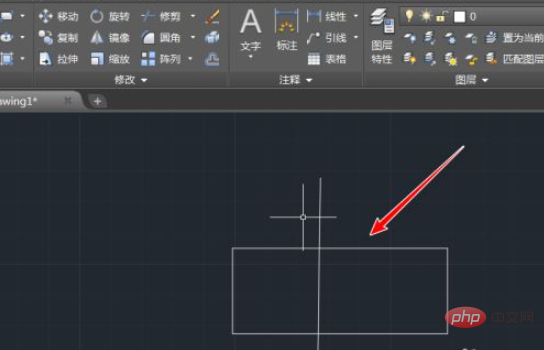
3. Then use the focus method to select this block ,
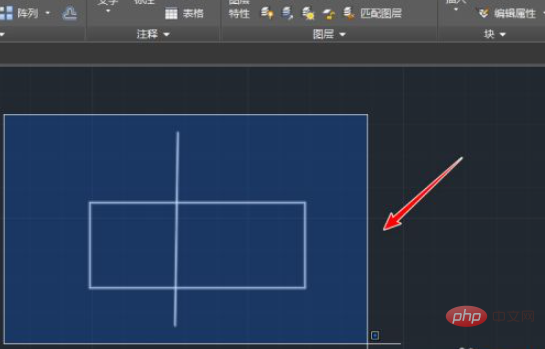
4. Then enter the shortcut key ex, select the explode option, and then hit Enter,
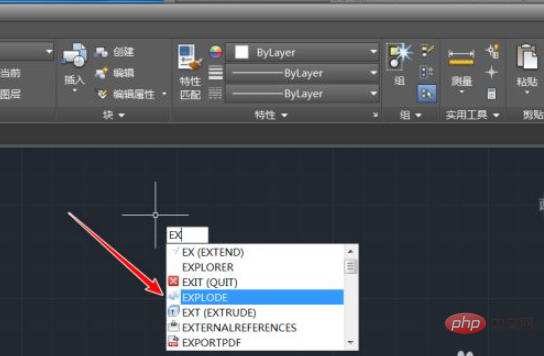
5. At this time, if we choose this method again, we will find that the lines can be selected individually, indicating that they have been decomposed.
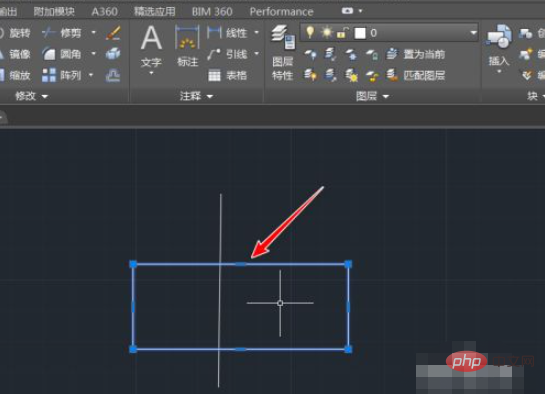
6. In addition, you can also directly click on the toolbar. The split icon in
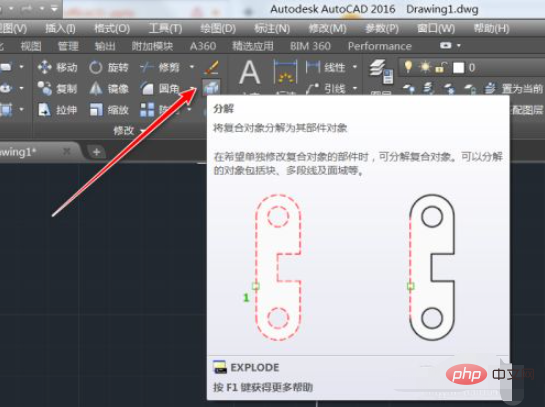
If you want to learn more about programming, please pay attention to the php training column!
The above is the detailed content of How to use cad split shortcut keys. For more information, please follow other related articles on the PHP Chinese website!




