How to insert a file in word: first open the document, click the menu item Insert, then Object; then click the option Created from File; then select the main word document to be inserted; and finally select another word to be inserted.

The operating environment of this article: Windows 7 system, Microsoft Office Word 2010 version, Dell G3 computer.
How to insert files in word:
1. Click the mouse on the computer desktop to open the main word document, and click the menu item Insert - Object.
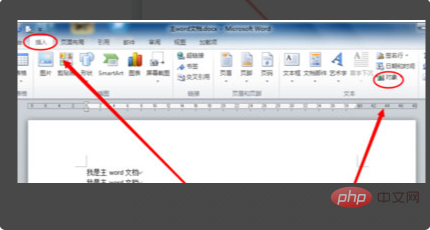
2. In the Object dialog box, click the Create from file option.
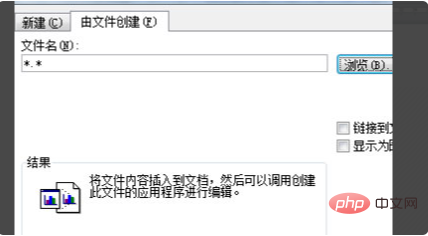
#3. Click the browse button and select another word document of the main word document to be inserted in the file selection box.
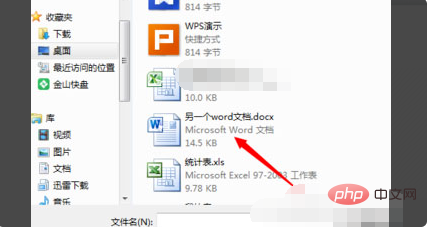
#4. Select another word file to insert, and then select Show as icon. This solves the problem of inserting word files into word.
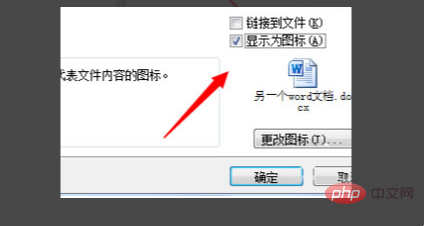
Related free recommendations: Programming video course
The above is the detailed content of How to insert files in word. For more information, please follow other related articles on the PHP Chinese website!
 How to change word background color to white
How to change word background color to white
 How to delete the last blank page in word
How to delete the last blank page in word
 Why can't I delete the last blank page in word?
Why can't I delete the last blank page in word?
 Word single page changes paper orientation
Word single page changes paper orientation
 word to ppt
word to ppt
 Word page number starts from the third page as 1 tutorial
Word page number starts from the third page as 1 tutorial
 Tutorial on merging multiple words into one word
Tutorial on merging multiple words into one word
 word insert table
word insert table




