How to achieve rounded corners effect in css
In CSS, you can use the border-radius attribute to achieve a rounded corner effect. The border-radius attribute is used to set the rounded corners of the outer border of an element. You only need to add the "border-radius: rounded corner value;" code style to the specified element to achieve the rounded corner effect.

The operating environment of this tutorial: Windows 7 system, CSS3&&HTML5 version, Dell G3 computer.
In CSS, you can use the border-radius attribute to achieve a rounded corner effect.
CSS3 border-radius property
Using the CSS3 border-radius property, you can make "rounded corners" for any element.
Syntax:
border-radius: 1-4 length|% / 1-4 length|%;
Note: The order of the four values for each radius is: upper left corner, upper right corner, lower right corner, lower left corner. If the lower left corner is omitted, the upper right corner is the same. If the lower right corner is omitted, the upper left corner is the same. If the upper right corner is omitted, the upper left corner is the same.
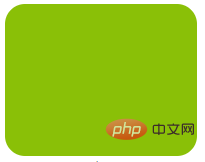
[Recommended tutorial: CSS video tutorial]
Specification rules for the border-radius attribute value:
Four values: The first value is the upper left corner, the second value is the upper right corner, the third value is the lower right corner, and the fourth value is the lower left corner.
Three values: the first value is the upper left corner, the second value is the upper right corner and the lower left corner, and the third value is the lower right corner
Two values: the first value is the upper left corner and the lower right corner, the second value is the upper right corner and the lower left corner
One value: the four rounded corners have the same value
The following are four examples:
1. Four values- border-radius: 15px 50px 30px 5px;
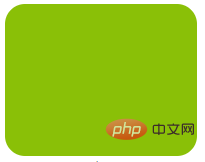
2. Three values - border-radius: 15px 50px 30px;
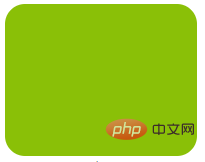
3. Two values - border-radius: 15px 50px;
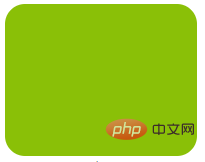
4. A value- border-radius: 25px;
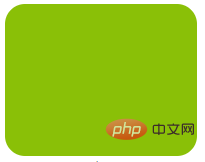
Example:
<!DOCTYPE html>
<html>
<head>
<meta charset="utf-8">
<style>
div {
padding: 20px;
width: 200px;
height: 150px;
}
#rcorners1 {
border-radius: 25px;
background: #8AC007;
}
#rcorners2 {
border-radius: 25px;
border: 2px solid #8AC007;
}
#rcorners3 {
border-radius: 25px;
background: url(/images/paper.gif);
background-position: left top;
background-repeat: repeat;
}
</style>
</head>
<body>
<p>指定背景颜色元素的圆角:</p>
<div id="rcorners1">圆角</div>
<p>指定边框元素的圆角:</p>
<div id="rcorners2">圆角</div>
<p>指定背景图片元素的圆角:</p>
<div id="rcorners3">圆角</div>
</body>
</html>Rendering:
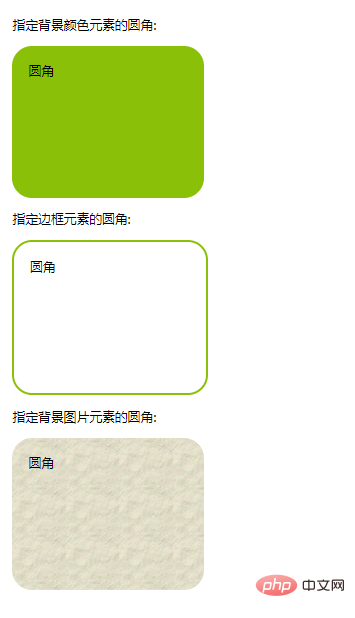
For more programming-related knowledge, please visit: Programming Video! !
The above is the detailed content of How to achieve rounded corners effect in css. For more information, please follow other related articles on the PHP Chinese website!

Hot AI Tools

Undresser.AI Undress
AI-powered app for creating realistic nude photos

AI Clothes Remover
Online AI tool for removing clothes from photos.

Undress AI Tool
Undress images for free

Clothoff.io
AI clothes remover

AI Hentai Generator
Generate AI Hentai for free.

Hot Article

Hot Tools

Notepad++7.3.1
Easy-to-use and free code editor

SublimeText3 Chinese version
Chinese version, very easy to use

Zend Studio 13.0.1
Powerful PHP integrated development environment

Dreamweaver CS6
Visual web development tools

SublimeText3 Mac version
God-level code editing software (SublimeText3)

Hot Topics
 1385
1385
 52
52
 How to use bootstrap in vue
Apr 07, 2025 pm 11:33 PM
How to use bootstrap in vue
Apr 07, 2025 pm 11:33 PM
Using Bootstrap in Vue.js is divided into five steps: Install Bootstrap. Import Bootstrap in main.js. Use the Bootstrap component directly in the template. Optional: Custom style. Optional: Use plug-ins.
 The Roles of HTML, CSS, and JavaScript: Core Responsibilities
Apr 08, 2025 pm 07:05 PM
The Roles of HTML, CSS, and JavaScript: Core Responsibilities
Apr 08, 2025 pm 07:05 PM
HTML defines the web structure, CSS is responsible for style and layout, and JavaScript gives dynamic interaction. The three perform their duties in web development and jointly build a colorful website.
 How to write split lines on bootstrap
Apr 07, 2025 pm 03:12 PM
How to write split lines on bootstrap
Apr 07, 2025 pm 03:12 PM
There are two ways to create a Bootstrap split line: using the tag, which creates a horizontal split line. Use the CSS border property to create custom style split lines.
 Understanding HTML, CSS, and JavaScript: A Beginner's Guide
Apr 12, 2025 am 12:02 AM
Understanding HTML, CSS, and JavaScript: A Beginner's Guide
Apr 12, 2025 am 12:02 AM
WebdevelopmentreliesonHTML,CSS,andJavaScript:1)HTMLstructurescontent,2)CSSstylesit,and3)JavaScriptaddsinteractivity,formingthebasisofmodernwebexperiences.
 How to resize bootstrap
Apr 07, 2025 pm 03:18 PM
How to resize bootstrap
Apr 07, 2025 pm 03:18 PM
To adjust the size of elements in Bootstrap, you can use the dimension class, which includes: adjusting width: .col-, .w-, .mw-adjust height: .h-, .min-h-, .max-h-
 How to set up the framework for bootstrap
Apr 07, 2025 pm 03:27 PM
How to set up the framework for bootstrap
Apr 07, 2025 pm 03:27 PM
To set up the Bootstrap framework, you need to follow these steps: 1. Reference the Bootstrap file via CDN; 2. Download and host the file on your own server; 3. Include the Bootstrap file in HTML; 4. Compile Sass/Less as needed; 5. Import a custom file (optional). Once setup is complete, you can use Bootstrap's grid systems, components, and styles to create responsive websites and applications.
 How to insert pictures on bootstrap
Apr 07, 2025 pm 03:30 PM
How to insert pictures on bootstrap
Apr 07, 2025 pm 03:30 PM
There are several ways to insert images in Bootstrap: insert images directly, using the HTML img tag. With the Bootstrap image component, you can provide responsive images and more styles. Set the image size, use the img-fluid class to make the image adaptable. Set the border, using the img-bordered class. Set the rounded corners and use the img-rounded class. Set the shadow, use the shadow class. Resize and position the image, using CSS style. Using the background image, use the background-image CSS property.
 How to use bootstrap button
Apr 07, 2025 pm 03:09 PM
How to use bootstrap button
Apr 07, 2025 pm 03:09 PM
How to use the Bootstrap button? Introduce Bootstrap CSS to create button elements and add Bootstrap button class to add button text




