How to divide word into left columns: First open the word document, select the content that needs to be divided into columns; then click the "Page Layout" tab in the top navigation bar; then click under the "Column" option Press the lower triangle button; finally, select the "Left" option in the pop-up drop-down menu.

The operating environment of this tutorial: windows7 system, Microsoft Office word2007 version, Dell G3 computer.
How to split columns in word to the left:
Open word and select the content that needs to be divided into columns
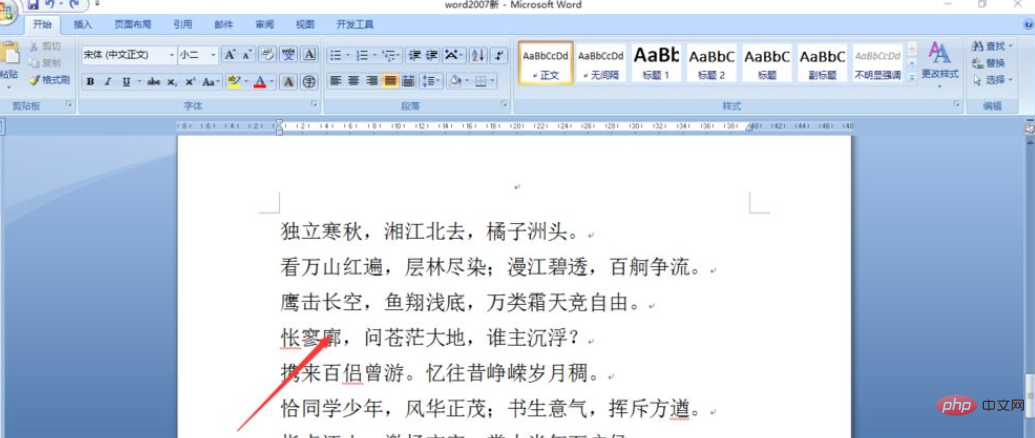
Click the "Page Layout" function
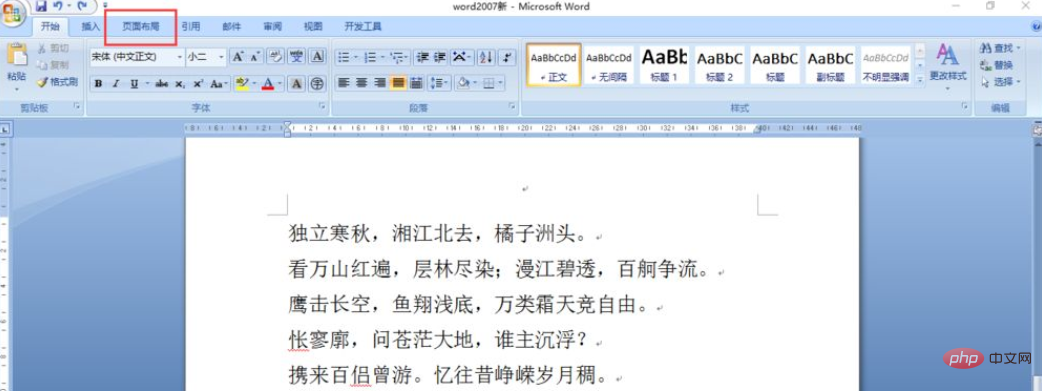
Select the "Column" function

Select "Partial" in the drop-down box Left"
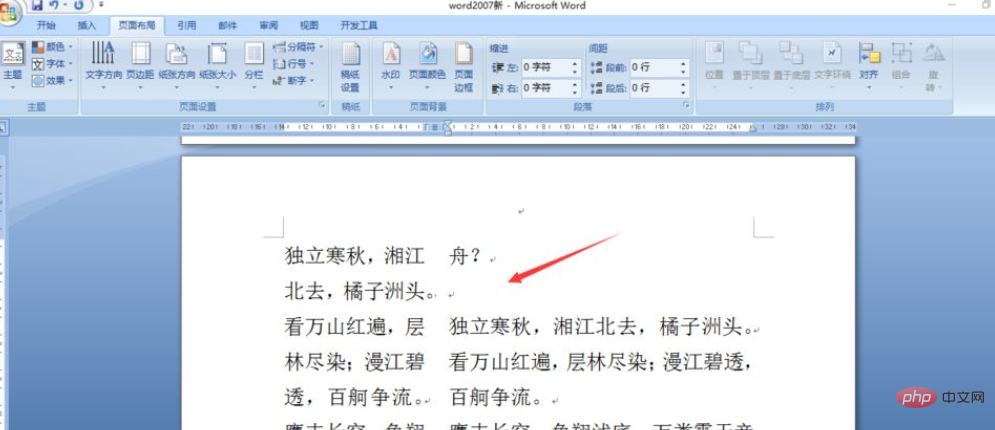
You can see that the content is divided into columns, and the columns are divided to the left
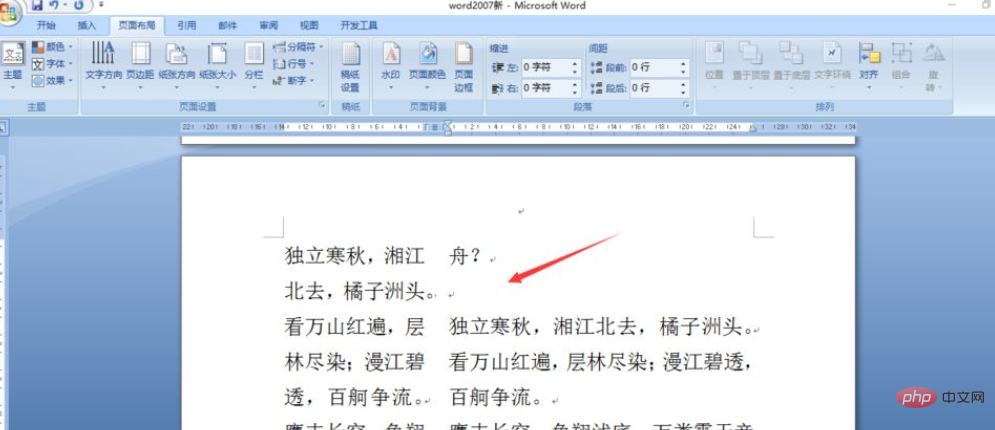
Recommended tutorial: "Word tutorial》
The above is the detailed content of How to split columns to the left in word. For more information, please follow other related articles on the PHP Chinese website!
 How to change word background color to white
How to change word background color to white
 How to delete the last blank page in word
How to delete the last blank page in word
 Why can't I delete the last blank page in word?
Why can't I delete the last blank page in word?
 Word single page changes paper orientation
Word single page changes paper orientation
 word to ppt
word to ppt
 Word page number starts from the third page as 1 tutorial
Word page number starts from the third page as 1 tutorial
 Tutorial on merging multiple words into one word
Tutorial on merging multiple words into one word
 word insert table
word insert table