How to convert word document into QR code
How to convert word documents into QR codes: 1. Open the browser, search for QR code generator, and enter the tool website; 2. Select the "File" tab in the navigation bar; 3. Click " "Upload" and select the local word document on your computer; 4. After uploading the file, click to generate the activation code.

The operating environment of this tutorial: windows7 system, 360 Secure Browser 12.2, Dell G3 computer
Convert word document to 2D Code method:
Search QR code generator on Baidu and enter the tool website. Select "File", then you can click upload directly and select a local file in your computer. Word, excel, ppt, pdf, and txt are all supported.
The QR code generator can upload word online Convert documents, ppt, excel tables, pdf and other files into QR codes. The operation is simple. Scan the code to view the file content

Upload the file and click to generate Live code (live code means that after the QR code pattern is generated, if you want to replace the file in the future, you can directly replace it in this QR code. The pattern will not change and it will not affect the released QR code. The QR code, or the one that has been printed, can be replaced at any time)
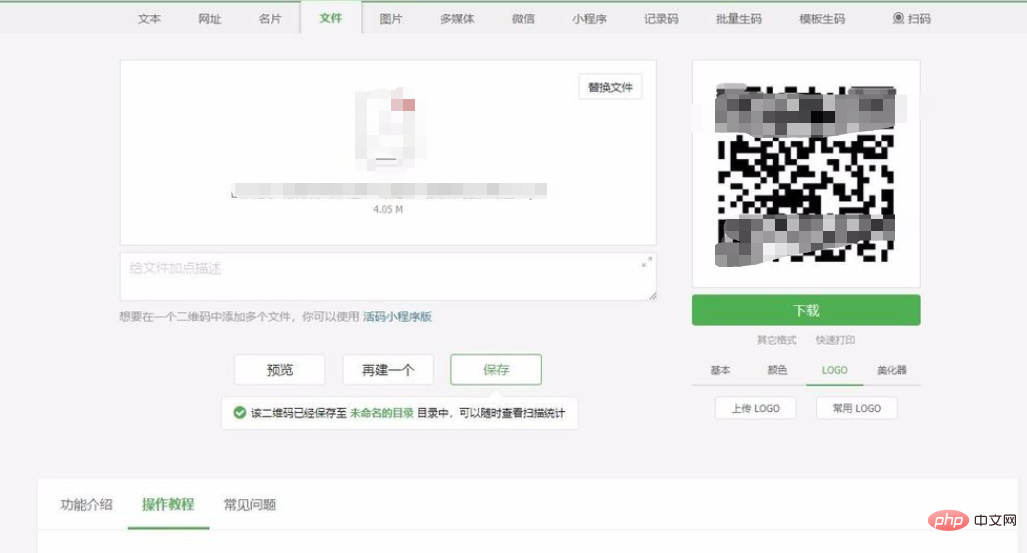
For more related knowledge, please visit the FAQ column!
The above is the detailed content of How to convert word document into QR code. For more information, please follow other related articles on the PHP Chinese website!

Hot AI Tools

Undresser.AI Undress
AI-powered app for creating realistic nude photos

AI Clothes Remover
Online AI tool for removing clothes from photos.

Undress AI Tool
Undress images for free

Clothoff.io
AI clothes remover

AI Hentai Generator
Generate AI Hentai for free.

Hot Article

Hot Tools

Notepad++7.3.1
Easy-to-use and free code editor

SublimeText3 Chinese version
Chinese version, very easy to use

Zend Studio 13.0.1
Powerful PHP integrated development environment

Dreamweaver CS6
Visual web development tools

SublimeText3 Mac version
God-level code editing software (SublimeText3)

Hot Topics
 Why does a word document break into new lines when I type a space?
Oct 09, 2023 pm 02:55 PM
Why does a word document break into new lines when I type a space?
Oct 09, 2023 pm 02:55 PM
Word document breaks into new lines as soon as you hit the space button. This is caused by default settings, text alignment, table operations, etc. The solution is as follows: 1. Use non-line-breaking spaces to keep the text neat and aligned; 2. Adjust the default settings. In the option settings of Word, you can find the "Advanced" tab, and then uncheck the "Typesetting Options" Select the option "Automatically wrap lines when hitting the space bar"; 3. Use tab characters to keep the table aligned and avoid line wrapping problems; 4. Use text boxes, etc.
 How to use PHP to dynamically generate QR codes
Sep 05, 2023 pm 05:45 PM
How to use PHP to dynamically generate QR codes
Sep 05, 2023 pm 05:45 PM
How to use PHP to dynamically generate QR codes. QR codes (QRCode) are widely used in various fields. They can store a large amount of information and are easy to scan. In web applications, we often need to dynamically generate QR codes to provide users with convenient operations. This article will introduce how to use PHP to dynamically generate QR codes. 1. Install and configure the PHPQRCode library. In order to facilitate the generation of QR codes, we can use the PHPQRCode library. First, we need
 How to calculate addition, subtraction, multiplication and division in word document
Mar 19, 2024 pm 08:13 PM
How to calculate addition, subtraction, multiplication and division in word document
Mar 19, 2024 pm 08:13 PM
WORD is a powerful word processor. We can use word to edit various texts. In Excel tables, we have mastered the calculation methods of addition, subtraction and multipliers. So if we need to calculate the addition of numerical values in Word tables, How to subtract the multiplier? Can I only use a calculator to calculate it? The answer is of course no, WORD can also do it. Today I will teach you how to use formulas to calculate basic operations such as addition, subtraction, multiplication and division in tables in Word documents. Let's learn together. So, today let me demonstrate in detail how to calculate addition, subtraction, multiplication and division in a WORD document? Step 1: Open a WORD, click [Table] under [Insert] on the toolbar, and insert a table in the drop-down menu.
 How to create a QR code using wps
Mar 28, 2024 am 09:41 AM
How to create a QR code using wps
Mar 28, 2024 am 09:41 AM
1. Open the software and enter the wps text operation interface. 2. Find the insert option in this interface. 3. Click the Insert option and find the QR code option in its editing tool area. 4. Click the QR code option to pop up the QR code dialog box. 5. Select the text option on the left and enter our information in the text box. 6. On the right side, you can set the shape of the QR code and the color of the QR code.
 Why can't the word document be edited?
Jun 28, 2023 pm 02:48 PM
Why can't the word document be edited?
Jun 28, 2023 pm 02:48 PM
Reasons why the word document cannot be edited: 1. The word document is locked, unexpected power outages and unexpected machine shutdowns will cause system file abnormalities; 2. The word file is damaged due to improper computer operation, computer viruses, storage device errors or file transfer problems. Caused by; 3. The word document is set to read-only mode, which usually occurs in a shared document environment; 4. An error occurs in the word program and an error message is seen.
 How to scan QR codes on iPhone
May 04, 2023 am 11:46 AM
How to scan QR codes on iPhone
May 04, 2023 am 11:46 AM
Prerequisite: Enable QR code scanning on your iPhone The ability to scan QR codes is enabled by default on all iPhones running iOS 11. Therefore, you need to make sure your iPhone is updated to the latest available version, at least iOS11, to be able to scan QR codes natively. Before proceeding with any of the methods below, you must ensure that the feature is enabled on your iPhone. You can enable QR code scanning on your iPhone by opening the Settings app and tapping the Camera section. On the next screen, enable the "Scan QR code" toggle. This should turn on the feature so you can scan and extract from QR codes using any of the following methods
 How to use PHP to generate batch QR codes?
Aug 25, 2023 pm 04:33 PM
How to use PHP to generate batch QR codes?
Aug 25, 2023 pm 04:33 PM
How to use PHP to generate batch QR codes? With the continuous development of Internet technology, QR codes have become a very common information transmission tool. QR codes can store a large amount of information and can be quickly scanned and recognized, so they have been widely used in various industries. In many cases, we need to generate a large number of QR codes in batches, such as for product labels, event tickets, etc. PHP is a scripting language widely used in web development and is flexible, simple and easy to use. Below, we will introduce how to use PHP to generate
 What to do if word document cannot be edited
Mar 19, 2024 pm 09:37 PM
What to do if word document cannot be edited
Mar 19, 2024 pm 09:37 PM
After editing the document, we will save the document to provide convenience for editing and modifying the document next time. Sometimes we can modify it directly after clicking on the edited document, but sometimes for some unknown reason, there is no response no matter how we click on the word document, and the command will not be executed. , what should I do if the word document cannot be edited? Don’t worry, the editor will help you solve this problem. Let’s take a look at the operation process. After opening a Word document, when editing text, you will see a "Restrict Editing" prompt displayed on the right side of the page, as shown in the figure below. 2. You need to cancel editing and you need to know the set password. Click "Stop Protection" below the pop-up prompt, as shown in the figure below. 3. Then enter the password in the "Unprotect Document" dialog box and click OK, as shown in the figure below.





