 Web Front-end
Web Front-end
 Bootstrap Tutorial
Bootstrap Tutorial
 A brief discussion of the drop-down menu class (dropdown-menu) in Bootstrap
A brief discussion of the drop-down menu class (dropdown-menu) in Bootstrap
A brief discussion of the drop-down menu class (dropdown-menu) in Bootstrap
Bootstrap has a complete set of drop-down menu components built in. This article will introduce you to the drop-down menu class in Bootstrap. It has certain reference value. Friends in need can refer to it. I hope it will be helpful to everyone.
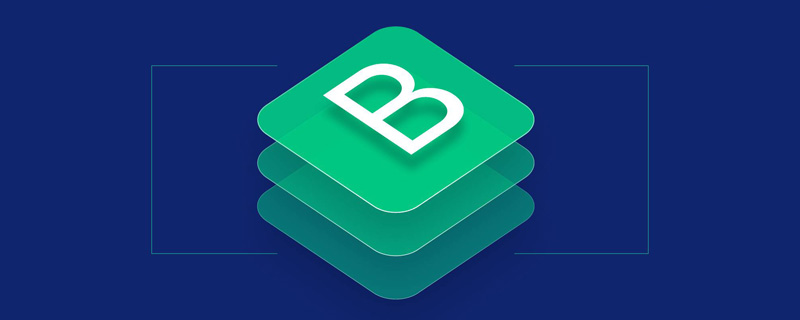
The drop-down menu is a very common effect, used to display a switchable and related set of links. It can save web page layout space and make the web page layout simple and elegant. sequence.
Bootstrap has a complete set of built-in drop-down menu components that can be used for different elements, such as navigation, buttons, etc. Combined with other elements, you can also design various menu effects.
The interactive behavior of the drop-down menu also requires the support of the drop-down menu plug-in (dropdown.js), so when using the drop-down menu component, the dropdown.js file must also be introduced.
Related recommendations: "bootstrap Tutorial"
Creating drop-down menus
The drop-down menus in Bootstrap are all based on lists. Yes, you can use unordered list (
- ) or ordered list (
- ). Description list (
- ) is not supported yet.
Add the .dropdown-menu class to
- or
- to create a drop-down menu. For example:
<ul class="dropdown-menu" aria-labelledby="dropdownMenu1"> <li><a tabindex="-1" href="#">Action</a></li> <li><a tabindex="-1" href="#">Another action</a></li> <li><a tabindex="-1" href="#">Something else here</a></li> </ul>
The effect is shown in Figure 3‑8:

Figure 3-8 Drop-down menu
Normally, the drop-down menu needs to be Hidden by default and only shown when the user clicks a button or link. Therefore, you need to wrap the hyperlink or button and drop-down menu in a container with class="dropdown" or position: relative; and add the data-toggle="dropdown" attribute to the button or link. This allows the drop-down menu to be hidden by default and only be activated and displayed when a button or link is clicked. For example:
<div class="dropdown">
<button class="btn btn-default dropdown-toggle" data-toggle="dropdown">
Dropdown
<span class="caret"></span>
</button>
<ul class="dropdown-menu" aria-labelledby="dropdownMenu1">
<li><a href="#">Action</a></li>
<li><a href="#">Another action</a></li>
<li><a href="#">Something else here</a></li>
<li role="separator" class="divider"></li>
<li><a href="#">Separated link</a></li>
</ul>
</div>At this time, when previewing in the browser, you can see a button. If the button is clicked, the drop-down menu will be activated and displayed. The effect is shown in Figure 3-9:
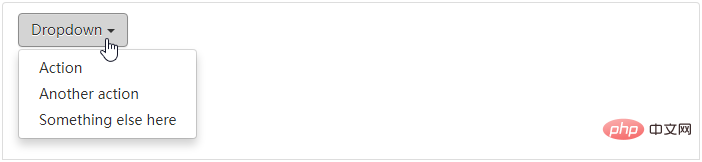
Figure 3-9 Activate the drop-down menu
By default, the submenu pops up in the form of a drop-down menu. If you want to pop up in pull-up form, just wrap the entire drop-down menu in a .dropup container:
<div class="dropup"> … </div>
The effect is shown in Figure 3‑10:
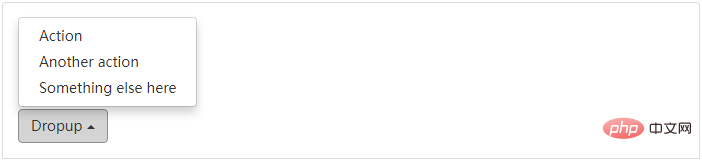
Figure 3-10 Pull-up menu
For more programming-related knowledge, please visit: Programming Video! !
The above is the detailed content of A brief discussion of the drop-down menu class (dropdown-menu) in Bootstrap. For more information, please follow other related articles on the PHP Chinese website!

Hot AI Tools

Undresser.AI Undress
AI-powered app for creating realistic nude photos

AI Clothes Remover
Online AI tool for removing clothes from photos.

Undress AI Tool
Undress images for free

Clothoff.io
AI clothes remover

AI Hentai Generator
Generate AI Hentai for free.

Hot Article

Hot Tools

Notepad++7.3.1
Easy-to-use and free code editor

SublimeText3 Chinese version
Chinese version, very easy to use

Zend Studio 13.0.1
Powerful PHP integrated development environment

Dreamweaver CS6
Visual web development tools

SublimeText3 Mac version
God-level code editing software (SublimeText3)

Hot Topics
 1378
1378
 52
52
 How to get the bootstrap search bar
Apr 07, 2025 pm 03:33 PM
How to get the bootstrap search bar
Apr 07, 2025 pm 03:33 PM
How to use Bootstrap to get the value of the search bar: Determines the ID or name of the search bar. Use JavaScript to get DOM elements. Gets the value of the element. Perform the required actions.
 How to do vertical centering of bootstrap
Apr 07, 2025 pm 03:21 PM
How to do vertical centering of bootstrap
Apr 07, 2025 pm 03:21 PM
Use Bootstrap to implement vertical centering: flexbox method: Use the d-flex, justify-content-center, and align-items-center classes to place elements in the flexbox container. align-items-center class method: For browsers that do not support flexbox, use the align-items-center class, provided that the parent element has a defined height.
 How to write split lines on bootstrap
Apr 07, 2025 pm 03:12 PM
How to write split lines on bootstrap
Apr 07, 2025 pm 03:12 PM
There are two ways to create a Bootstrap split line: using the tag, which creates a horizontal split line. Use the CSS border property to create custom style split lines.
 How to insert pictures on bootstrap
Apr 07, 2025 pm 03:30 PM
How to insert pictures on bootstrap
Apr 07, 2025 pm 03:30 PM
There are several ways to insert images in Bootstrap: insert images directly, using the HTML img tag. With the Bootstrap image component, you can provide responsive images and more styles. Set the image size, use the img-fluid class to make the image adaptable. Set the border, using the img-bordered class. Set the rounded corners and use the img-rounded class. Set the shadow, use the shadow class. Resize and position the image, using CSS style. Using the background image, use the background-image CSS property.
 How to resize bootstrap
Apr 07, 2025 pm 03:18 PM
How to resize bootstrap
Apr 07, 2025 pm 03:18 PM
To adjust the size of elements in Bootstrap, you can use the dimension class, which includes: adjusting width: .col-, .w-, .mw-adjust height: .h-, .min-h-, .max-h-
 How to set up the framework for bootstrap
Apr 07, 2025 pm 03:27 PM
How to set up the framework for bootstrap
Apr 07, 2025 pm 03:27 PM
To set up the Bootstrap framework, you need to follow these steps: 1. Reference the Bootstrap file via CDN; 2. Download and host the file on your own server; 3. Include the Bootstrap file in HTML; 4. Compile Sass/Less as needed; 5. Import a custom file (optional). Once setup is complete, you can use Bootstrap's grid systems, components, and styles to create responsive websites and applications.
 How to use bootstrap in vue
Apr 07, 2025 pm 11:33 PM
How to use bootstrap in vue
Apr 07, 2025 pm 11:33 PM
Using Bootstrap in Vue.js is divided into five steps: Install Bootstrap. Import Bootstrap in main.js. Use the Bootstrap component directly in the template. Optional: Custom style. Optional: Use plug-ins.
 How to use bootstrap button
Apr 07, 2025 pm 03:09 PM
How to use bootstrap button
Apr 07, 2025 pm 03:09 PM
How to use the Bootstrap button? Introduce Bootstrap CSS to create button elements and add Bootstrap button class to add button text



