How to add multiple rows downwards in the table: 1. Position below the target row, then hold down the shift key and hold down the left mouse button without letting go, and keep dragging the mouse; 2. Select several blank rows, Then right-click and select Insert specific number of rows.

The operating environment of this article: Windows 7 system, Microsoft Office Excel 2010 version, DELL G3 computer
1. First, locate below the target row, this You need to pay attention to a black dot in the lower right corner of the target flight sequence.
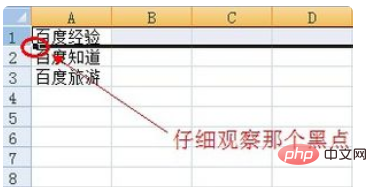
#2. Then hold down the shift key and position the mouse cursor to the black point just now.
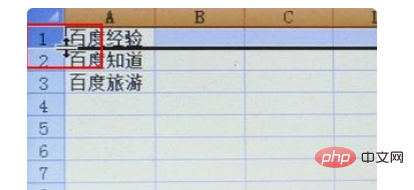
3. Then, hold down the left button of the mouse and keep dragging the mouse. If you want to add a few lines, just drag a few lines. This is the most convenient and quick way. , which is also the method to truly add blank lines in batches.
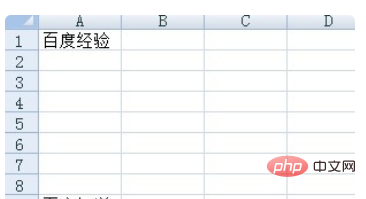
4. We first insert a few rows one by one, then select these blank rows, then right-click and select Insert. At this time, the same as just now are inserted at once. The number of selected rows.
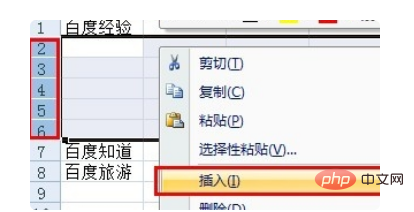
#5. Looking at the renderings, this method can be considered a small batch addition.
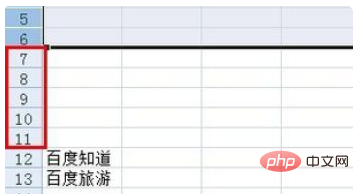
[Recommended learning: Excel tutorial]
The above is the detailed content of How to add multiple rows downwards in a table. For more information, please follow other related articles on the PHP Chinese website!




