How to set up a horizontal text box
How to set the horizontal text box: first open the software and select the document to be edited; then select the "Insert" tab and select the text box; finally set the text box to be horizontal or vertical.

The operating environment of this article: Windows 7 system, Microsoft Office Word 2010 version, Dell G3 computer.
How to set up the horizontal text box:
1. First open the office software office on your computer, select word, and open the document you need to edit.
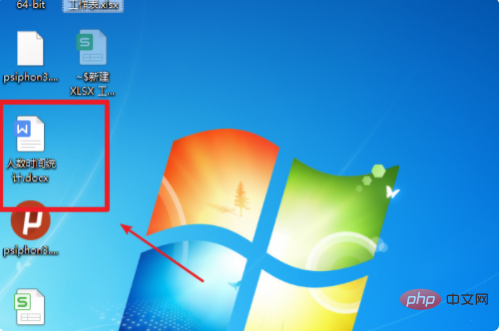
2. In the window bar, select the "Insert" tab.
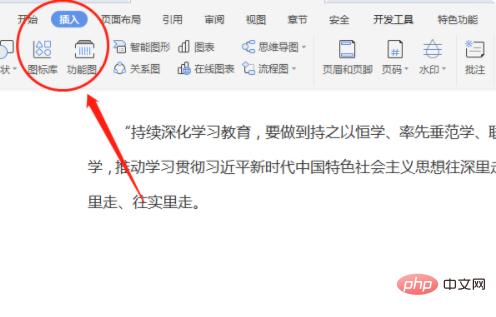
3. In the toolbar below the Insert tab, you can see the "Text Box" tab and select the text box.
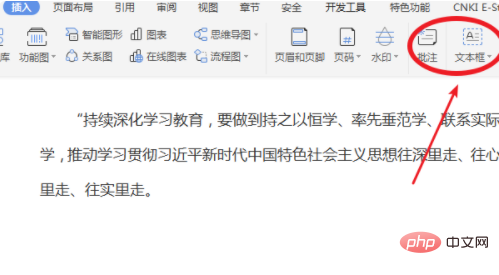
#4. There is a drop-down menu bar below the text box, where you can set the text box horizontally and vertically.
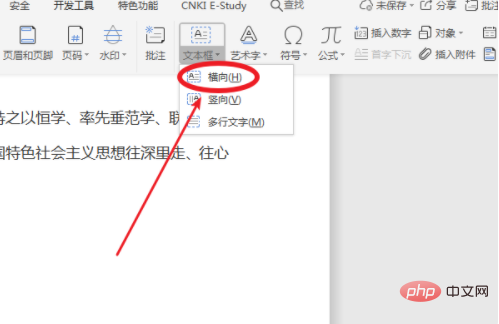
5. The horizontal text box is set successfully, as shown in the figure below:
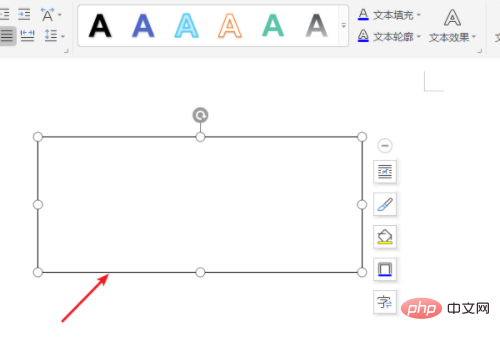
Related free learning recommendations: Website production video tutorial
The above is the detailed content of How to set up a horizontal text box. For more information, please follow other related articles on the PHP Chinese website!

Hot AI Tools

Undresser.AI Undress
AI-powered app for creating realistic nude photos

AI Clothes Remover
Online AI tool for removing clothes from photos.

Undress AI Tool
Undress images for free

Clothoff.io
AI clothes remover

Video Face Swap
Swap faces in any video effortlessly with our completely free AI face swap tool!

Hot Article

Hot Tools

Notepad++7.3.1
Easy-to-use and free code editor

SublimeText3 Chinese version
Chinese version, very easy to use

Zend Studio 13.0.1
Powerful PHP integrated development environment

Dreamweaver CS6
Visual web development tools

SublimeText3 Mac version
God-level code editing software (SublimeText3)

Hot Topics
 1386
1386
 52
52


