
How to format the d drive: 1. Click the left mouse button on the d drive, and then select the menu format; 2. Enter the computer management mode, click Disk Management on the left, then click the d drive, and then confirm to start format.

The operating environment of this article: Windows7 system, DELL G3 computer
Method 1 - Open the system
Now it is basically 99% If you are using Windows system, click on the computer (My Computer) icon on the desktop to enter.

Method 1—D drive menu
Click on Computer (My Computer) to enter the main interface, left-click the d drive—and then Click the right mouse button to pop up the selection menu.

Method 1—Select menu format
After selecting drive d, left-click the mouse to pop up the selection bar, click on the selection bar—Format ——options.
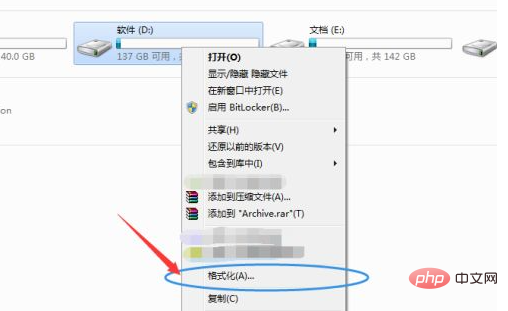
Method 1 - Start Formatting Click to complete the quick format, then click Start to start formatting (be sure to save the files you want to save).
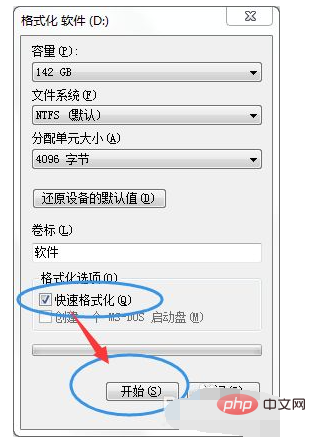
Method 2 - Enter computer management mode
Click on Computer (My Computer), then right-click on the mouse to pop up the selection menu, click on the management option .
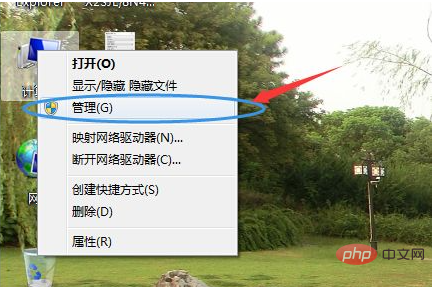
Method 2 - Select the hard disk to format
After entering the computer (My Computer) management mode, click Disk Management on the left, and then click d Disk - right-click the mouse - pop up menu and select Format - OK to start formatting.
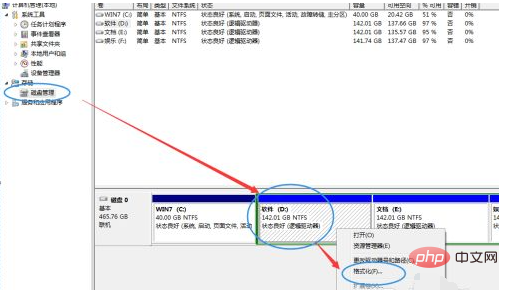
For more related knowledge, please visit the FAQ column!
The above is the detailed content of How to format drive d. For more information, please follow other related articles on the PHP Chinese website!




