There are more database management and development tools. I don’t know which one is better to download. This article introduces DBeaver, a tool with powerful functions. Let’s take a look with the editor.

Although there are many SQL Clients that can operate databases, if you look closely, you will find that they can meet cross-platform requirements, support many mainstream database systems, operate data with graphical interfaces, and provide many There are really few options for importing and exporting that run as stand-alone applications, so many programmers tend to choose Navicat.
Today I will share with you another free and open source general database management and development tool developed based on Java - DBeaver. DBeaver is suitable for all developers, SQL programmers, database administrators and analysts alike. It supports any database with a JDBC driver. The EE version also supports non-JDBC data sources (MongoDB, Cassandra, Redis, DynamoDB, etc.).
DBeaver has quite a lot of features, including
rich data editor, metadata editor, SQL editor, ERD, data export/import/migration, Execute SQL queries and scripts, etc.;
Based on the Eclipse platform;
Supports the following databases: MySQL, PostgreSQL, MariaDB, SQLite, Oracle, Db2 , SQL Server, Sybase, MS Access, Teradata, Firebird, Derby and more.
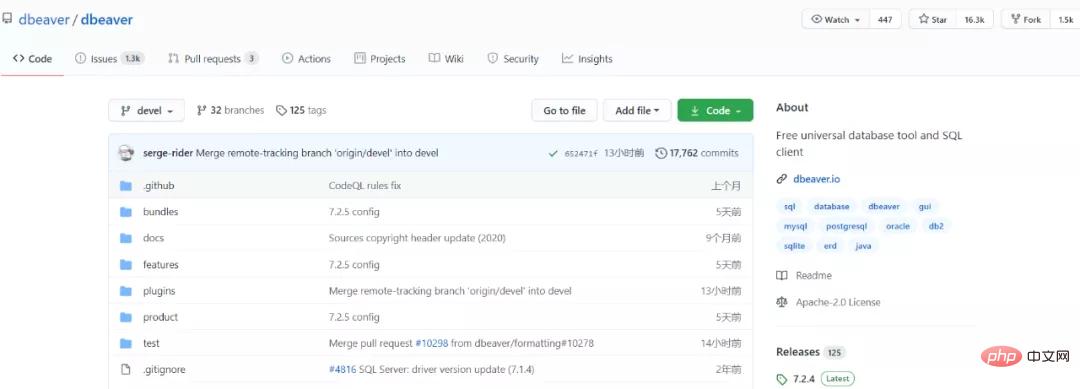
Currently, DBeaver has been starred 18K on Github and has accumulated branches 1.5K.
Github address:
https://github.com/dbeaver/dbeaver
You can download the pre-built one directly from the official website or directly from Github binary file.
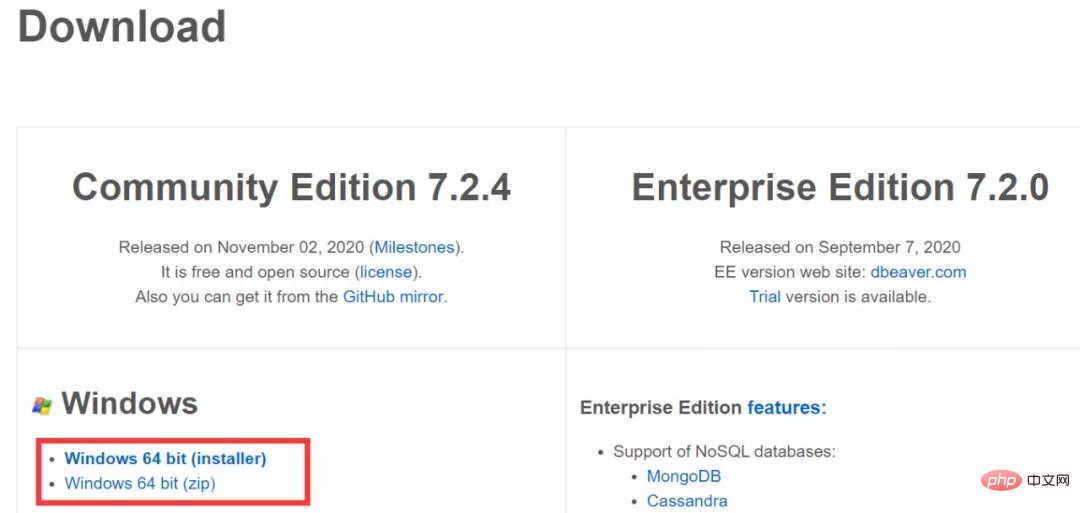
Installation method
DBeaver requires Java (JRE) 1.8 to run. The specific installation steps are as follows:
Windows and MacOS X installers, including JRE
On Linux, you may need to manually install Java (Usually by running sudo apt-get install openjdk-11-jdk or other means).
If you are not using the installer, you may need to download Java (JDK) from the Adopt OpenJDK website.
After installation, the first thing to do is to create a database connection. Open the new connection wizard window through the menu "Database" -> "New Connection":
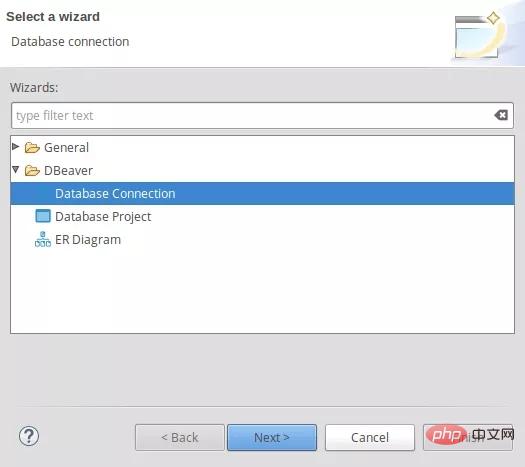
Then select the database type, here is MySQL as an example:
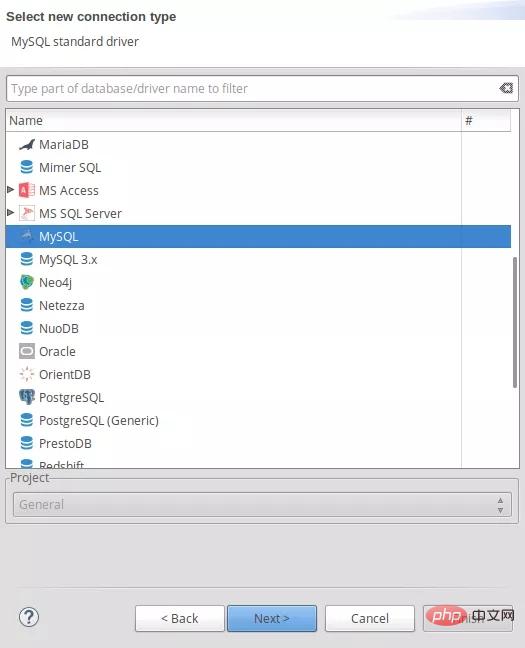
Then fill in the connection information, such as Host, Username, Password:
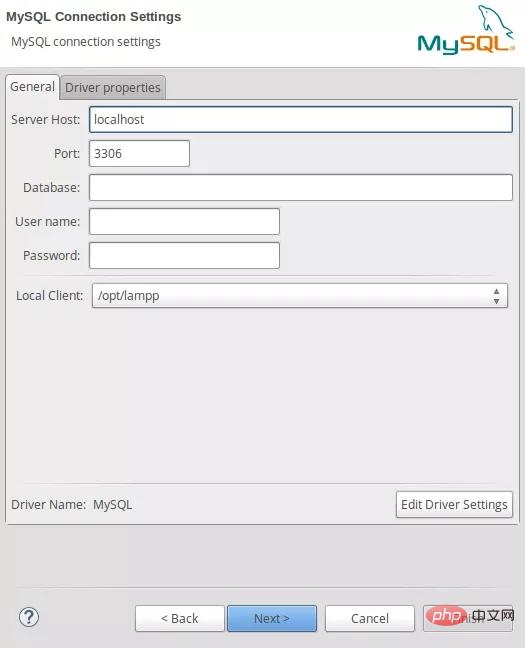
After installing according to the steps, you should see the newly established connection in the database panel on the left. When we try to expand, DBeaver will automatically connect. When connecting for the first time, a prompt to download the database driver will automatically pop up. At this time, just click Download. DBeaver will download/install it by itself to complete this step:
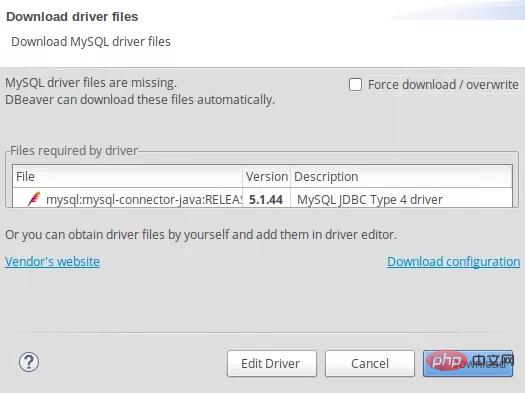
In addition, it is worth mentioning that DBeaver supports Chinese. In fact, DBeaver’s graphical interface is very mature (it is based on Eclipse after all) ~), so if you just query data, you don’t even need to download SQL. Just double-click on the data table you want to query, and the query results will appear on the right.
Finally, let us take a look at the interface display of DBeaver:
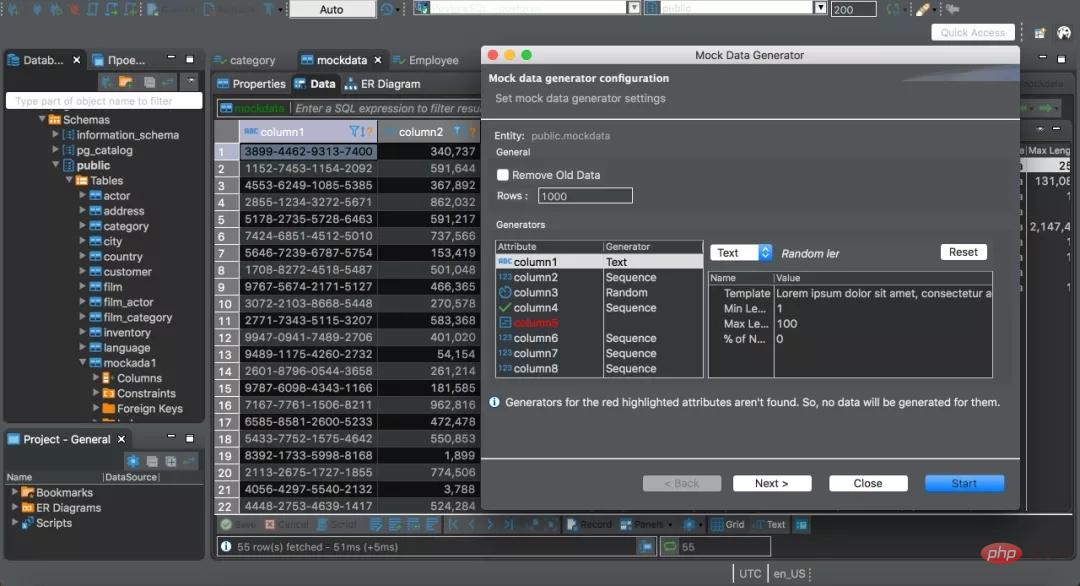
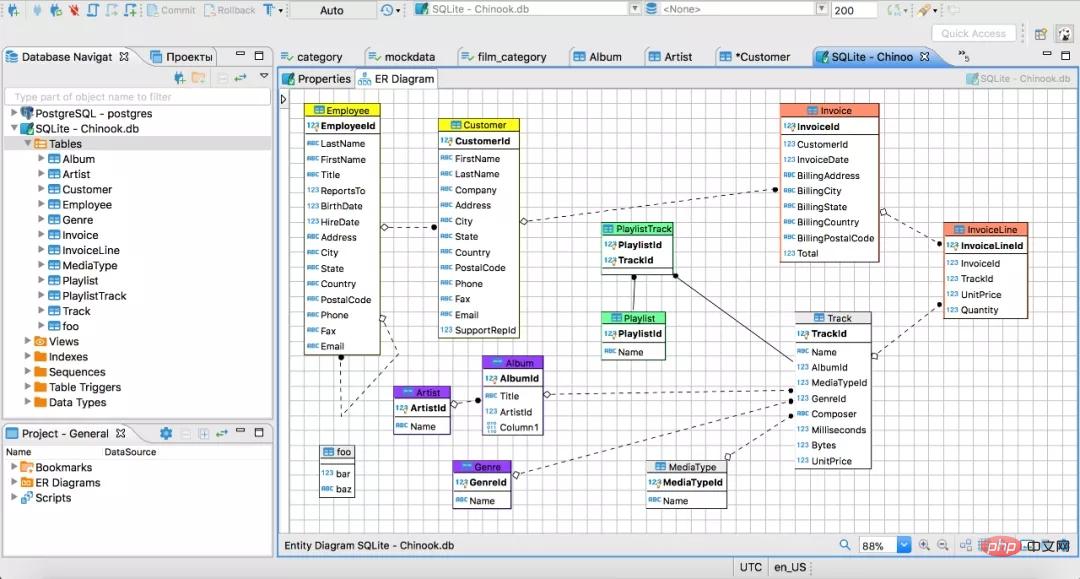
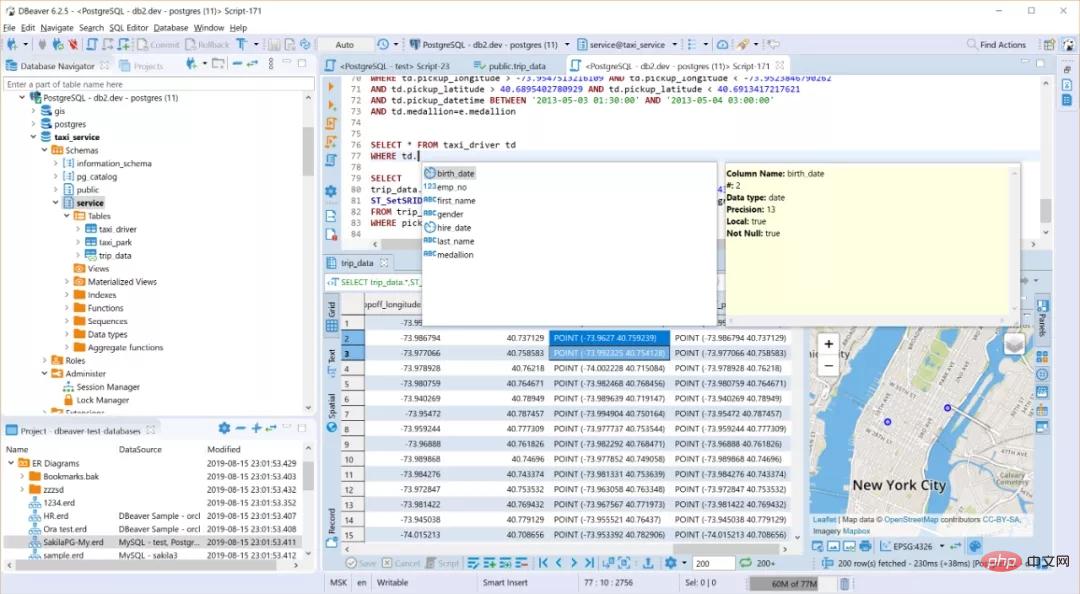
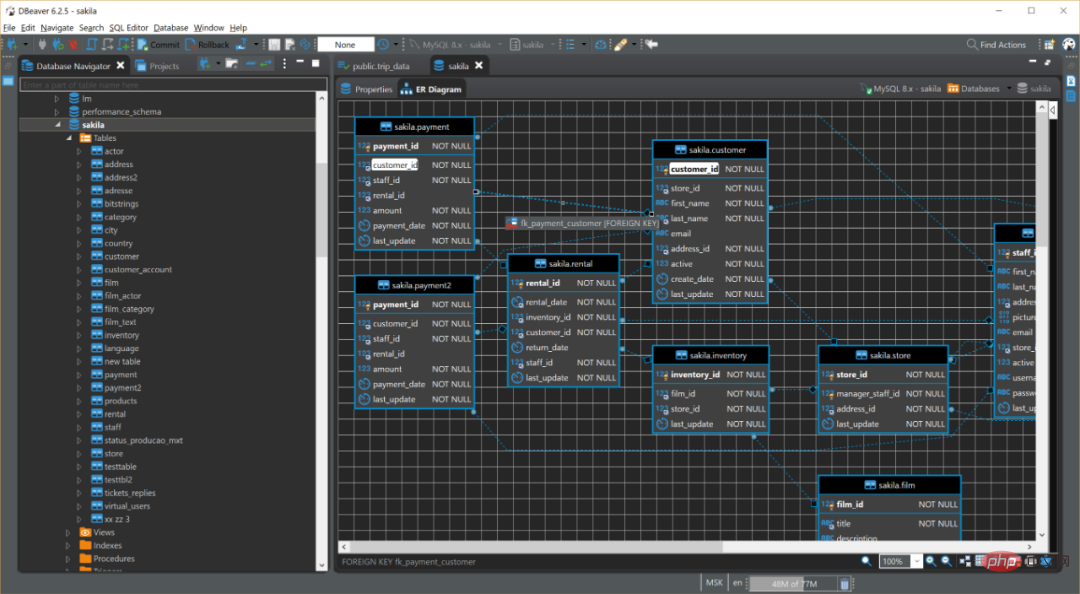 ##
##