
The easiest way to set coordinates in cad: first open the drawing and enter [limits] on the command line; then enter N and select a new coordinate system; then click on the origin, x-axis and y-axis of the new coordinate system, and enter pline ; Finally, select the current ucs and confirm directly.

The operating environment of this article: Windows 7 system, autocad2020 version, Dell G3 computer.
The easiest way to set coordinates in CAD:
1. Use the CAD software to open the drawings that need to set the coordinate system.
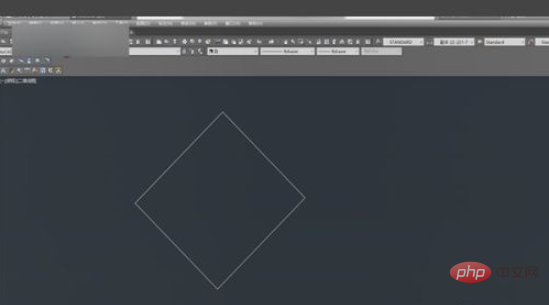
2. Enter "limits" on the command line, and then confirm,
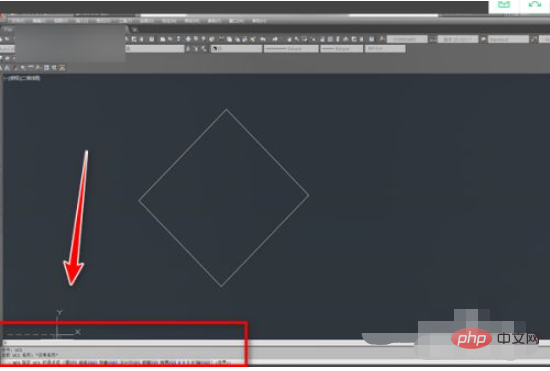
3. We enter N according to the prompts, Select New Coordinate System.

#4. Enter 3 according to the prompts, and click on the origin, x-axis and y-axis of the new coordinate system.
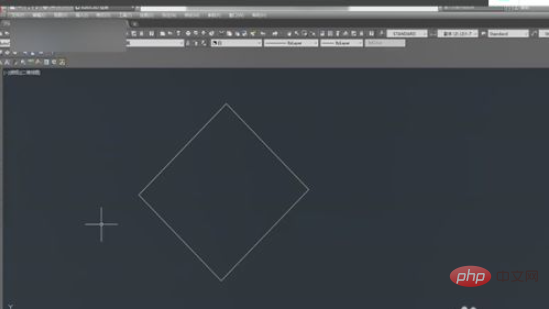
#5. At this time, you will see that the coordinate system has been rotated, enter pline.
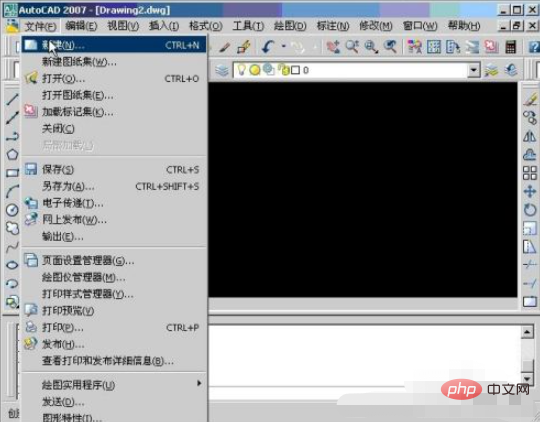
#6. Select the current ucs and confirm directly. Repeat the operation and practice.
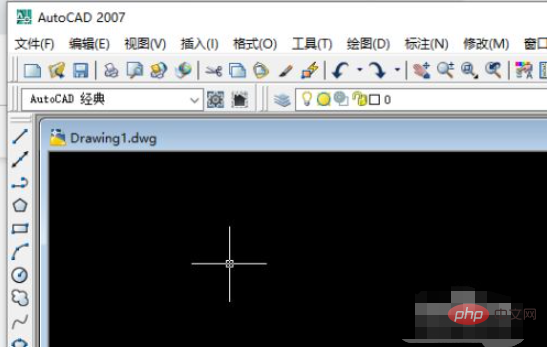
Related video recommendations: PHP programming from entry to proficiency
The above is the detailed content of What is the simplest way to set coordinates in cad. For more information, please follow other related articles on the PHP Chinese website!




