 Operation and Maintenance
Operation and Maintenance
 Windows Operation and Maintenance
Windows Operation and Maintenance
 How to solve the problem that there are no local users and groups in computer management
How to solve the problem that there are no local users and groups in computer management
How to solve the problem that there are no local users and groups in computer management
Solution: 1. Right-click the "Start" button on the desktop and select "Run"; 2. In the run window, enter the "mmc" command and press Enter; 3. Click "File"-" Add/Remove Snap-in"; 4. Click the "Local Users and Groups" item, click the "Add" button; 5. Select the "Local Computer" item, and click "OK".

The operating environment of this tutorial: Windows 10 system, Dell G3 computer.
In Windows 10 system management, the local user and group menu items cannot be found. This may be due to the fact that other third-party software was accidentally closed during optimization. Let’s take a look at how to retrieve local users and groups.
Method/Steps:
On the Windows 10 desktop, right-click the Start button in the lower left corner of the desktop and select the "Run" menu item in the pop-up menu.
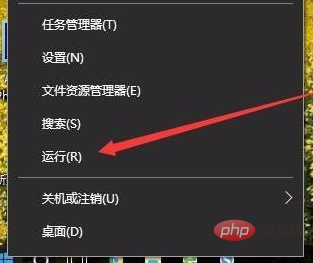
#In the open run window, enter the command mmc, and then click the OK button.
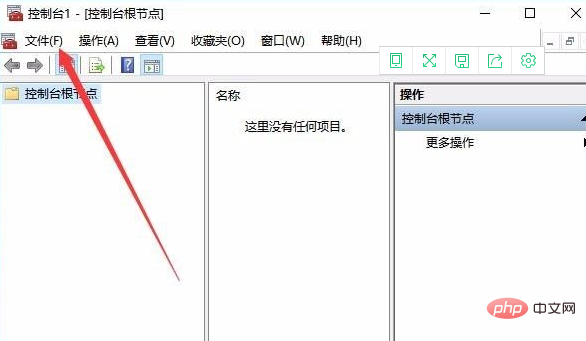
The Windows 10 console window will open and click the "File" menu in the upper left corner.
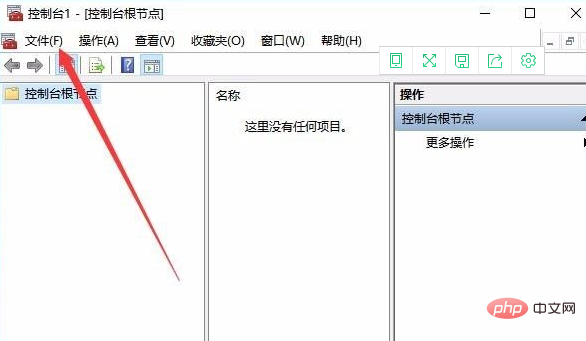
Then click the "Add/Remove Snap-in" menu item in the pop-up menu.
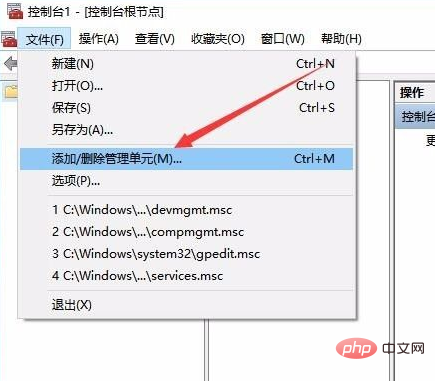
In the management window that opens, click the "Local Users and Groups" item in the left sidebar, and then click the "Add" button.
Select the local computer item in the pop-up window, and finally click the OK button. Open the Computer Management window again and you will see the "Local Users and Groups" settings.
Recommended tutorial: "windows tutorial"
The above is the detailed content of How to solve the problem that there are no local users and groups in computer management. For more information, please follow other related articles on the PHP Chinese website!

Hot AI Tools

Undresser.AI Undress
AI-powered app for creating realistic nude photos

AI Clothes Remover
Online AI tool for removing clothes from photos.

Undress AI Tool
Undress images for free

Clothoff.io
AI clothes remover

AI Hentai Generator
Generate AI Hentai for free.

Hot Article

Hot Tools

Notepad++7.3.1
Easy-to-use and free code editor

SublimeText3 Chinese version
Chinese version, very easy to use

Zend Studio 13.0.1
Powerful PHP integrated development environment

Dreamweaver CS6
Visual web development tools

SublimeText3 Mac version
God-level code editing software (SublimeText3)

Hot Topics
 1385
1385
 52
52



