 Web Front-end
Web Front-end
 Bootstrap Tutorial
Bootstrap Tutorial
 Detailed explanation of labels, badges, giant screens and headers in Bootstrap
Detailed explanation of labels, badges, giant screens and headers in Bootstrap
Detailed explanation of labels, badges, giant screens and headers in Bootstrap
In Bootstrap, there are some components used for prompt information, such as labels, badges, giant screens and headers. This article will introduce you to the prompt information in Bootstrap. It has certain reference value. Friends in need can refer to it. I hope it will be helpful to everyone.

Related recommendations: "bootstrap tutorial"
tag
In some Web pages, a Tags are used to tell the user some additional information. For example, if a new navigation item is added to the navigation, a "new" tag may be added to tell the user
This effect is deliberately used in the Bootstrap framework Extract it and become a label component, and use the ".label" style to achieve highlighting
The method of use is very simple, you can use an inline label like span
<h3>Example heading <span>New</span> </h3>

[Auto-hide]
When there is no content, automatically hide
.label:empty {
display: none;
}<h3>Example heading <span></span> </h3>

[Color Settings]
and buttons The element button is similar, and the label style also provides a variety of colors:
☑ label-default: default label, dark gray
☑ label-primary: main label, dark blue
☑ label-success: success label, green
☑ label-info: information label, light blue
☑ label-warning: warning label, orange
☑ label -danger: error label, red
Mainly use these class names to modify the background color and text color
<span>Default</span> <span>Primary</span> <span>Success</span> <span>Info</span> <span>Warning</span> <span>Danger</span>

badge
In a sense, the badge effect is very similar to the label effect introduced earlier. It is also used to make some prompt messages. What often appears is the information sent by some systems, such as the system prompts how many messages are unread
In the Bootstrap framework, this effect is called the badge effect, and the "badge" style is used to achieve it
You can use span tags to make them like tags, and then add the badge class
<a>Inbox <span>42</span></a>

【Auto-hide】
If not New or unread information entries, that is, they do not contain any content, and the badge component can be automatically hidden (implemented through the CSS :empty selector)
.badge:empty {
display: none;
}<a>Inbox <span></span></a>
[Button Badge]
The badge has a similar style in the button element button and capsule navigation nav-pills, but the colors are different

Giant screen
This is a lightweight, flexible component that can extend to the entire browser viewport to display key content on the website
<div> <h1 id="小火柴的蓝色理想">小火柴的蓝色理想</h1> <p>好的代码像粥一样,都是用时间熬出来的</p> <p><a>Learn more</a></p> </div>

If Add rounded corners to the giant screen component and place this component inside the .container element
<div> <div> <h1 id="小火柴的蓝色理想">小火柴的蓝色理想</h1> <p>好的代码像粥一样,都是用时间熬出来的</p> <p><a>Learn more</a></p> </div> </div>
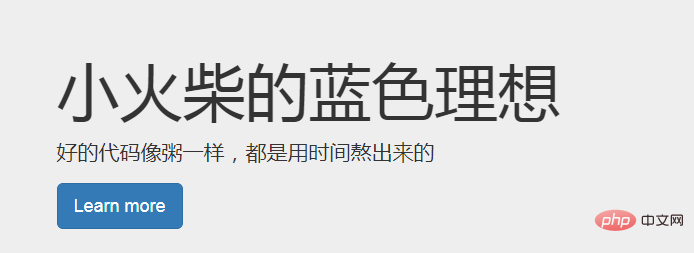
Header
The header component can add appropriate space to the h1 tag and form a certain separation from other parts of the page. It supports the default effect of small elements embedded in h1 tags, and also supports most other components (need to add some additional styles)
.page-header {
padding-bottom: 9px;
margin: 40px 0 20px;
border-bottom: 1px solid #eee;
}<div> <h1>Example page header <small>Subtext for header</small> </h1> </div>
For more programming-related knowledge, please visit: Programming Video! !
The above is the detailed content of Detailed explanation of labels, badges, giant screens and headers in Bootstrap. For more information, please follow other related articles on the PHP Chinese website!

Hot AI Tools

Undresser.AI Undress
AI-powered app for creating realistic nude photos

AI Clothes Remover
Online AI tool for removing clothes from photos.

Undress AI Tool
Undress images for free

Clothoff.io
AI clothes remover

AI Hentai Generator
Generate AI Hentai for free.

Hot Article

Hot Tools

Notepad++7.3.1
Easy-to-use and free code editor

SublimeText3 Chinese version
Chinese version, very easy to use

Zend Studio 13.0.1
Powerful PHP integrated development environment

Dreamweaver CS6
Visual web development tools

SublimeText3 Mac version
God-level code editing software (SublimeText3)

Hot Topics
 How to introduce bootstrap into Eclipse
Apr 05, 2024 am 02:30 AM
How to introduce bootstrap into Eclipse
Apr 05, 2024 am 02:30 AM
Introduce Bootstrap in Eclipse in five steps: Download the Bootstrap file and unzip it. Import the Bootstrap folder into the project. Add Bootstrap dependency. Load Bootstrap CSS and JS in HTML files. Start using Bootstrap to enhance your user interface.
 How to introduce idea into bootstrap
Apr 05, 2024 am 02:33 AM
How to introduce idea into bootstrap
Apr 05, 2024 am 02:33 AM
Steps to introduce Bootstrap in IntelliJ IDEA: Create a new project and select "Web Application". Add "Bootstrap" Maven dependency. Create an HTML file and add Bootstrap references. Replace with the actual path to the Bootstrap CSS file. Run the HTML file to use Bootstrap styles. Tip: Use a CDN to import Bootstrap or customize HTML file templates.
 How to read the bootstrap mediation effect test results in stata
Apr 05, 2024 am 01:48 AM
How to read the bootstrap mediation effect test results in stata
Apr 05, 2024 am 01:48 AM
Interpretation steps of Bootstrap mediation effect test in Stata: Check the sign of the coefficient: Determine the positive or negative direction of the mediation effect. Test p value: less than 0.05 indicates that the mediating effect is significant. Check the confidence interval: not containing zero indicates that the mediation effect is significant. Comparing the median p-value: less than 0.05 further supports the significance of the mediation effect.
 750,000 rounds of one-on-one battle between large models, GPT-4 won the championship, and Llama 3 ranked fifth
Apr 23, 2024 pm 03:28 PM
750,000 rounds of one-on-one battle between large models, GPT-4 won the championship, and Llama 3 ranked fifth
Apr 23, 2024 pm 03:28 PM
Regarding Llama3, new test results have been released - the large model evaluation community LMSYS released a large model ranking list. Llama3 ranked fifth, and tied for first place with GPT-4 in the English category. The picture is different from other benchmarks. This list is based on one-on-one battles between models, and the evaluators from all over the network make their own propositions and scores. In the end, Llama3 ranked fifth on the list, followed by three different versions of GPT-4 and Claude3 Super Cup Opus. In the English single list, Llama3 overtook Claude and tied with GPT-4. Regarding this result, Meta’s chief scientist LeCun was very happy and forwarded the tweet and
 How to read the results of bootstrap mediation test
Apr 05, 2024 am 03:30 AM
How to read the results of bootstrap mediation test
Apr 05, 2024 am 03:30 AM
The Bootstrap mediation test evaluates the mediation effect by resampling the data multiple times: Indirect effect confidence interval: indicates the estimated range of the mediation effect. If the interval does not contain zero, the effect is significant. p-value: Evaluates the probability that the confidence interval does not contain zero, with values less than 0.05 indicating significant. Sample size: The number of data samples used for analysis. Bootstrap subsampling times: the number of repeated samplings (500-2000 times). If the confidence interval does not contain zero and the p-value is less than 0.05, the mediation effect is significant, indicating that the mediating variable explains the relationship between the independent and dependent variables.
 How to use bootstrap to test mediation effects
Apr 05, 2024 am 03:57 AM
How to use bootstrap to test mediation effects
Apr 05, 2024 am 03:57 AM
The Bootstrap test uses resampling technology to evaluate the reliability of the statistical test and is used to prove the significance of the mediation effect: first, calculate the confidence interval of the direct effect, indirect effect and mediation effect; secondly, calculate the significance of the mediation type according to the Baron and Kenny or Sobel method. significance; and finally estimate the confidence interval for the natural indirect effect.
 What is the difference between bootstrap and springboot
Apr 05, 2024 am 04:00 AM
What is the difference between bootstrap and springboot
Apr 05, 2024 am 04:00 AM
The main difference between Bootstrap and Spring Boot is: Bootstrap is a lightweight CSS framework for website styling, while Spring Boot is a powerful, out-of-the-box backend framework for Java web application development. Bootstrap is based on CSS and HTML, while Spring Boot is based on Java and the Spring framework. Bootstrap focuses on creating the look and feel of a website, while Spring Boot focuses on back-end functionality. Spring Boot can be integrated with Bootstrap to create fully functional, beautiful
 How to export the results of bootstrap test mediation effect stata command
Apr 05, 2024 am 03:39 AM
How to export the results of bootstrap test mediation effect stata command
Apr 05, 2024 am 03:39 AM
Export the results of the Bootstrap mediation effect test in Stata: Save the results: bootstrap post Create variable list: local vars: coef se ci Export the results (CSV): export delimited results.csv, varlist(`vars') replace comma nolabel






