 Web Front-end
Web Front-end
 Bootstrap Tutorial
Bootstrap Tutorial
 Take you to understand the bootstrap drop-down menu in three minutes
Take you to understand the bootstrap drop-down menu in three minutes
Take you to understand the bootstrap drop-down menu in three minutes
This article will introduce you to the Bootstrap button drop-down menu. It has certain reference value. Friends in need can refer to it. I hope it will be helpful to everyone.

Add .btn-group to the button to trigger the menu as a button.
Single button drop-down menu
Make some changes in the button to use it as a drop-down menu.
<div class="btn-group">
<button type="button" class="btn btn-default dropdown-toggle" data-toggle="dropdown" aria-haspopup="true" aria-expanded="false">
示例<span class="caret"></span>
</button>
<ul class="dropdown-menu">
<li><a href="#">列表1</a></li>
<li><a href="#">列表2</a></li>
<li role="separator" class="divider"></li>
<li><a href="#">列表3</a></li>
</ul>
</div>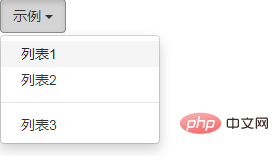
Split list drop-down menu
With single button drop-down menu Very similar, except the split version has one more button.
<div class="btn-group">
<button type="button" class="btn btn-danger">示例</button>
<button type="button" class="btn btn-danger dropdown-toggle" data-toggle="dropdown" aria-haspopup="true" aria-expanded="false">
<span class="caret"></span>
<span class="sr-only">示例</span>//为了残障人士设计,不影响正常的阅读,屏幕阅读器能识别并阅读出来
</button>
<ul class="dropdown-menu">
<li><a href="#">列表1</a></li>
<li><a href="#">列表2</a></li>
<li role="separator" class="divider"></li>
<li><a href="#">列表3</a></li>
</ul>
</div>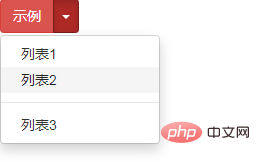
Size
The drop-down menus all support size operations and support different sizes.
<div class="btn-group">
<button class="btn btn-default btn-lg dropdown-toggle" type="button" data-toggle="dropdown" aria-haspopup="true" aria-expanded="false">
大尺寸菜单<span class="caret"></span>
</button>
<ul class="dropdown-menu">
<li><a href="#">列表1</a></li>
<li><a href="#">列表2</a></li>
<li role="separator" class="divider"></li>
<li><a href="#">列表3</a></li>
</ul>
</div>
<div class="btn-group">
<button class="btn btn-default btn-sm dropdown-toggle" type="button" data-toggle="dropdown" aria-haspopup="true" aria-expanded="false">
中等尺寸菜单<span class="caret"></span>
</button>
<ul class="dropdown-menu">
<li><a href="#">列表1</a></li>
<li><a href="#">列表2</a></li>
<li role="separator" class="divider"></li>
<li><a href="#">列表3</a></li>
</ul>
</div>
<div class="btn-group">
<button class="btn btn-default btn-xs dropdown-toggle" type="button" data-toggle="dropdown" aria-haspopup="true" aria-expanded="false">
小尺寸菜单<span class="caret"></span>
</button>
<ul class="dropdown-menu">
<li><a href="#">列表1</a></li>
<li><a href="#">列表2</a></li>
<li role="separator" class="divider"></li>
<li><a href="#">列表3</a></li>
</ul>
</div>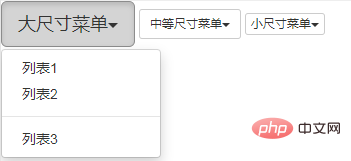
Recommended learning: Bootstrap video tutorial
The above is the detailed content of Take you to understand the bootstrap drop-down menu in three minutes. For more information, please follow other related articles on the PHP Chinese website!

Hot AI Tools

Undresser.AI Undress
AI-powered app for creating realistic nude photos

AI Clothes Remover
Online AI tool for removing clothes from photos.

Undress AI Tool
Undress images for free

Clothoff.io
AI clothes remover

AI Hentai Generator
Generate AI Hentai for free.

Hot Article

Hot Tools

Notepad++7.3.1
Easy-to-use and free code editor

SublimeText3 Chinese version
Chinese version, very easy to use

Zend Studio 13.0.1
Powerful PHP integrated development environment

Dreamweaver CS6
Visual web development tools

SublimeText3 Mac version
God-level code editing software (SublimeText3)

Hot Topics
 1378
1378
 52
52
 How to get the bootstrap search bar
Apr 07, 2025 pm 03:33 PM
How to get the bootstrap search bar
Apr 07, 2025 pm 03:33 PM
How to use Bootstrap to get the value of the search bar: Determines the ID or name of the search bar. Use JavaScript to get DOM elements. Gets the value of the element. Perform the required actions.
 How to do vertical centering of bootstrap
Apr 07, 2025 pm 03:21 PM
How to do vertical centering of bootstrap
Apr 07, 2025 pm 03:21 PM
Use Bootstrap to implement vertical centering: flexbox method: Use the d-flex, justify-content-center, and align-items-center classes to place elements in the flexbox container. align-items-center class method: For browsers that do not support flexbox, use the align-items-center class, provided that the parent element has a defined height.
 How to resize bootstrap
Apr 07, 2025 pm 03:18 PM
How to resize bootstrap
Apr 07, 2025 pm 03:18 PM
To adjust the size of elements in Bootstrap, you can use the dimension class, which includes: adjusting width: .col-, .w-, .mw-adjust height: .h-, .min-h-, .max-h-
 How to insert pictures on bootstrap
Apr 07, 2025 pm 03:30 PM
How to insert pictures on bootstrap
Apr 07, 2025 pm 03:30 PM
There are several ways to insert images in Bootstrap: insert images directly, using the HTML img tag. With the Bootstrap image component, you can provide responsive images and more styles. Set the image size, use the img-fluid class to make the image adaptable. Set the border, using the img-bordered class. Set the rounded corners and use the img-rounded class. Set the shadow, use the shadow class. Resize and position the image, using CSS style. Using the background image, use the background-image CSS property.
 How to use bootstrap button
Apr 07, 2025 pm 03:09 PM
How to use bootstrap button
Apr 07, 2025 pm 03:09 PM
How to use the Bootstrap button? Introduce Bootstrap CSS to create button elements and add Bootstrap button class to add button text
 How to set up the framework for bootstrap
Apr 07, 2025 pm 03:27 PM
How to set up the framework for bootstrap
Apr 07, 2025 pm 03:27 PM
To set up the Bootstrap framework, you need to follow these steps: 1. Reference the Bootstrap file via CDN; 2. Download and host the file on your own server; 3. Include the Bootstrap file in HTML; 4. Compile Sass/Less as needed; 5. Import a custom file (optional). Once setup is complete, you can use Bootstrap's grid systems, components, and styles to create responsive websites and applications.
 How to write split lines on bootstrap
Apr 07, 2025 pm 03:12 PM
How to write split lines on bootstrap
Apr 07, 2025 pm 03:12 PM
There are two ways to create a Bootstrap split line: using the tag, which creates a horizontal split line. Use the CSS border property to create custom style split lines.
 How to view the date of bootstrap
Apr 07, 2025 pm 03:03 PM
How to view the date of bootstrap
Apr 07, 2025 pm 03:03 PM
Answer: You can use the date picker component of Bootstrap to view dates in the page. Steps: Introduce the Bootstrap framework. Create a date selector input box in HTML. Bootstrap will automatically add styles to the selector. Use JavaScript to get the selected date.



