How to clear float in css
Methods to clear floating: 1. Define height in the parent div with the syntax "height: height"; 2. Add an empty div at the end and set the "clear: both" style; 3. Define the pseudo class in the parent div ":after" and zoom; 4. The parent div defines "overflow:hidden".
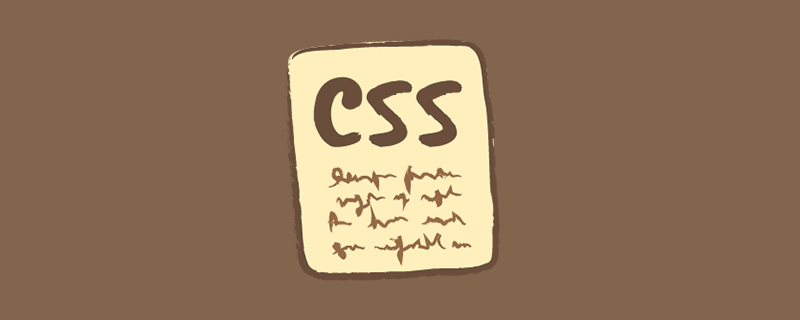
The operating environment of this tutorial: Windows 7 system, CSS3&&HTML5 version, Dell G3 computer.
Floating will cause the current label to float upward, and will also affect the position of the front and rear labels, the parent label and the width height attribute.
And the same code may display differently in various browsers, which makes clearing floats more difficult.
There are many ways to solve the problems caused by floating, but some methods still have problems with browser compatibility.
1. Parent div definition height
<!DOCTYPE html>
<html>
<head>
<meta charset="UTF-8">
<style type="text/css">
.div1{
background:#000080;
border:1px solid red;
/*解决代码*/
height:200px;
}
.div2{
background:#800080;
border:1px solid red;
height:100px;
margin-top:10px;
width:98%
}
.left{
float:left;
width:20%;
height:200px;
background:#DDD
}
.rightright{
float:rightright;
width:30%;
height:80px;
background:#DDD
}
</style>
</head>
<body>
<div class="div1">
<div class="left">Left</div>
<div class="right">Right</div>
</div>
<div class="div2">div2</div>
</body>
</html>Principle: Manually define the height of the parent div to solve the problem The parent div cannot automatically obtain the height.
Advantages: simple, less code, easy to master
Disadvantages: only suitable for fixed-height layouts, accurate height must be given, if the height is different from the parent div, problems will occur
2. Add an empty div tag at the end clear:both
<style type="text/css">
.div1{
background:#000080;
border:1px solid red
}
.div2{
background:#800080;
border:1px solid red;
height:100px;
margin-top:10px
}
.left{
float:left;
width:20%;
height:200px;
background:#DDD
}
.rightright{
float:rightright;
width:30%;
height:80px;
background:#DDD
}
/*清除浮动代码*/
.clearfloat{
clear:both
}
</style><div class="div1">
<div class="left">Left</div>
<div class="right">Right</div>
<div class="clearfloat"></div>
</div>
<div class="div2">div2</div>Principle: add an empty div, use the clear:both improved by css to clear the float and let the parent div can automatically obtain the height
Advantages: Simple, less code, good browser support, not prone to strange problems
Disadvantages: Many beginners do not understand the principle; if the page has many floating layouts , it is necessary to add a lot of empty divs, which makes people feel very uncomfortable
3. Parent div definition pseudo-class: after and zoom
<style type="text/css">
.div1{
background:#000080;
border:1px solid red;
}
.div2{
background:#800080;
border:1px solid red;
height:100px;
margin-top:10px
}
.left{
float:left;
width:20%;
height:200px;
background:#DDD
}
.rightright{
float:rightright;
width:30%;
height:80px;
background:#DDD
}
/*清除浮动代码*/
.clearfloat:after{
display:block;
clear:both;
content:"";
visibility:hidden;
height:0
}
.clearfloat{
zoom:1
}
</style><div class="div1 clearfloat">
<div class="left">Left</div>
<div class="right">Right</div>
</div>
<div class="div2">div2</div>Principle: IE8 or above and non- IE browser only supports :after. The principle is somewhat similar to method 2. Zoom (IE transfer has attributes) can solve the floating problem of ie6 and ie7.
Advantages: The browser has good support and is not prone to strange problems (currently: It is used by large websites, such as: Tencent, NetEase, Sina, etc.)
Disadvantages: There is a lot of code, and many beginners do not understand the principle. Two lines of code must be used in combination to be supported by mainstream browsers. .
4. Parent div definition overflow:hidden
<style type="text/css">
.div1{
background:#000080;
border:1px solid red;
/*解决代码*/
width:98%;
overflow:hidden
}
.div2{
background:#800080;
border:1px solid red;
height:100px;
margin-top:10px;
width:98%
}
.left{
float:left;
width:20%;
height:200px;
background:#DDD
}
.rightright{
float:rightright;
width:30%;
height:80px;
background:#DDD
}
</style><div class="div1">
<div class="left">Left</div>
<div class="right">Right</div>
</div>
<div class="div2">div2</div>Principle: width or zoom: 1 must be defined, and height cannot be defined. Use overflow:hidden , the browser will automatically check the height of the floating area
Advantages: simple, less code, good browser support
Disadvantages: cannot be used in conjunction with position, because the exceeded size will be hidden.
Learning video sharing: css video tutorial
The above is the detailed content of How to clear float in css. For more information, please follow other related articles on the PHP Chinese website!

Hot AI Tools

Undresser.AI Undress
AI-powered app for creating realistic nude photos

AI Clothes Remover
Online AI tool for removing clothes from photos.

Undress AI Tool
Undress images for free

Clothoff.io
AI clothes remover

AI Hentai Generator
Generate AI Hentai for free.

Hot Article

Hot Tools

Notepad++7.3.1
Easy-to-use and free code editor

SublimeText3 Chinese version
Chinese version, very easy to use

Zend Studio 13.0.1
Powerful PHP integrated development environment

Dreamweaver CS6
Visual web development tools

SublimeText3 Mac version
God-level code editing software (SublimeText3)

Hot Topics
 1378
1378
 52
52
 How to write split lines on bootstrap
Apr 07, 2025 pm 03:12 PM
How to write split lines on bootstrap
Apr 07, 2025 pm 03:12 PM
There are two ways to create a Bootstrap split line: using the tag, which creates a horizontal split line. Use the CSS border property to create custom style split lines.
 The Roles of HTML, CSS, and JavaScript: Core Responsibilities
Apr 08, 2025 pm 07:05 PM
The Roles of HTML, CSS, and JavaScript: Core Responsibilities
Apr 08, 2025 pm 07:05 PM
HTML defines the web structure, CSS is responsible for style and layout, and JavaScript gives dynamic interaction. The three perform their duties in web development and jointly build a colorful website.
 How to insert pictures on bootstrap
Apr 07, 2025 pm 03:30 PM
How to insert pictures on bootstrap
Apr 07, 2025 pm 03:30 PM
There are several ways to insert images in Bootstrap: insert images directly, using the HTML img tag. With the Bootstrap image component, you can provide responsive images and more styles. Set the image size, use the img-fluid class to make the image adaptable. Set the border, using the img-bordered class. Set the rounded corners and use the img-rounded class. Set the shadow, use the shadow class. Resize and position the image, using CSS style. Using the background image, use the background-image CSS property.
 How to use bootstrap in vue
Apr 07, 2025 pm 11:33 PM
How to use bootstrap in vue
Apr 07, 2025 pm 11:33 PM
Using Bootstrap in Vue.js is divided into five steps: Install Bootstrap. Import Bootstrap in main.js. Use the Bootstrap component directly in the template. Optional: Custom style. Optional: Use plug-ins.
 How to resize bootstrap
Apr 07, 2025 pm 03:18 PM
How to resize bootstrap
Apr 07, 2025 pm 03:18 PM
To adjust the size of elements in Bootstrap, you can use the dimension class, which includes: adjusting width: .col-, .w-, .mw-adjust height: .h-, .min-h-, .max-h-
 How to set up the framework for bootstrap
Apr 07, 2025 pm 03:27 PM
How to set up the framework for bootstrap
Apr 07, 2025 pm 03:27 PM
To set up the Bootstrap framework, you need to follow these steps: 1. Reference the Bootstrap file via CDN; 2. Download and host the file on your own server; 3. Include the Bootstrap file in HTML; 4. Compile Sass/Less as needed; 5. Import a custom file (optional). Once setup is complete, you can use Bootstrap's grid systems, components, and styles to create responsive websites and applications.
 How to use bootstrap button
Apr 07, 2025 pm 03:09 PM
How to use bootstrap button
Apr 07, 2025 pm 03:09 PM
How to use the Bootstrap button? Introduce Bootstrap CSS to create button elements and add Bootstrap button class to add button text
 How to view the date of bootstrap
Apr 07, 2025 pm 03:03 PM
How to view the date of bootstrap
Apr 07, 2025 pm 03:03 PM
Answer: You can use the date picker component of Bootstrap to view dates in the page. Steps: Introduce the Bootstrap framework. Create a date selector input box in HTML. Bootstrap will automatically add styles to the selector. Use JavaScript to get the selected date.




