 Development Tools
Development Tools
 VSCode
VSCode
 22 VSCode plug-ins that improve web development speed (worth collecting)
22 VSCode plug-ins that improve web development speed (worth collecting)
22 VSCode plug-ins that improve web development speed (worth collecting)
This article shares 22 of the best VSCode plug-ins for web development. It has certain reference value. Friends in need can refer to it. I hope it will be helpful to everyone.
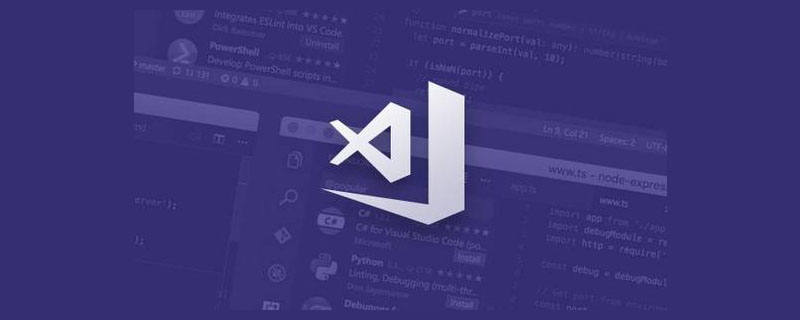
22 Visual Studio Code plug-ins shared
1. Debugger for chrome
https://marketplace.visualstudio.com/items?itemName=msjsdiag.debugger-for-chrome

Trust me, debugging JavaScript is more than writing console.log() (although this method is most commonly used). Chrome has some built-in features for a better debugging experience. This plugin allows you to use all (or almost all) of these debugging features in VS Code.
If you want to know more, you can read:
Debugging JavaScript in Chrome and Visual Studio Code.
Address: https://scotch.io /tutorials/debugging-javascript-in-google-chrome-and-visual-studio-code
2. Javascript (ES6) Code Snippets
https://marketplace.visualstudio.com/items?itemName=xabikos.JavaScriptSnippets

3. ESLint
https://marketplace.visualstudio.com/items?itemName=dbaeumer.vscode-eslint

vscode tutorial"
4. Live server
https://marketplace.visualstudio.com/items?itemName=ritwickdey.LiveServer
 ## Make changes in the code editor, switch to the browser, and refresh to see the changes. That’s an endless loop for developers, but what if the browser automatically refreshes when you make changes? This is where Live Server comes in!
## Make changes in the code editor, switch to the browser, and refresh to see the changes. That’s an endless loop for developers, but what if the browser automatically refreshes when you make changes? This is where Live Server comes in!
It also runs your application on the local server. Some things can only be tested when the application is running on the server, so that's a plus.
5. Bracket Pair Colorizor
https://marketplace.visualstudio.com/items?itemName=CoenraadS.bracket- pair-colorizer##Brackets are the scourge that prevents developers from staying alive. With lots of nested code, it's almost impossible to determine which brackets match each other. Bracket Pair Colorizor (as you might expect) matches bracket colors to make code more readable. Trust me, you want it! 
https://marketplace.visualstudio.com/items?itemName=formulahendry.auto- rename-tag
Do you need to rename elements in HTML? Well, with "Auto Rename Tag", you only need to rename the starting or ending tag, and the other tags will be renamed automatically. Simple but effective!
7. Quokka
https://marketplace.visualstudio.com/items?itemName=WallabyJs.quokka-vscode

Need a quick place to test some JavaScript? I used to open the console in Chrome and type some code in it, but the drawbacks are many. Quokka provides you with a JavaScript (and TypeScript) scratchpad in VS Code. This means you can test a piece of code in your favorite editor!
8. Path Intellisense
https://marketplace.visualstudio.com/items?itemName=christian-kohler.path -intellisense

9. Project Manager
https://marketplace. visualstudio.com/items?itemName=alefragnani.project-manager
 ##me One thing I hate is switching between projects in VS Code. Every time I have to open file explorer and find the item on my computer. But this changes with the application of Project Manager. Using this plugin you can open an additional menu in the side menu of your project. You can quickly switch between projects, save favorites or automatically detect Git projects from the file system.
##me One thing I hate is switching between projects in VS Code. Every time I have to open file explorer and find the item on my computer. But this changes with the application of Project Manager. Using this plugin you can open an additional menu in the side menu of your project. You can quickly switch between projects, save favorites or automatically detect Git projects from the file system.
If you develop multiple different projects, this is a great way to stay organized and increase efficiency.
10. Editor Config
https://marketplace.visualstudio.com/items?itemName=EditorConfig.EditorConfig Editor Config is a standard for a handful of coding styles used in major text editors / are supported in the IDE. How it works is as follows. You save the configuration file in a repository supported by your editor. In this case, you have to add an extension to VS Code so that it respects these profiles. It’s super easy to set up and perfect for team projects.
Editor Config is a standard for a handful of coding styles used in major text editors / are supported in the IDE. How it works is as follows. You save the configuration file in a repository supported by your editor. In this case, you have to add an extension to VS Code so that it respects these profiles. It’s super easy to set up and perfect for team projects.
11. Sublime Text Keymap
https://marketplace.visualstudio.com/items?itemName=ms-vscode. sublime-keybindings##You are an avid Sublime user and are unwilling to switch to VS Code? This extension will make your switch seamless by changing all shortcuts to match Sublime's shortcuts. Now, what reasons would you have for not making the switch? 
https://marketplace.visualstudio.com/items?itemName=auchenberg.vscode-browser -preview
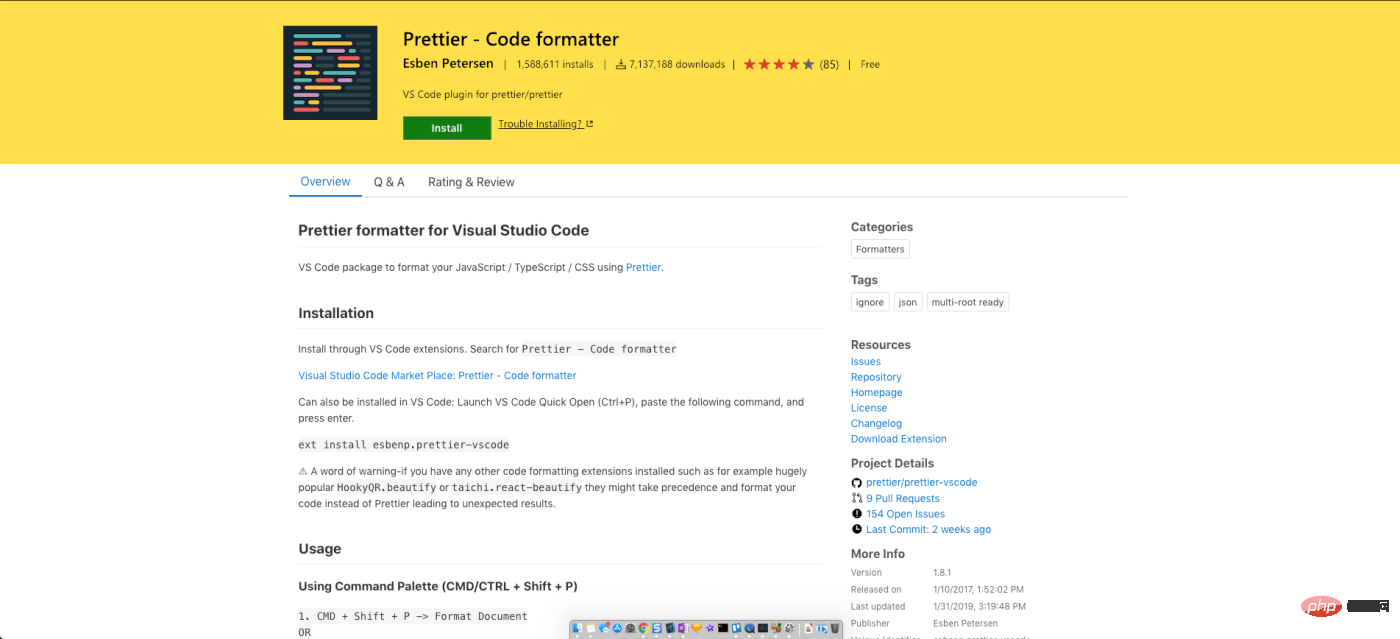
13. Git Lens
https://marketplace.visualstudio.com/items?itemName=eamodio.gitlens
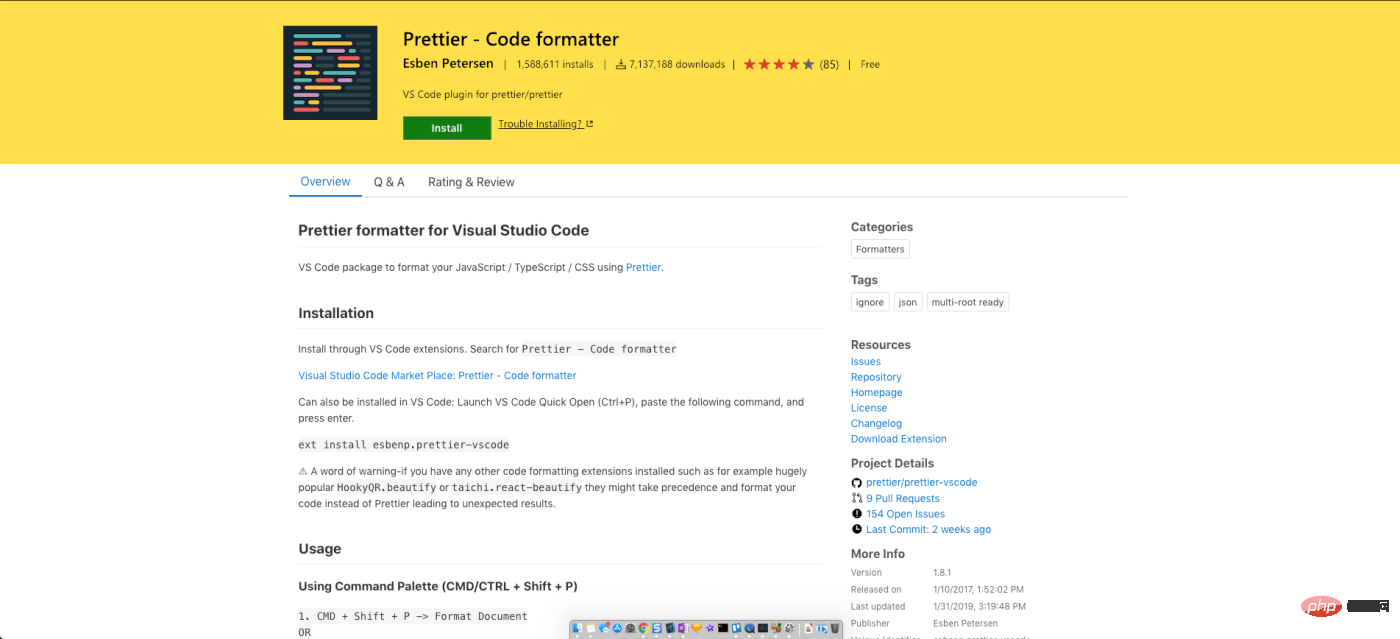
14. Polacode
https://marketplace.visualstudio.com/items?itemName=pnp.polacode
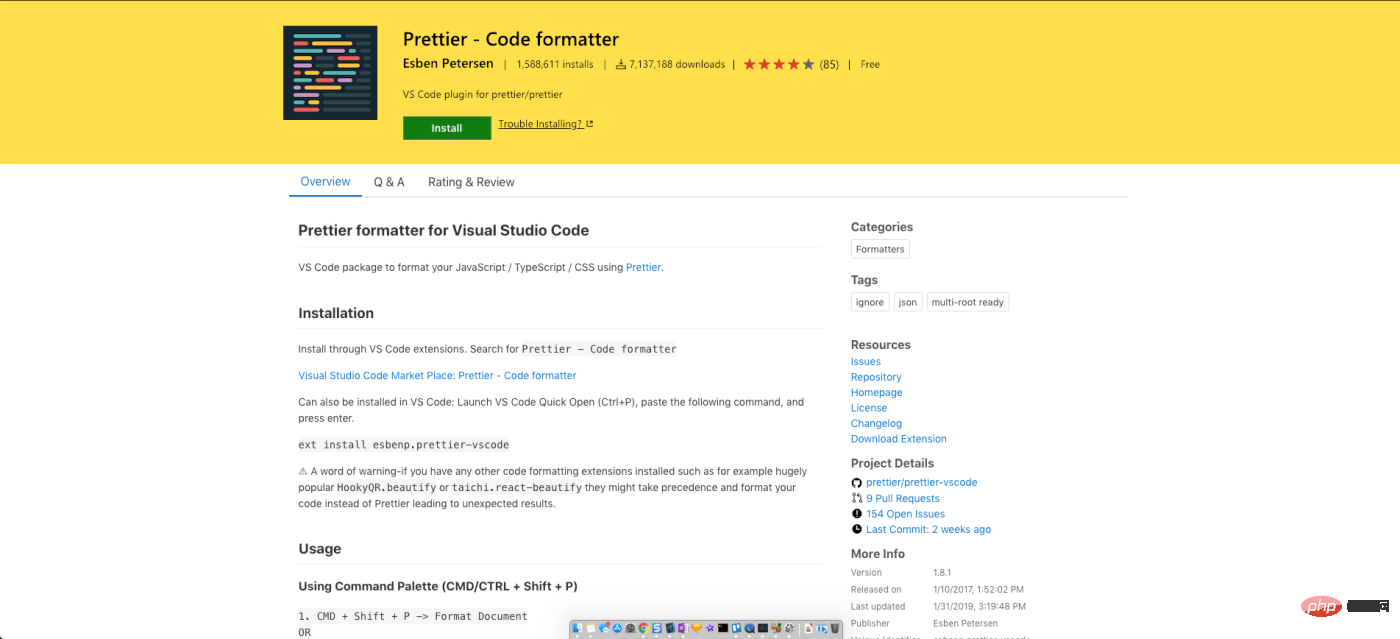
15. Prettier
https://marketplace.visualstudio.com/items?itemName=esbenp.prettier-vscode
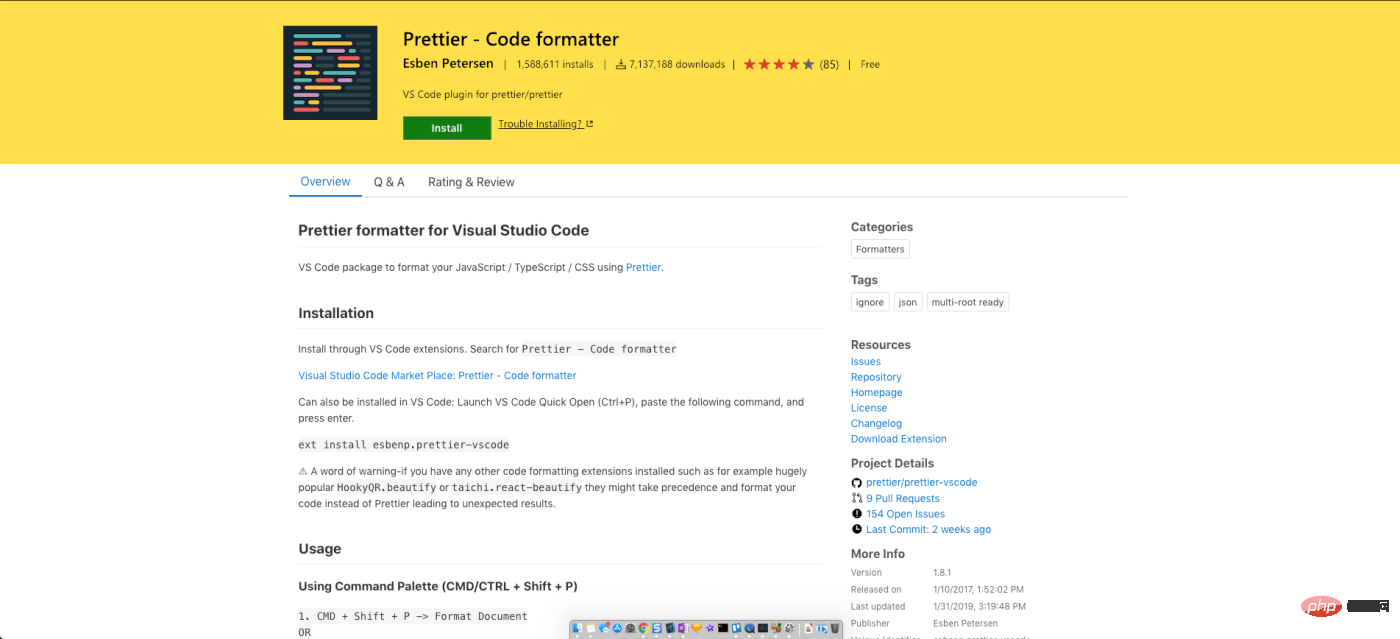
16. Better Comments
https://marketplace.visualstudio.com/items?itemName=aaron-bond.better -comments
)
There are also color codes for questions, alerts and highlights. You can also add your own custom ones!
17. Git Link
https://marketplace.visualstudio.com/items?itemName=qezhu.gitlink)
18. VS Code Icons
https://marketplace.visualstudio.com/items?itemName=robertohuertasm.vscode- icons)
19. Material Icon Theme
https://marketplace.visualstudio.com/items?itemName=PKief.material- icon-theme# Are you a fan of Google Material design? Well, check out this “Material Theme” icon pack. There are hundreds of different icons and they look great!
https://marketplace.visualstudio.com/items?itemName=Shan.code-settings -sync
Developers (myself included) spend a lot of time customizing development environments, esp. text editor. Using the "Settings Sync" plugin you can save settings in Github. They can then be loaded into any new version of VS Code using a single command.
21. Better Align
https://marketplace.visualstudio.com/items?itemName=wwm.better-align
If you are the kind of person who likes perfect alignment in your code, then You need Better Align. You can align multiple variable declarations, trailing comments, code snippets, etc. There’s no better way to see how great this plugin is than to install it and give it a try!
22. VIM
https://marketplace.visualstudio.com/items?itemName=vscodevim.vim
Are you an in-depth user of VIM? If so, congratulations, you can use all VIM tricks directly in VS Code. I'm not personally great at this, but I know how insanely productive it can be to use VIM to its potential, giving you so much more functionality.
Original author: James Quick
Original address: https://scotch.io/bar-talk/22-best-visual-studio-code-extensions-for-web -development
For more programming-related knowledge, please visit: Programming Teaching! !
The above is the detailed content of 22 VSCode plug-ins that improve web development speed (worth collecting). For more information, please follow other related articles on the PHP Chinese website!

Hot AI Tools

Undresser.AI Undress
AI-powered app for creating realistic nude photos

AI Clothes Remover
Online AI tool for removing clothes from photos.

Undress AI Tool
Undress images for free

Clothoff.io
AI clothes remover

Video Face Swap
Swap faces in any video effortlessly with our completely free AI face swap tool!

Hot Article

Hot Tools

Notepad++7.3.1
Easy-to-use and free code editor

SublimeText3 Chinese version
Chinese version, very easy to use

Zend Studio 13.0.1
Powerful PHP integrated development environment

Dreamweaver CS6
Visual web development tools

SublimeText3 Mac version
God-level code editing software (SublimeText3)

Hot Topics
 1393
1393
 52
52
 1205
1205
 24
24
 What computer configuration is required for vscode
Apr 15, 2025 pm 09:48 PM
What computer configuration is required for vscode
Apr 15, 2025 pm 09:48 PM
VS Code system requirements: Operating system: Windows 10 and above, macOS 10.12 and above, Linux distribution processor: minimum 1.6 GHz, recommended 2.0 GHz and above memory: minimum 512 MB, recommended 4 GB and above storage space: minimum 250 MB, recommended 1 GB and above other requirements: stable network connection, Xorg/Wayland (Linux)
 How to solve the problem of vscode Chinese annotations becoming question marks
Apr 15, 2025 pm 11:36 PM
How to solve the problem of vscode Chinese annotations becoming question marks
Apr 15, 2025 pm 11:36 PM
How to solve the problem that Chinese comments in Visual Studio Code become question marks: Check the file encoding and make sure it is "UTF-8 without BOM". Change the font to a font that supports Chinese characters, such as "Song Style" or "Microsoft Yahei". Reinstall the font. Enable Unicode support. Upgrade VSCode, restart the computer, and recreate the source file.
 How to use VSCode
Apr 15, 2025 pm 11:21 PM
How to use VSCode
Apr 15, 2025 pm 11:21 PM
Visual Studio Code (VSCode) is a cross-platform, open source and free code editor developed by Microsoft. It is known for its lightweight, scalability and support for a wide range of programming languages. To install VSCode, please visit the official website to download and run the installer. When using VSCode, you can create new projects, edit code, debug code, navigate projects, expand VSCode, and manage settings. VSCode is available for Windows, macOS, and Linux, supports multiple programming languages and provides various extensions through Marketplace. Its advantages include lightweight, scalability, extensive language support, rich features and version
 Common commands for vscode terminal
Apr 15, 2025 pm 10:06 PM
Common commands for vscode terminal
Apr 15, 2025 pm 10:06 PM
Common commands for VS Code terminals include: Clear the terminal screen (clear), list the current directory file (ls), change the current working directory (cd), print the current working directory path (pwd), create a new directory (mkdir), delete empty directory (rmdir), create a new file (touch) delete a file or directory (rm), copy a file or directory (cp), move or rename a file or directory (mv) display file content (cat) view file content and scroll (less) view file content only scroll down (more) display the first few lines of the file (head)
 JavaScript and the Web: Core Functionality and Use Cases
Apr 18, 2025 am 12:19 AM
JavaScript and the Web: Core Functionality and Use Cases
Apr 18, 2025 am 12:19 AM
The main uses of JavaScript in web development include client interaction, form verification and asynchronous communication. 1) Dynamic content update and user interaction through DOM operations; 2) Client verification is carried out before the user submits data to improve the user experience; 3) Refreshless communication with the server is achieved through AJAX technology.
 The Future of HTML, CSS, and JavaScript: Web Development Trends
Apr 19, 2025 am 12:02 AM
The Future of HTML, CSS, and JavaScript: Web Development Trends
Apr 19, 2025 am 12:02 AM
The future trends of HTML are semantics and web components, the future trends of CSS are CSS-in-JS and CSSHoudini, and the future trends of JavaScript are WebAssembly and Serverless. 1. HTML semantics improve accessibility and SEO effects, and Web components improve development efficiency, but attention should be paid to browser compatibility. 2. CSS-in-JS enhances style management flexibility but may increase file size. CSSHoudini allows direct operation of CSS rendering. 3.WebAssembly optimizes browser application performance but has a steep learning curve, and Serverless simplifies development but requires optimization of cold start problems.
 vscode Previous Next Shortcut Key
Apr 15, 2025 pm 10:51 PM
vscode Previous Next Shortcut Key
Apr 15, 2025 pm 10:51 PM
VS Code One-step/Next step shortcut key usage: One-step (backward): Windows/Linux: Ctrl ←; macOS: Cmd ←Next step (forward): Windows/Linux: Ctrl →; macOS: Cmd →
 How to switch Chinese mode with vscode
Apr 15, 2025 pm 11:39 PM
How to switch Chinese mode with vscode
Apr 15, 2025 pm 11:39 PM
VS Code To switch Chinese mode: Open the settings interface (Windows/Linux: Ctrl, macOS: Cmd,) Search for "Editor: Language" settings Select "Chinese" in the drop-down menu Save settings and restart VS Code



)
)
)
)
