 Web Front-end
Web Front-end
 Bootstrap Tutorial
Bootstrap Tutorial
 Detailed explanation of the information prompt box in Bootstrap
Detailed explanation of the information prompt box in Bootstrap
Detailed explanation of the information prompt box in Bootstrap
This article will give you a detailed introduction to the information prompt box in Bootstrap. It has certain reference value. Friends in need can refer to it. I hope it will be helpful to everyone.

The prompt box is a relatively common function. Generally speaking, when the mouse moves over a specific element, relevant prompts are displayed. [Related recommendations: "bootstrap Tutorial"]
Basic usage
The prompt box in the Bootstrap framework has a very simple structure and is often used. Create a button
1. Define the prompt information through the value of the title attribute (you can also use the custom attribute src-title to set the prompt information) , the title attribute has a high priority
2. Use the data-placement custom attribute to control the position of the prompt information box. According to four different positions, data-placement has four values: top, right, bottom and left, respectively indicating that the prompt box appears at the top, right, bottom and left
3. There is also the most important parameter that is indispensable, data-toggle="tooltip"
[Triggering method]
The triggering method of the prompt box in the Bootstrap framework is slightly different from the plug-in introduced earlier. It cannot be triggered directly through the custom attribute data-. Must rely on JavaScript code triggering
The simplest triggering method is as follows:
$(function(){
$('[data-toggle="tooltip"]').tooltip();
});
<script>
$(function(){
$(&#39;[data-toggle="tooltip"]&#39;).tooltip();
});
</script>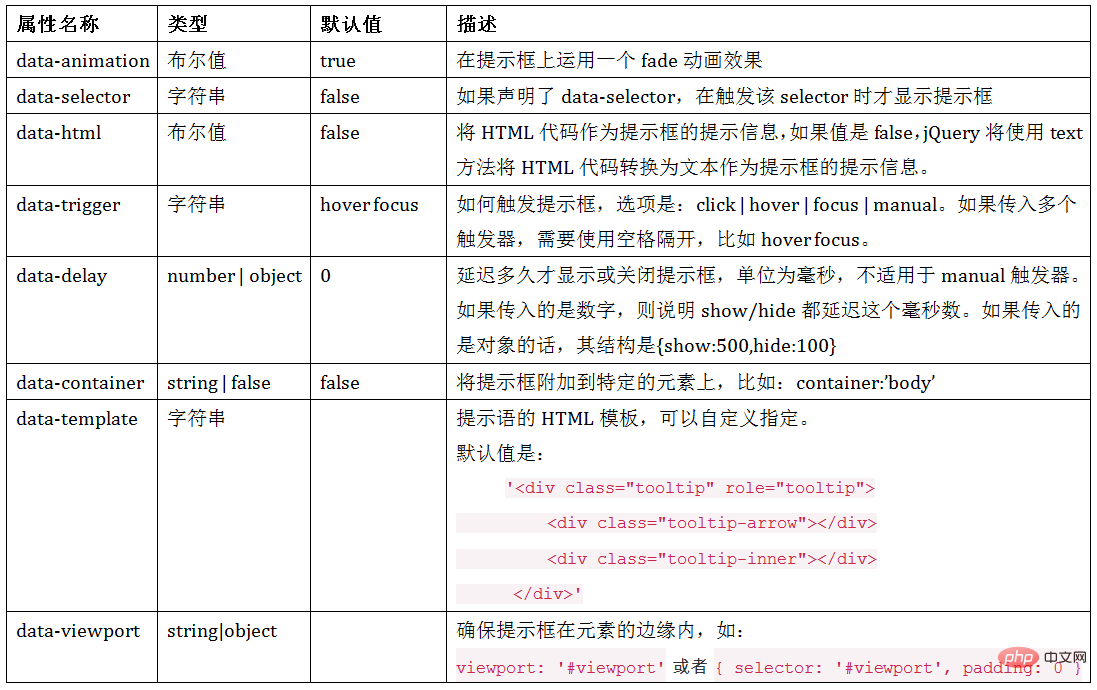
##Attribute parameters
The prompt box component provides 7 custom attribute parameters for setting the prompt box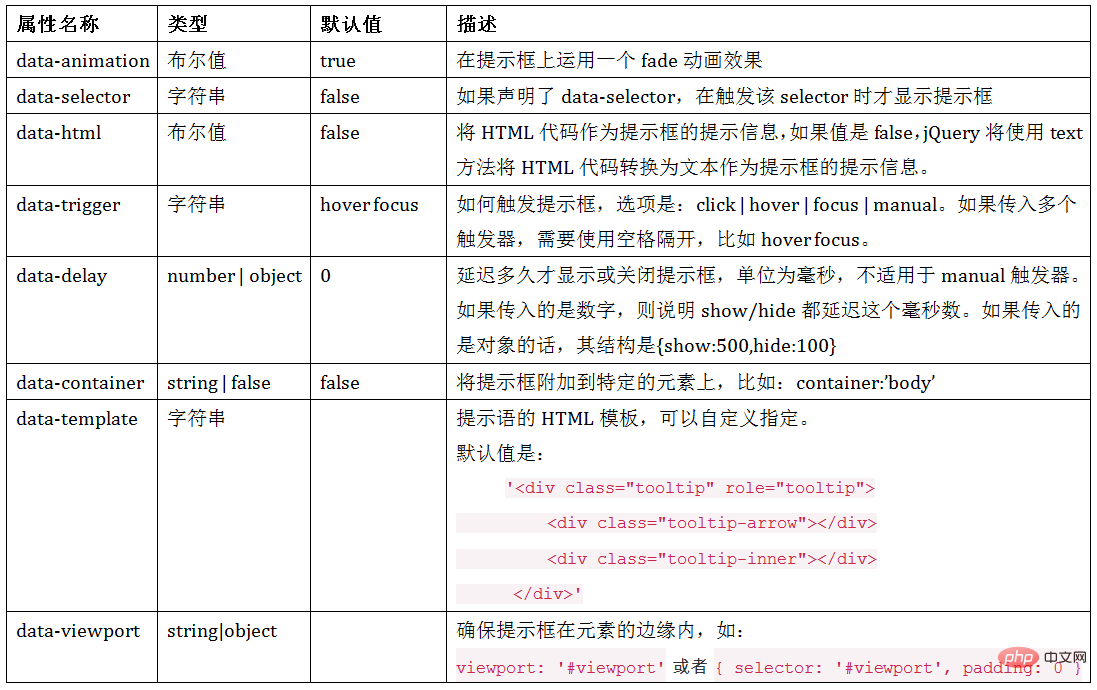
<script>
$(function(){
$(&#39;[data-toggle="tooltip"]&#39;).tooltip();
});
</script>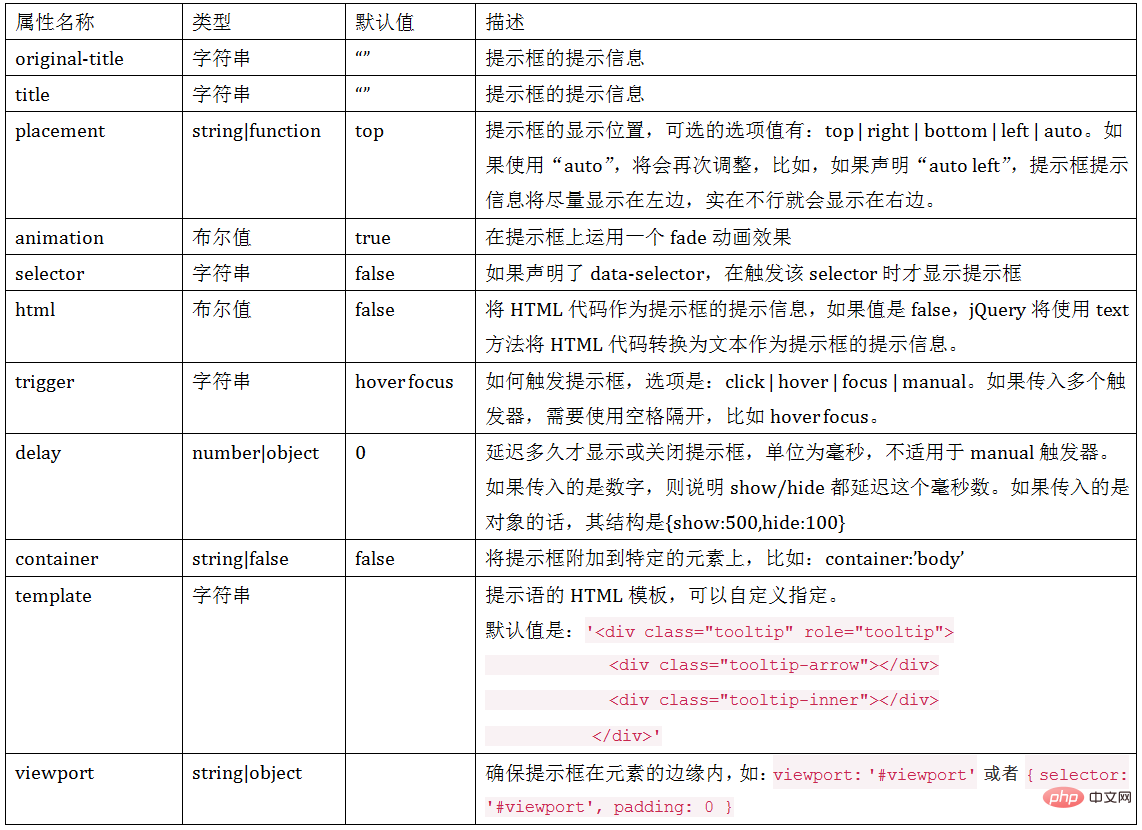
JS trigger
In addition to the simplest trigger method mentioned above, you can also specify an element separately, call the Tooltip component on the element, and provide various custom parameters in the form of javascript. There is no need to use element custom attributes starting with data-$(element).tooltip(options);
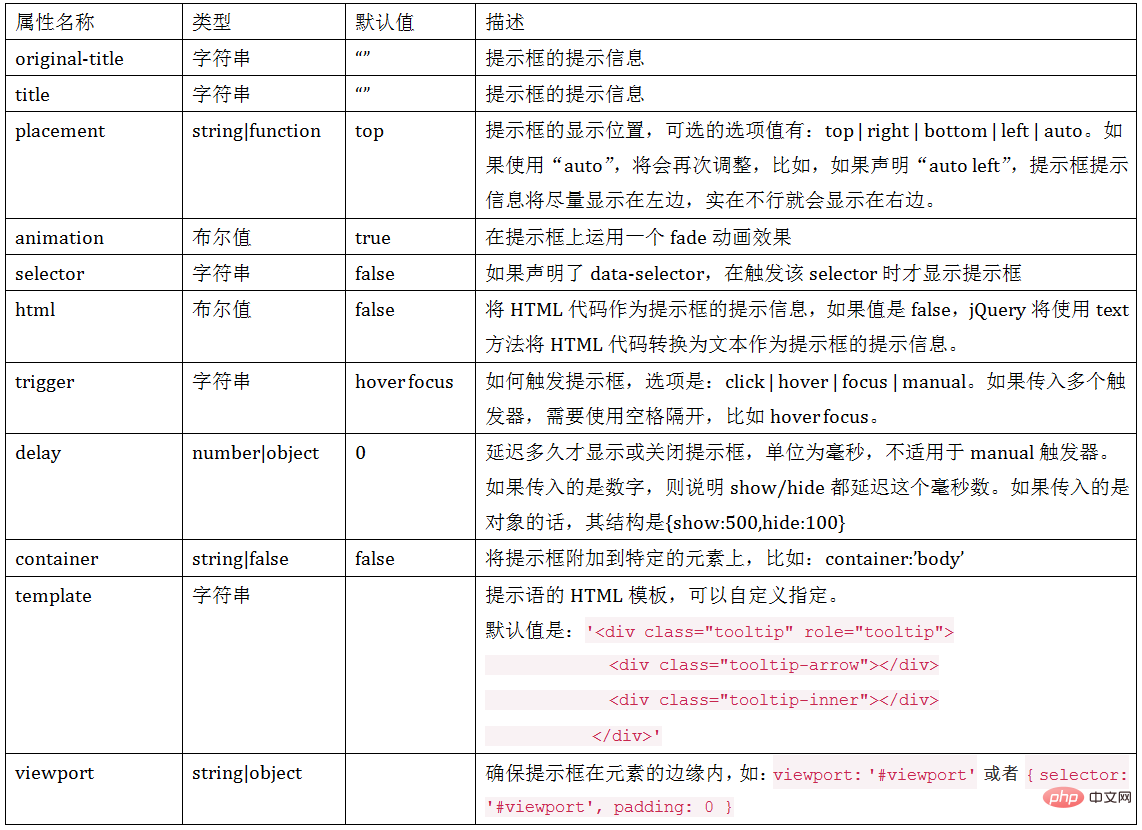
<button type="button" class="btn btn-default" data-toggle="tooltip" >按钮</button>
<script>
$(function(){
$('[data-toggle="tooltip"]').tooltip({
title:"我是提示语",
placement:'right'
});
});
</script>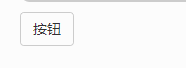
[Keywords]
In addition to using the options object, you can also use keywords, 'show', 'hide', 'toggle', 'destroy'<body style="max-width:90%">
<button type="button" class="btn btn-default" data-toggle="tooltip" title="提示信息" id="btn1">按钮1</button>
<button type="button" class="btn btn-default" data-toggle="tooltip" title="提示信息" id="btn2">按钮2</button>
<button type="button" class="btn btn-default" data-toggle="tooltip" title="提示信息" id="btn3">按钮3</button>
<button type="button" class="btn btn-default" data-toggle="tooltip" title="提示信息" id="btn4">按钮4</button>
<script>
$(function(){
$('#btn1').tooltip('show');//显示提示语
$('#btn2').tooltip('hide');//关闭提示语
$('#btn3').tooltip('toggle');//反转提示语
$('#btn4').tooltip('destroy');//隐藏并销毁提示语
});
</script>
</body>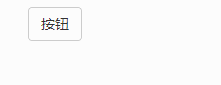
【Event】
This plug-in supports 5 types of event subscriptionsshow.bs.tooltip show方法调用之后立即触发该事件 shown.bs.tooltip 此事件在tooltip已经显示出来(并且同时在 CSS 过渡效果完成)之后被触发 hide.bs.tooltip hide方法调用之后立即触发该事件。 hidden.bs.tooltip 此事件在tooltip被隐藏(并且同时在 CSS 过渡效果完成)之后被触发 inserted.bs.tooltip 当tooltip模板加载到DOM中上时,在show.bs.tooltip触发后,触发该事件
<button type="button" class="btn btn-default" data-toggle="tooltip" data-placement="right" title="提示信息" id="btn">按钮</button>
<script>
$(function(){
$('#btn').tooltip();
$("#btn").on("show.bs.tooltip",function(e){
$(this).html('关闭提示');
}).on("hide.bs.tooltip",function(e){
$(this).html('打开提示');
})
});
</script>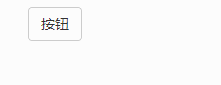 ##More programming related knowledge , please visit:
##More programming related knowledge , please visit:
The above is the detailed content of Detailed explanation of the information prompt box in Bootstrap. For more information, please follow other related articles on the PHP Chinese website!

Hot AI Tools

Undresser.AI Undress
AI-powered app for creating realistic nude photos

AI Clothes Remover
Online AI tool for removing clothes from photos.

Undress AI Tool
Undress images for free

Clothoff.io
AI clothes remover

AI Hentai Generator
Generate AI Hentai for free.

Hot Article

Hot Tools

Notepad++7.3.1
Easy-to-use and free code editor

SublimeText3 Chinese version
Chinese version, very easy to use

Zend Studio 13.0.1
Powerful PHP integrated development environment

Dreamweaver CS6
Visual web development tools

SublimeText3 Mac version
God-level code editing software (SublimeText3)

Hot Topics
 1382
1382
 52
52
 How to get the bootstrap search bar
Apr 07, 2025 pm 03:33 PM
How to get the bootstrap search bar
Apr 07, 2025 pm 03:33 PM
How to use Bootstrap to get the value of the search bar: Determines the ID or name of the search bar. Use JavaScript to get DOM elements. Gets the value of the element. Perform the required actions.
 How to use bootstrap in vue
Apr 07, 2025 pm 11:33 PM
How to use bootstrap in vue
Apr 07, 2025 pm 11:33 PM
Using Bootstrap in Vue.js is divided into five steps: Install Bootstrap. Import Bootstrap in main.js. Use the Bootstrap component directly in the template. Optional: Custom style. Optional: Use plug-ins.
 How to do vertical centering of bootstrap
Apr 07, 2025 pm 03:21 PM
How to do vertical centering of bootstrap
Apr 07, 2025 pm 03:21 PM
Use Bootstrap to implement vertical centering: flexbox method: Use the d-flex, justify-content-center, and align-items-center classes to place elements in the flexbox container. align-items-center class method: For browsers that do not support flexbox, use the align-items-center class, provided that the parent element has a defined height.
 How to write split lines on bootstrap
Apr 07, 2025 pm 03:12 PM
How to write split lines on bootstrap
Apr 07, 2025 pm 03:12 PM
There are two ways to create a Bootstrap split line: using the tag, which creates a horizontal split line. Use the CSS border property to create custom style split lines.
 How to resize bootstrap
Apr 07, 2025 pm 03:18 PM
How to resize bootstrap
Apr 07, 2025 pm 03:18 PM
To adjust the size of elements in Bootstrap, you can use the dimension class, which includes: adjusting width: .col-, .w-, .mw-adjust height: .h-, .min-h-, .max-h-
 How to set up the framework for bootstrap
Apr 07, 2025 pm 03:27 PM
How to set up the framework for bootstrap
Apr 07, 2025 pm 03:27 PM
To set up the Bootstrap framework, you need to follow these steps: 1. Reference the Bootstrap file via CDN; 2. Download and host the file on your own server; 3. Include the Bootstrap file in HTML; 4. Compile Sass/Less as needed; 5. Import a custom file (optional). Once setup is complete, you can use Bootstrap's grid systems, components, and styles to create responsive websites and applications.
 How to insert pictures on bootstrap
Apr 07, 2025 pm 03:30 PM
How to insert pictures on bootstrap
Apr 07, 2025 pm 03:30 PM
There are several ways to insert images in Bootstrap: insert images directly, using the HTML img tag. With the Bootstrap image component, you can provide responsive images and more styles. Set the image size, use the img-fluid class to make the image adaptable. Set the border, using the img-bordered class. Set the rounded corners and use the img-rounded class. Set the shadow, use the shadow class. Resize and position the image, using CSS style. Using the background image, use the background-image CSS property.
 What to do if the Bootstrap Table uses AJAX to get data garbled
Apr 07, 2025 am 11:54 AM
What to do if the Bootstrap Table uses AJAX to get data garbled
Apr 07, 2025 am 11:54 AM
Solutions to the garbled code of Bootstrap Table when using AJAX to obtain data from the server: 1. Set the correct character encoding of the server-side code (such as UTF-8). 2. Set the request header in the AJAX request and specify the accepted character encoding (Accept-Charset). 3. Use the "unescape" converter of the Bootstrap Table to decode the escaped HTML entity into original characters.



