
Installation method: First download the software installation package and unzip the file, find the MSDEV program in the unzipped folder; then right-click and select "Properties"; then select "Compatibility" in the "Properties" pop-up window "tab; finally check "Run this program in compatibility mode", select the "Windows XP" option, and click "Apply".
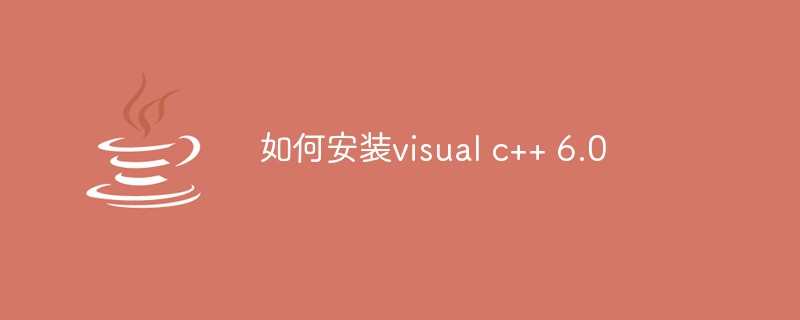
The operating environment of this tutorial: windows7 system, visual c version 6.0, Dell G3 computer.
Microsoft Visual C 6.0 is actually a very good development software for many people, especially for beginners who are learning C language, so today I will tell you about it The latest download address and installation tutorial of this software.
First we need to find the downloaded file and click to unzip it.
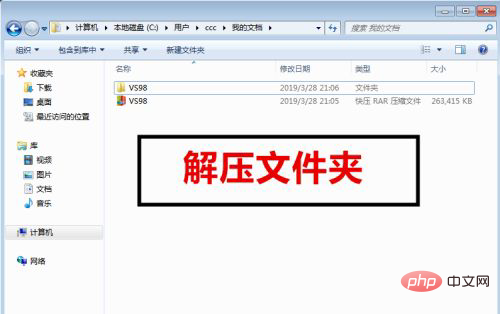
After decompression, we need to find the directory where the MSDEV exe is located, the directory VS98-COMMOM-MSDEV98-BIN.
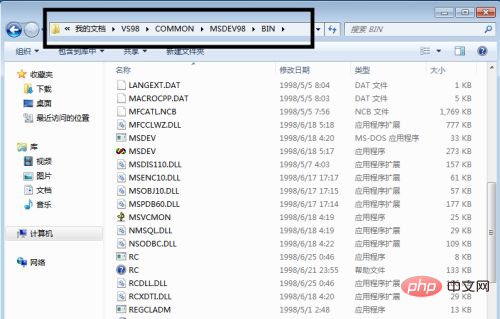
Then find MSDEV, we right-click and select Properties, as shown in the picture.
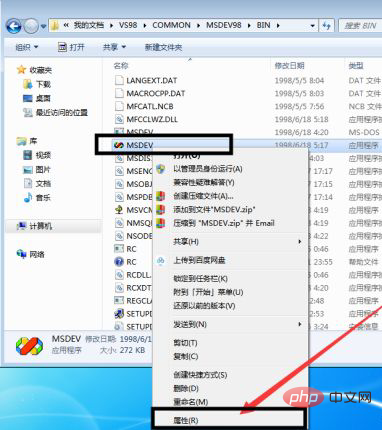
In the properties, we find the compatibility mode. In the compatibility mode, click on the √ in front.
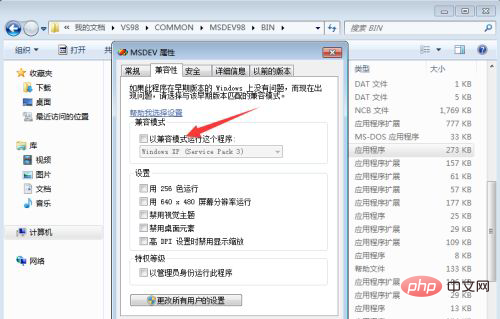
Then we select the Windows XP (Service Pack 2) option and click Apply.
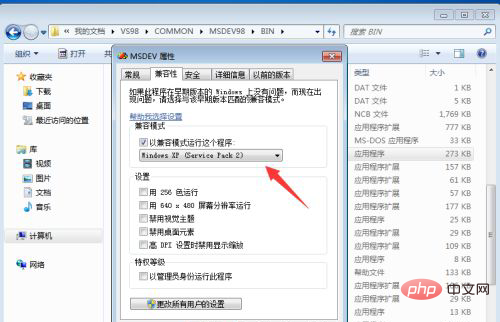
Finally, we can send the shortcut key of this application to the desktop to facilitate our search, as shown in the figure.
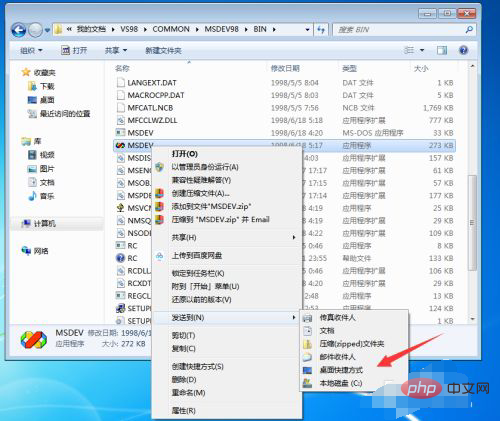
Finally we can open the software, as shown in the picture, the installation is complete, is it very simple?
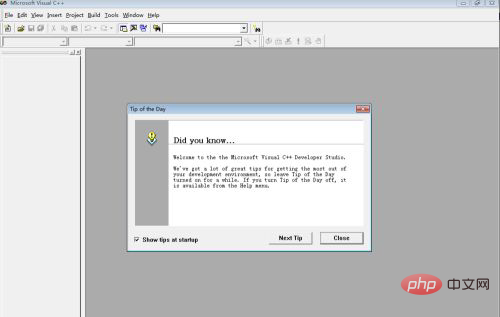
(Recommended learning: C Language Tutorial)
The above is the detailed content of How to install visual c++ 6.0. For more information, please follow other related articles on the PHP Chinese website!