
How to change Microsoft username: 1. Open the control panel and enter the user account options; 2. Click Change Account Type and select the current account; 3. Click Change Account Name, enter the new user name, and click Change Name That’s it.

#The operating environment of this article: windows10 system, thinkpad t480 computer.
Specific operation method:
1. First, open the win10 computer, open the "Control Panel" on the computer, and click to open.
2. Then, click "User Accounts" in the control panel and click to open.
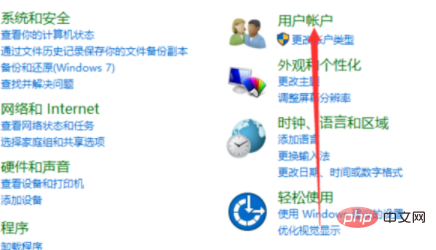
3. Then, click "Change Account Type" in the window and click Open.
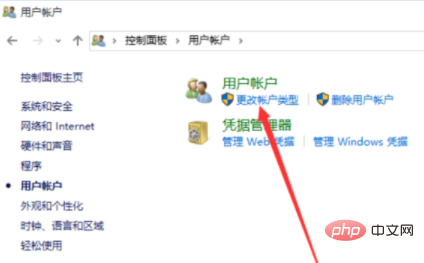
4. Then, click the account in the window, click the current account, and click Open.

5. Then, click "Change Account Name" in the window and click Open.
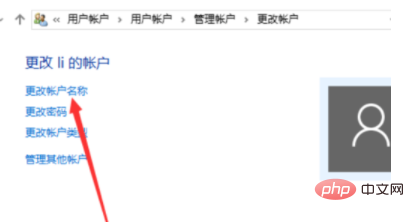
#6. Then, enter the new account name in the window.
7. Then, click "Change Name" and click Open.
8. Finally, you can see that the user name of the computer win10 has been changed and the problem is solved.
Free learning video sharing: php video tutorial
The above is the detailed content of How to change Microsoft username. For more information, please follow other related articles on the PHP Chinese website!




