 Topics
Topics
 Pagoda Panel
Pagoda Panel
 Detailed graphic and text explanation of Pagoda panel configuration and deployment javaweb tutorial
Detailed graphic and text explanation of Pagoda panel configuration and deployment javaweb tutorial
Detailed graphic and text explanation of Pagoda panel configuration and deployment javaweb tutorial
The following tutorial column of Pagoda will introduce to you the Pagoda panel configuration and deployment javaweb tutorial. I hope it will be helpful to friends in need!
##Detailed explanation of configuring the javaweb operating environment of the Pagoda Panel. If a 404nignx error occurs, you can also check it according to this tutorial1. Preparation: (successfully parsed domain name, well-run project locally, pagoda panel) 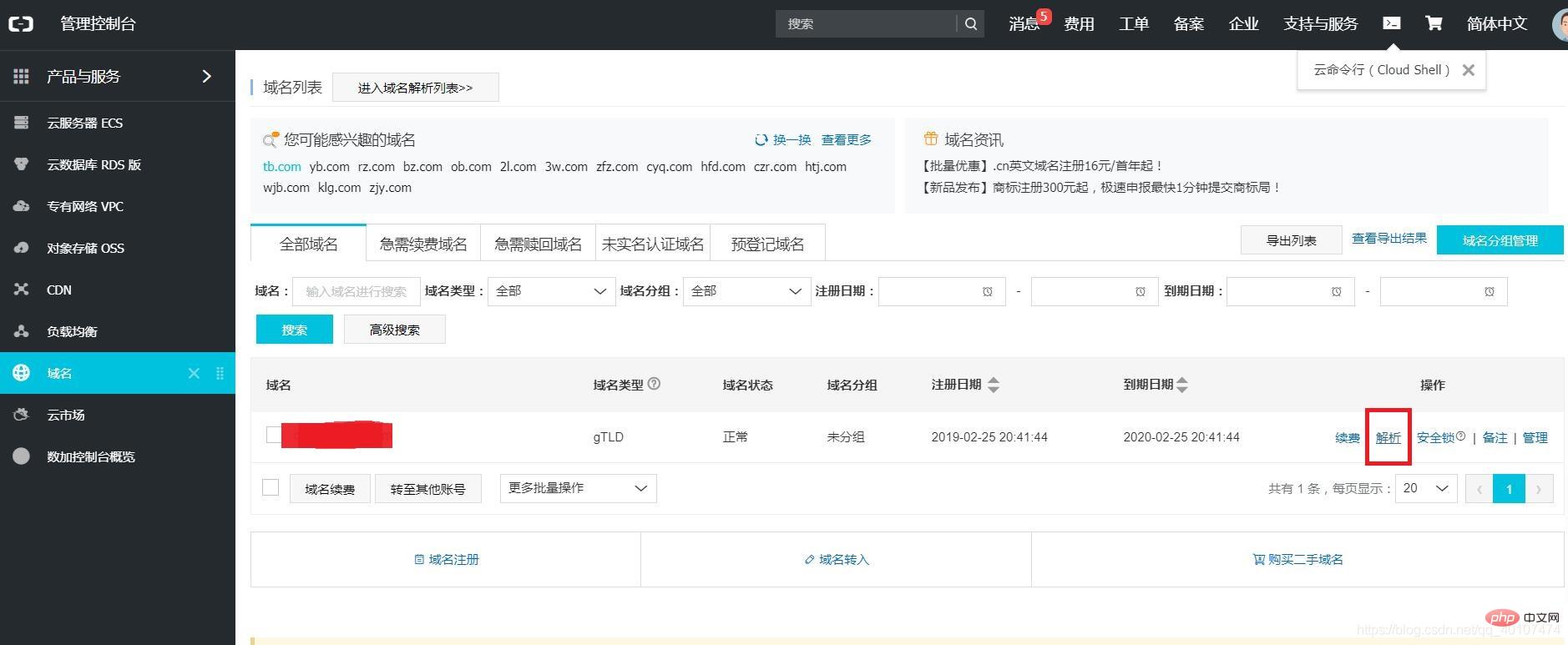 Follow Alibaba’s tutorial step by step for parsing, and there will be no mistakes. It’s very Simple, Baidu if you have any problems
Follow Alibaba’s tutorial step by step for parsing, and there will be no mistakes. It’s very Simple, Baidu if you have any problems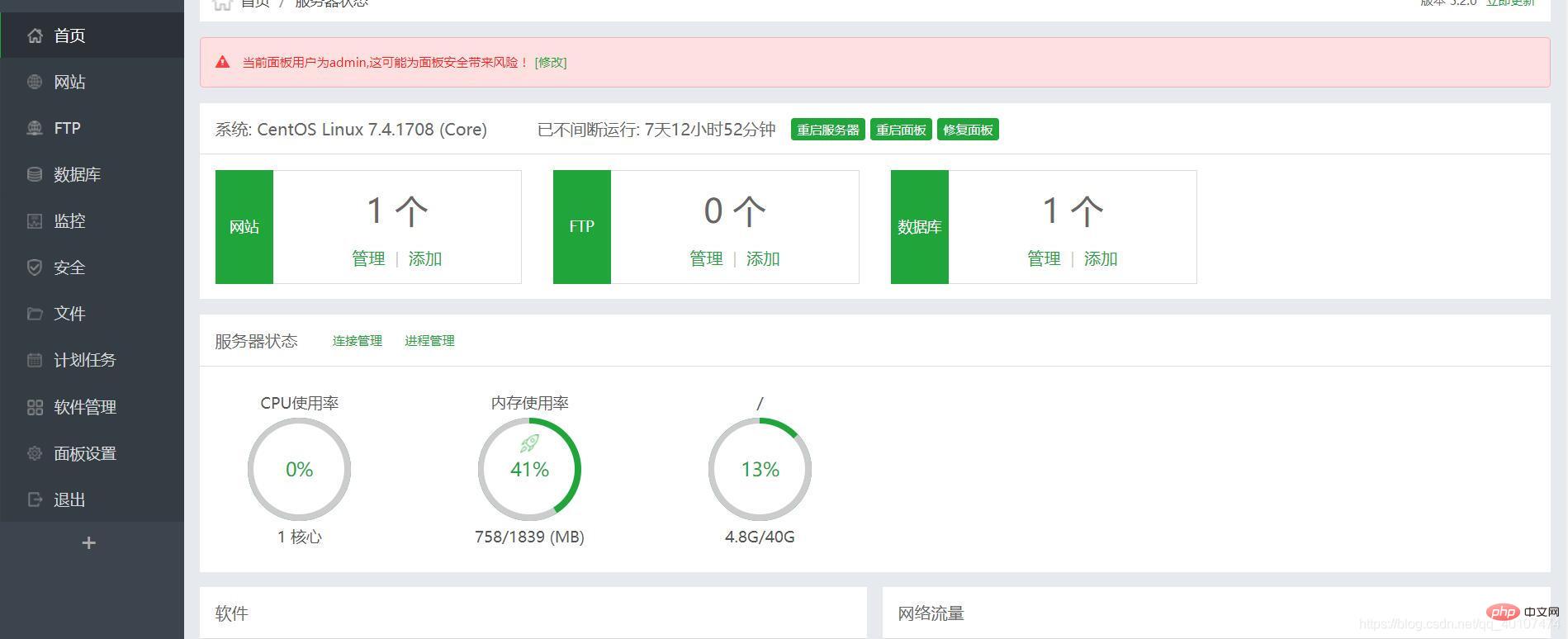
2. Log in to the Pagoda panel configuration environment to install the necessary software It is recommended to install the Nginx web server. I feel that Apache is about to decline. Install They are all one-click installation. In addition to the software shown in the picture, you also need to download phpMyadmin (used to manage the database and download php5.3)
In addition, when selecting the Detailed graphic and text explanation of Pagoda panel configuration and deployment javaweb tutorial version, the corresponding jdk rules are
Detailed graphic and text explanation of Pagoda panel configuration and deployment javaweb tutorial7.0——jdk1.7 Detailed graphic and text explanation of Pagoda panel configuration and deployment javaweb tutorial8.0——jdk1.8and so on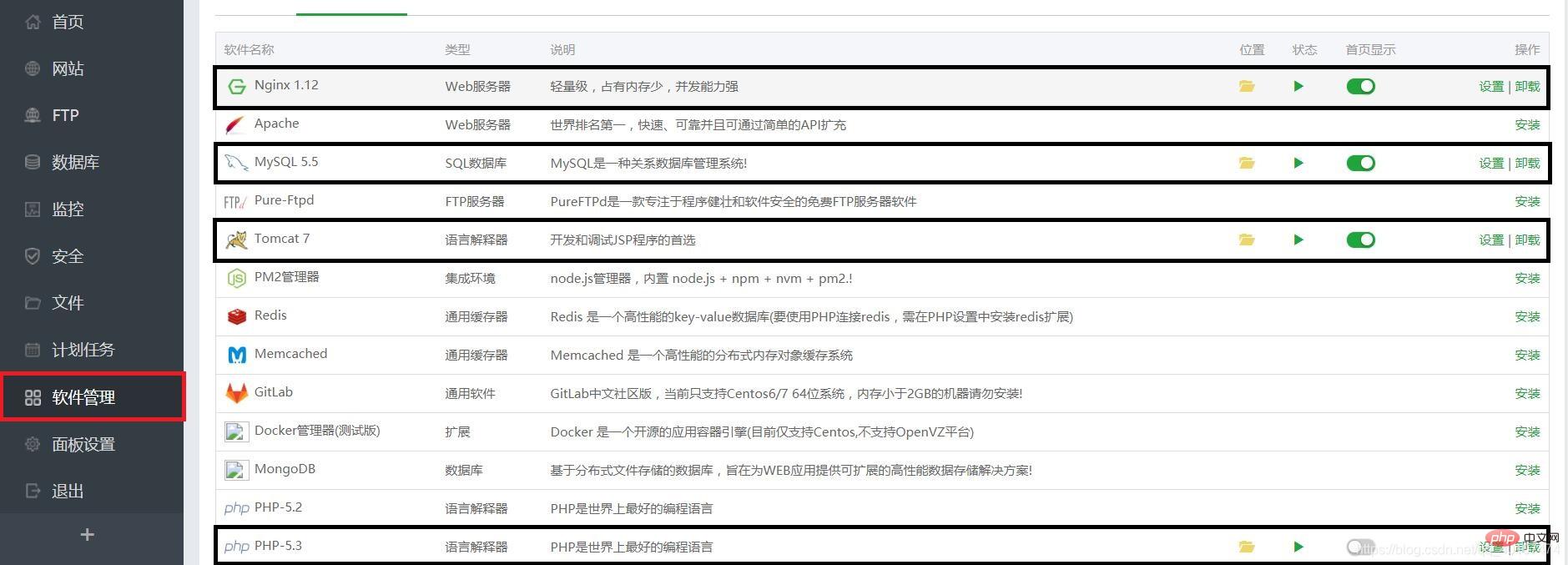
3. Upload the project to the Detailed graphic and text explanation of Pagoda panel configuration and deployment javaweb tutorial directory Find Detailed graphic and text explanation of Pagoda panel configuration and deployment javaweb tutorial The webapps directory
First clear the original webapps directory, and then upload your project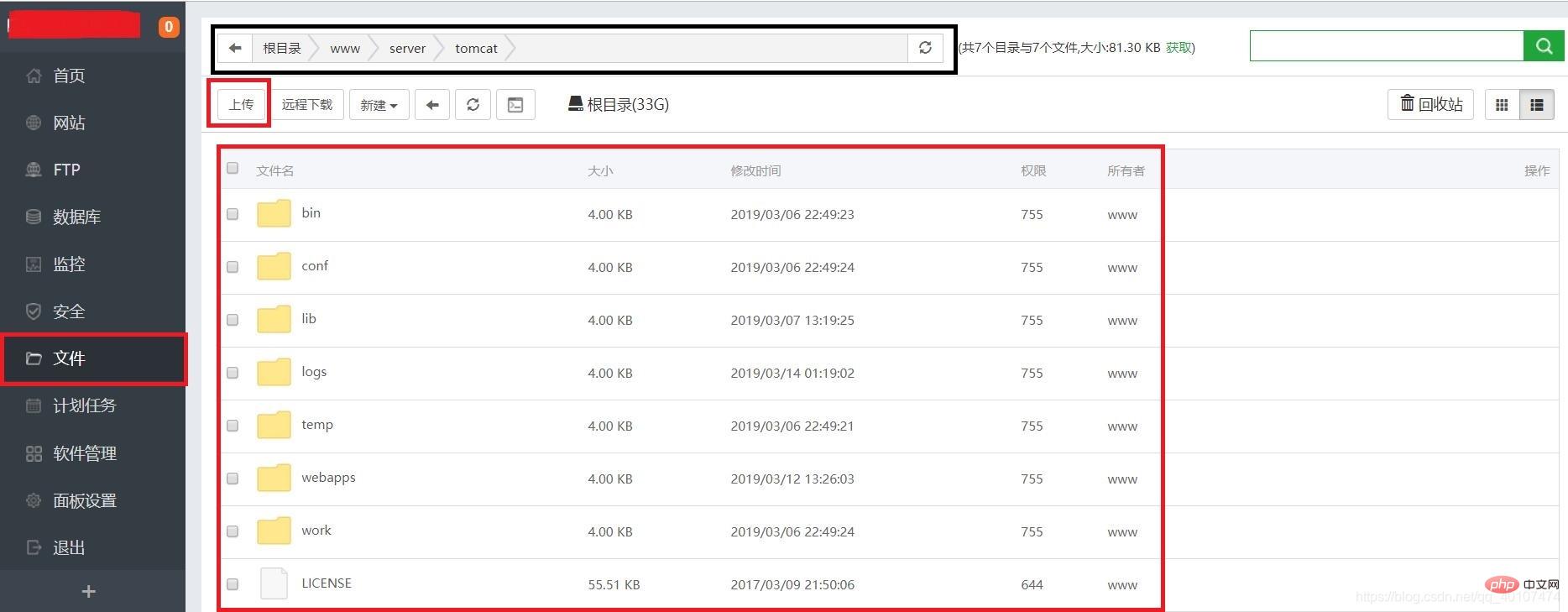
4. Create a database and import the data First add the database and name it with yourself The database names are the same. After the addition is successful, click phpMyadmin to manage it. In most cases, phpMyadmin will not be opened.
There is a pitfall in the pagoda. The solution is as follows:
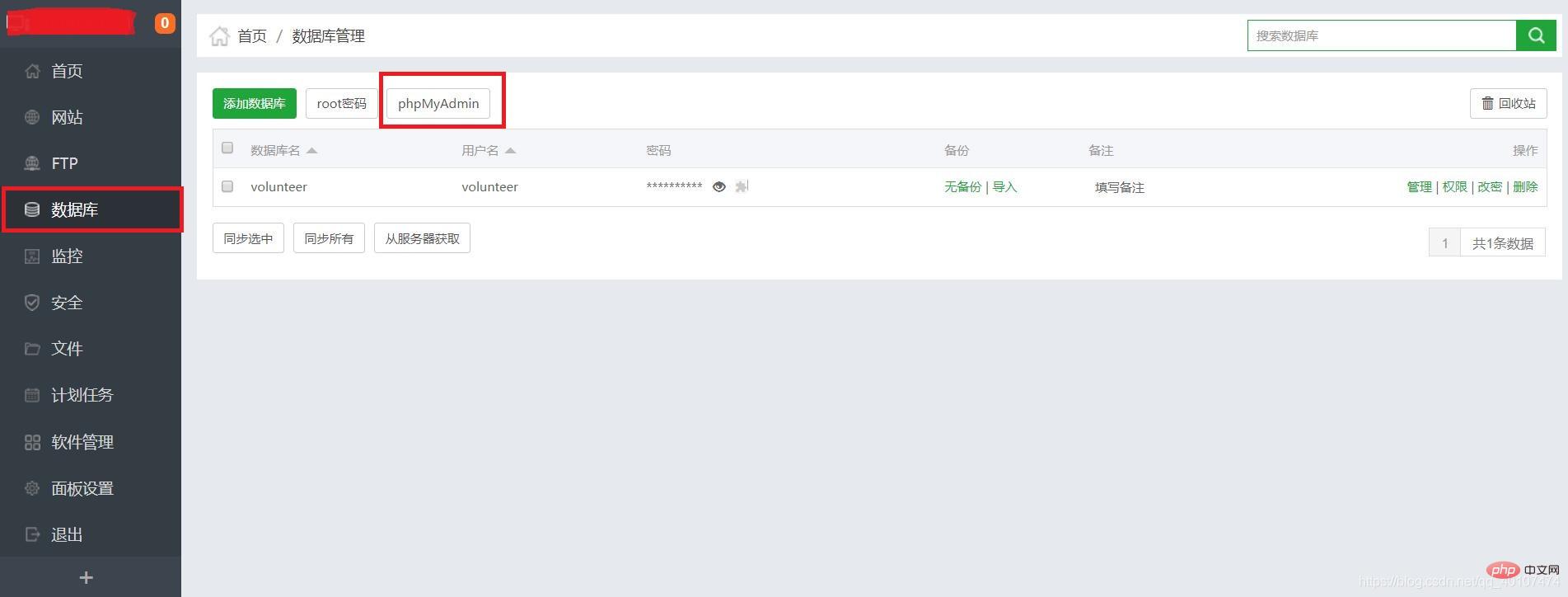
The release of ports in the security group, the method for other ports is the same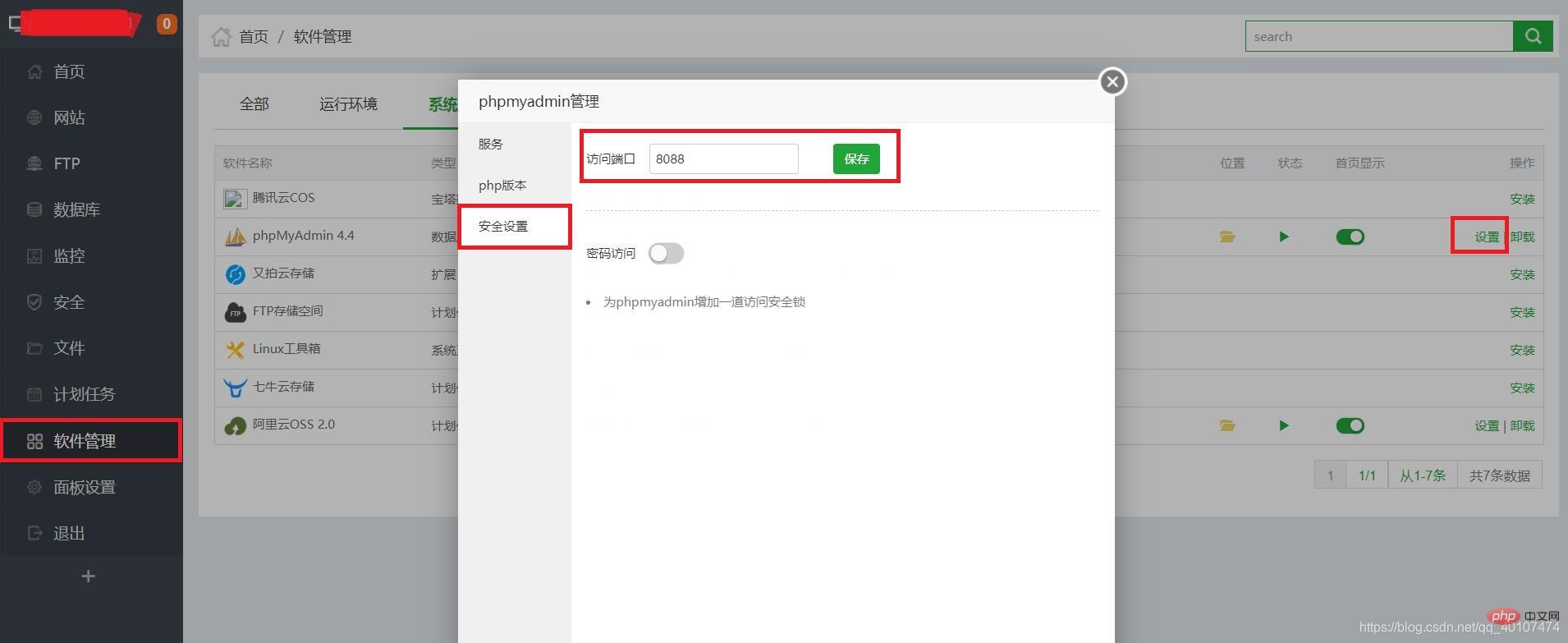 After modifying the port number, remember to release the 8088 port number in security and open this port in the firewall (in the management console)
After modifying the port number, remember to release the 8088 port number in security and open this port in the firewall (in the management console) 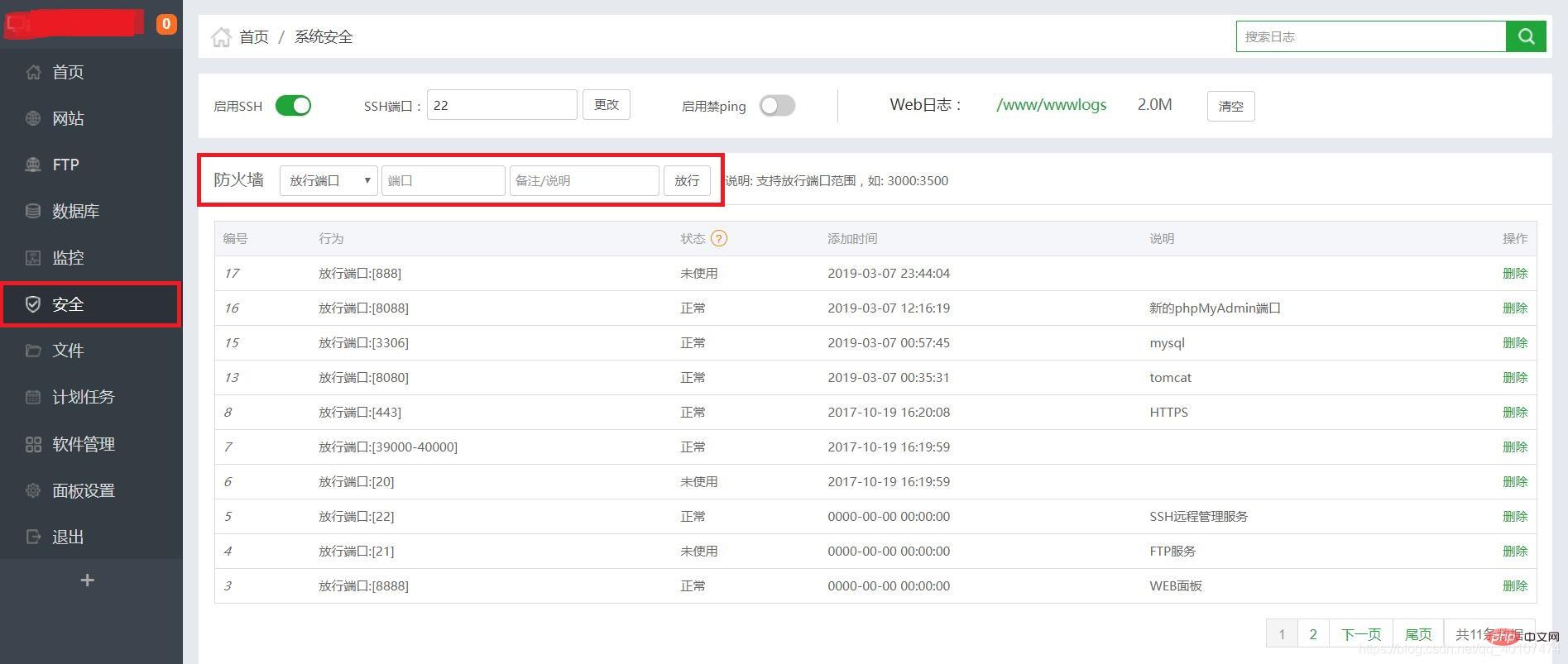
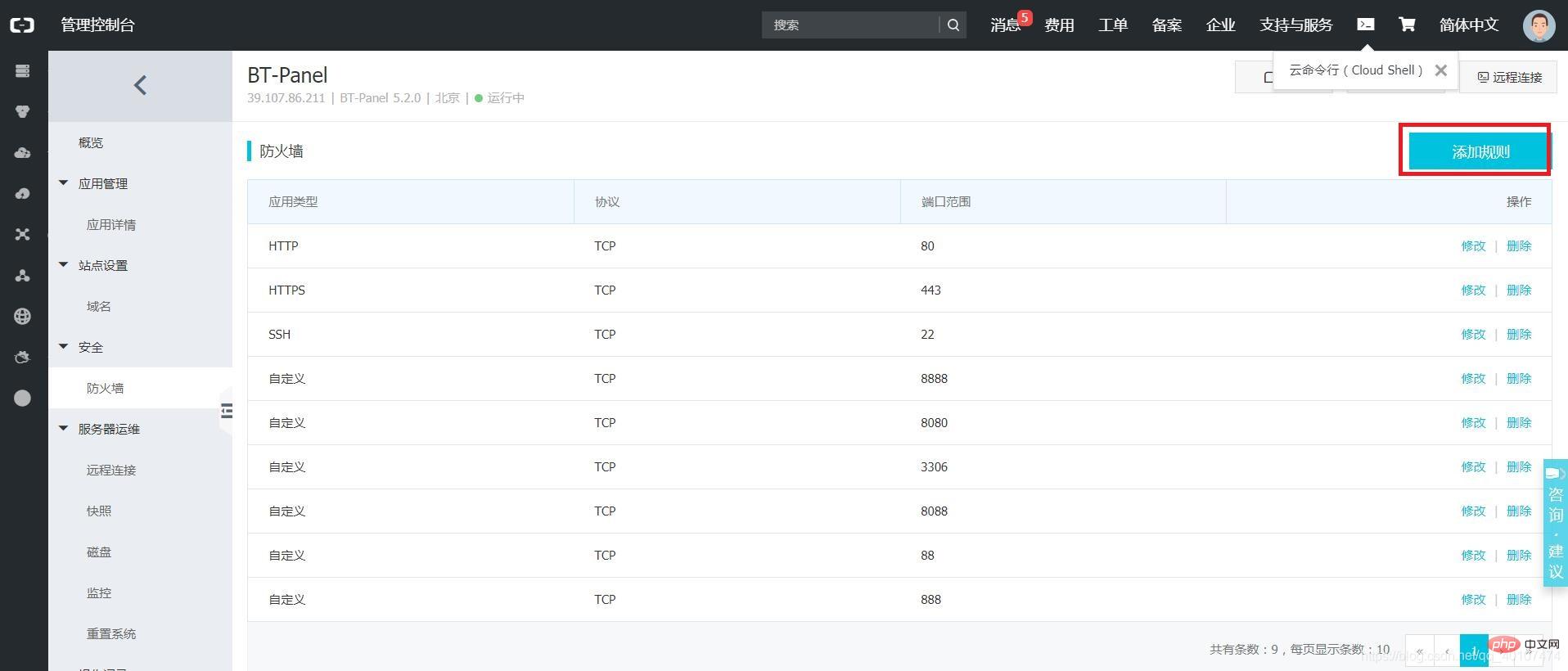
5. Configure the website and enable Detailed graphic and text explanation of Pagoda panel configuration and deployment javaweb tutorial
One thing to note here is that the root directory must be the same as the path of the project in Detailed graphic and text explanation of Pagoda panel configuration and deployment javaweb tutorial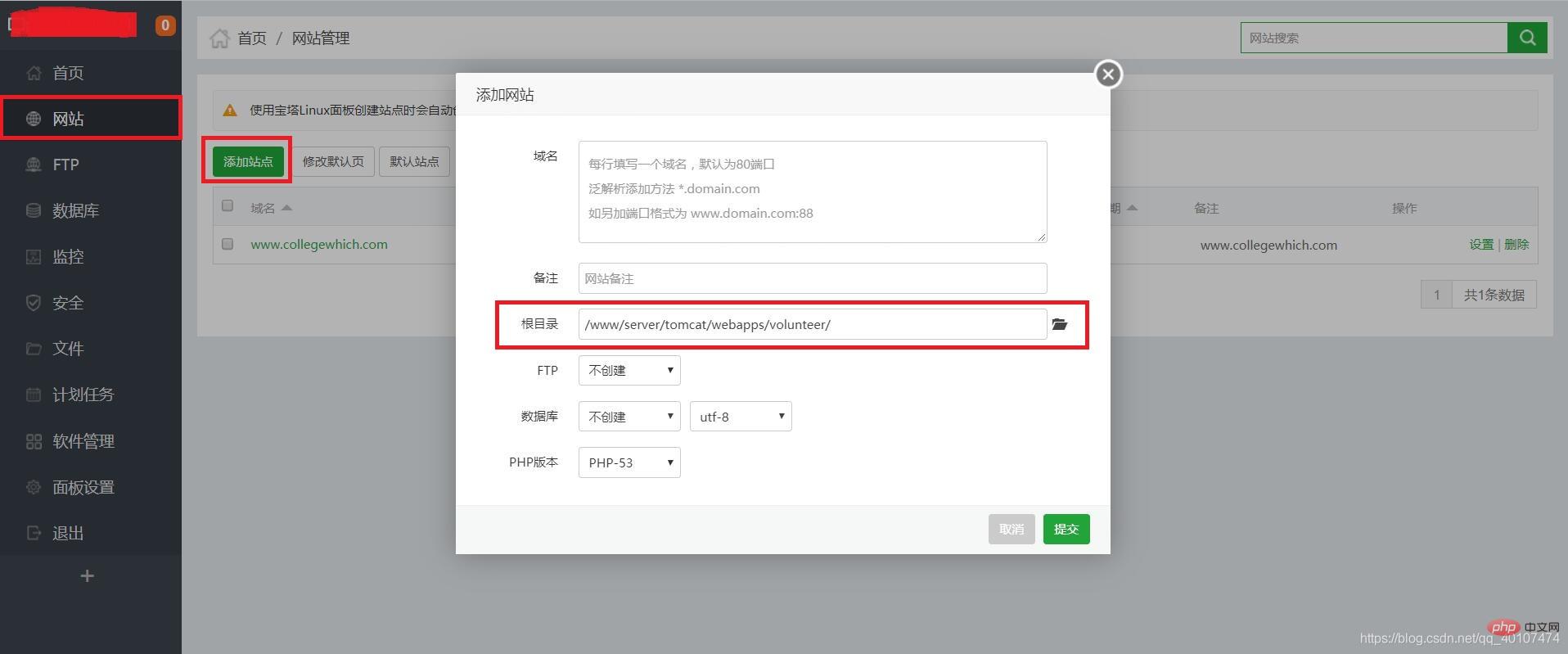
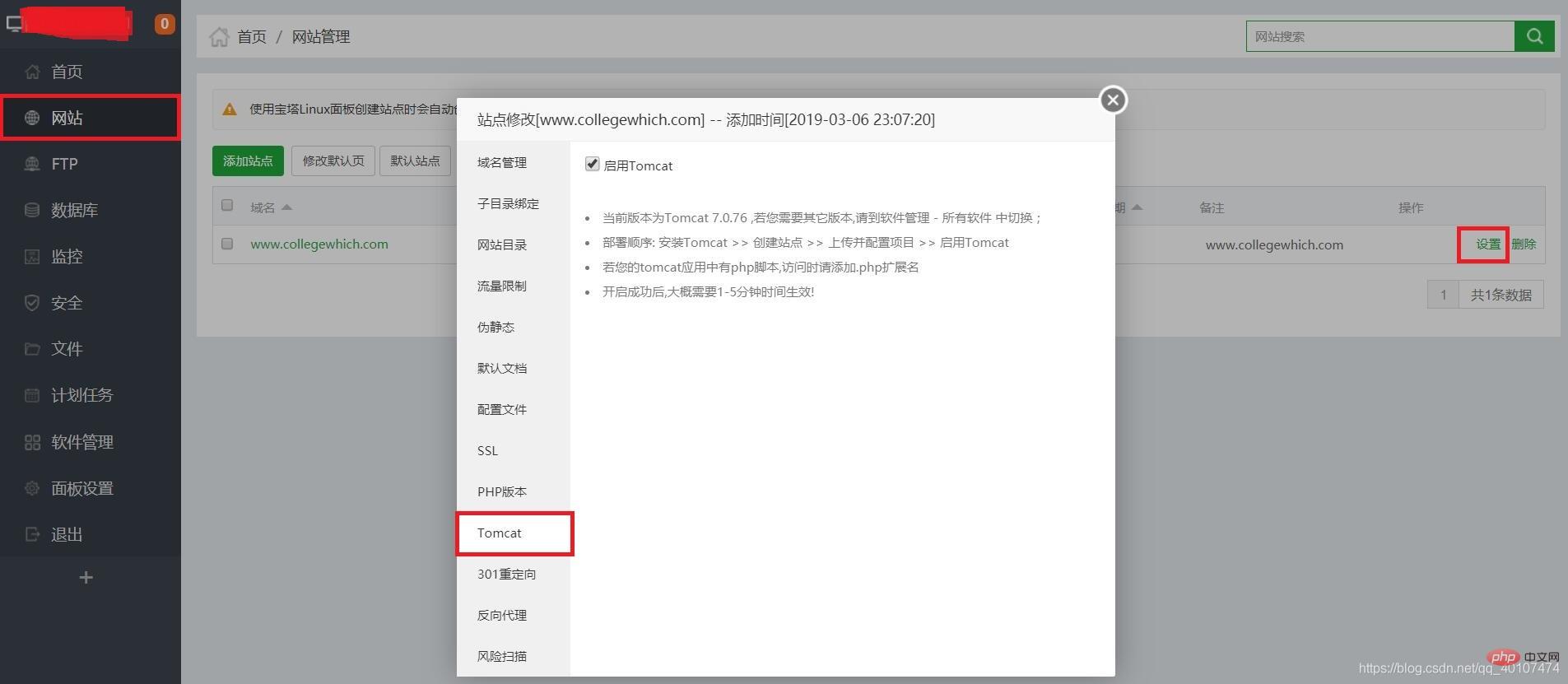
6. Modify the Detailed graphic and text explanation of Pagoda panel configuration and deployment javaweb tutorial configuration file There are two main points: 1. Delete the address in the appbase parameter 2. Modify the default access path docbase to your own project path 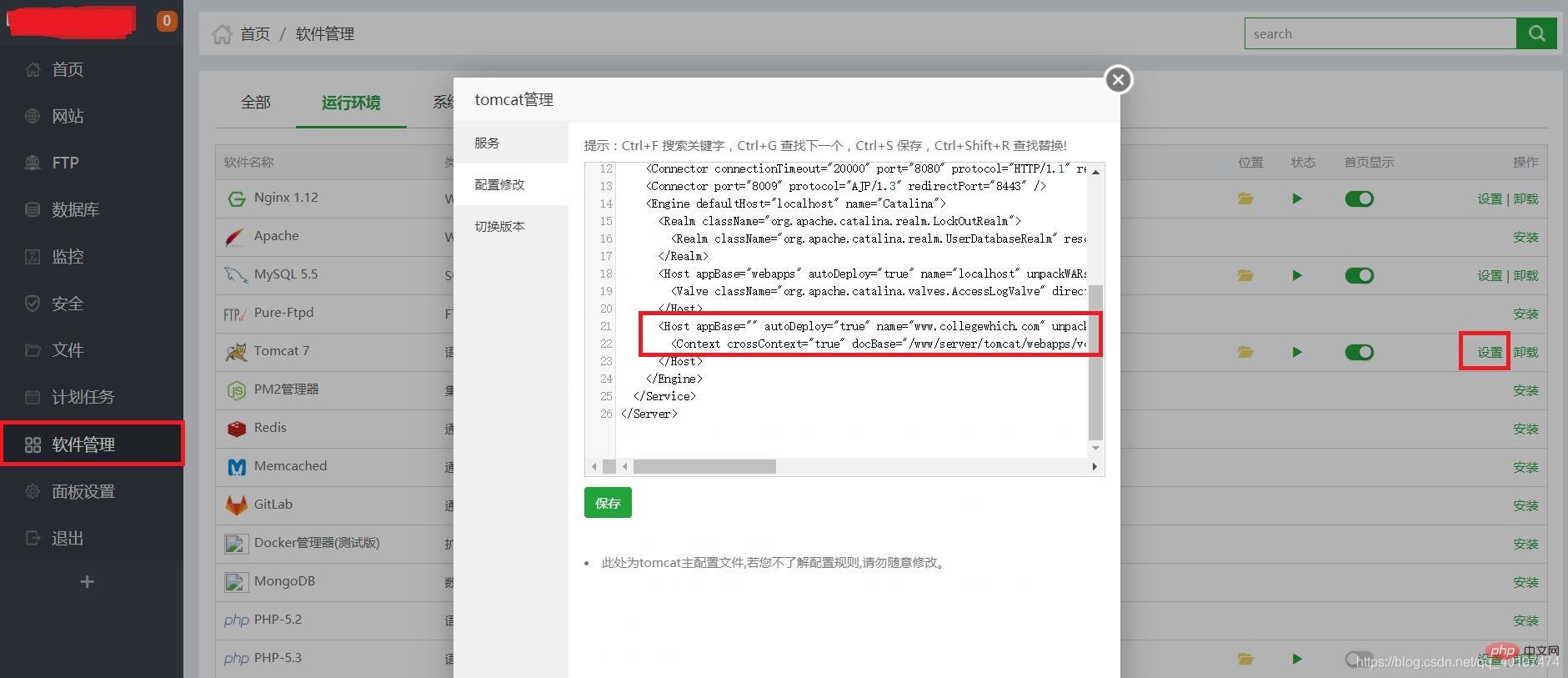
7. One-click configuration of https
.key suffix is filled in on the left and .crt is filled in on the right
Apache environment How to configure the certificate (the certificate directory has three files):Fill in the .key suffix on the left. The remaining two .crt files need to be merged and placed on the right. The one containing root is placed below. Please pay attention to the integrity of the certificate
If mobile access is not merged, it will report missing certificate chain/insecurity, etc.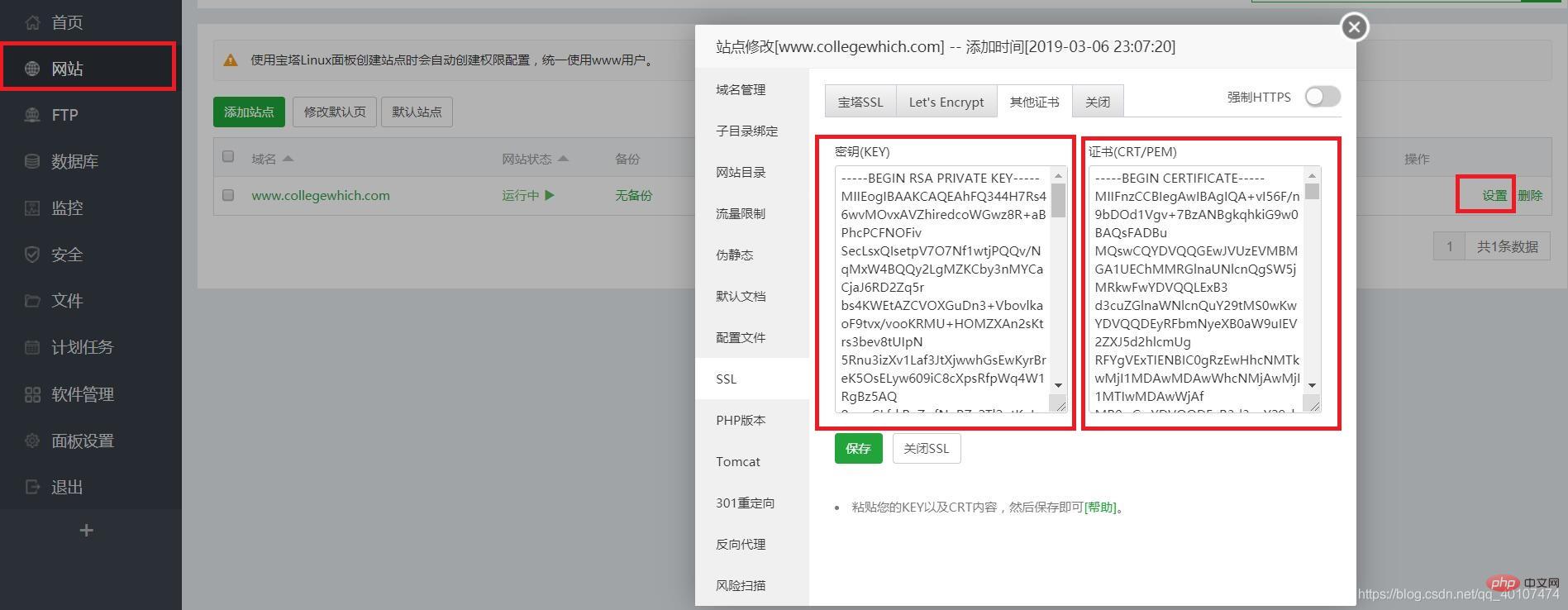 If the security group does not release port 443 (Detailed graphic and text explanation of Pagoda panel configuration and deployment javaweb tutorial), it will cause Unable to access https, remember to open the port, (how to open it? Scroll up)
If the security group does not release port 443 (Detailed graphic and text explanation of Pagoda panel configuration and deployment javaweb tutorial), it will cause Unable to access https, remember to open the port, (how to open it? Scroll up)
8. End
At this point, the most complete pagoda deployment java web project tutorial in history is here This is over. If you think it's okay, please comment and forward yoThe above is the detailed content of Detailed graphic and text explanation of Pagoda panel configuration and deployment javaweb tutorial. For more information, please follow other related articles on the PHP Chinese website!

Hot AI Tools

Undresser.AI Undress
AI-powered app for creating realistic nude photos

AI Clothes Remover
Online AI tool for removing clothes from photos.

Undress AI Tool
Undress images for free

Clothoff.io
AI clothes remover

AI Hentai Generator
Generate AI Hentai for free.

Hot Article

Hot Tools

Notepad++7.3.1
Easy-to-use and free code editor

SublimeText3 Chinese version
Chinese version, very easy to use

Zend Studio 13.0.1
Powerful PHP integrated development environment

Dreamweaver CS6
Visual web development tools

SublimeText3 Mac version
God-level code editing software (SublimeText3)

Hot Topics
 1386
1386
 52
52

