How to enable the administrator account if it is disabled
How to enable the administrator account: First press F8 after power-on self-test, enter safe mode, log in as administrator; then open Computer Management, expand System Tools, Local Users and Groups, and Users in order; finally double-click Administrator account, just uncheck the [Account is disabled] option.

#The operating environment of this article: windows10 system, thinkpad t480 computer.
Solution:
Press the F8 key after the power-on self-test, select "Safe Mode" on the "Windows Advanced Options" menu; log in as Administrator.
If prompted, click to select an item in the Why did my computer shut down unexpectedly list, and then click OK.
Right-click on "My Computer" and select "Manage".
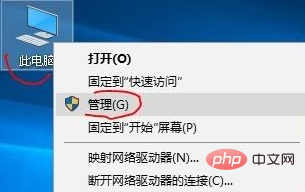
Click "Local Users and Groups" "Users" on the left side of the pop-up box, and select "Administrator" in the right pane
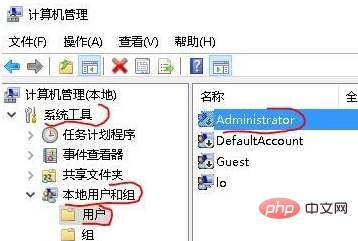
Double-click or right-click "Properties", remove the check in front of "Account has been deactivated" in the pop-up box, "OK" and then restart.
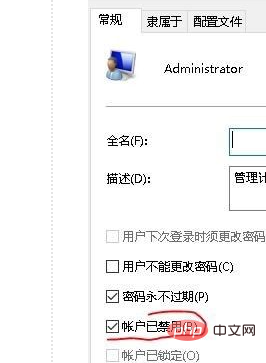
Free learning video sharing: php programming
The above is the detailed content of How to enable the administrator account if it is disabled. For more information, please follow other related articles on the PHP Chinese website!

Hot AI Tools

Undresser.AI Undress
AI-powered app for creating realistic nude photos

AI Clothes Remover
Online AI tool for removing clothes from photos.

Undress AI Tool
Undress images for free

Clothoff.io
AI clothes remover

AI Hentai Generator
Generate AI Hentai for free.

Hot Article

Hot Tools

Notepad++7.3.1
Easy-to-use and free code editor

SublimeText3 Chinese version
Chinese version, very easy to use

Zend Studio 13.0.1
Powerful PHP integrated development environment

Dreamweaver CS6
Visual web development tools

SublimeText3 Mac version
God-level code editing software (SublimeText3)

Hot Topics
 1385
1385
 52
52
 How to solve the problem that Windows 11 prompts you to enter the administrator username and password to continue?
Apr 11, 2024 am 09:10 AM
How to solve the problem that Windows 11 prompts you to enter the administrator username and password to continue?
Apr 11, 2024 am 09:10 AM
When using Win11 system, sometimes you will encounter a prompt that requires you to enter the administrator username and password. This article will discuss how to deal with this situation. Method 1: 1. Click [Windows Logo], then press [Shift+Restart] to enter safe mode; or enter safe mode this way: click the Start menu and select Settings. Select "Update and Security"; select "Restart Now" in "Recovery"; after restarting and entering the options, select - Troubleshoot - Advanced Options - Startup Settings -&mdash
 Win11 administrator blocks you from executing this application
Jan 30, 2024 pm 05:18 PM
Win11 administrator blocks you from executing this application
Jan 30, 2024 pm 05:18 PM
The Win11 system administrator has blocked you from running this application. When using the Windows 11 operating system, you may encounter a common problem, that is, the system administrator has blocked you from running an application. This can be confusing and frustrating because you may need to run this application to get work done or enjoy entertainment. However, don't worry, there is usually a solution to this problem. First, we need to understand why this problem occurs. The Windows 11 operating system has higher security and privacy protection measures. In order to prevent malware or viruses from running, system administrators may restrict the running permissions of certain applications. This is to protect the security of your computer and personal information. However, sometimes system administrators may
 Summary of methods to obtain administrator rights in Win11
Mar 09, 2024 am 08:45 AM
Summary of methods to obtain administrator rights in Win11
Mar 09, 2024 am 08:45 AM
A summary of how to obtain Win11 administrator rights. In the Windows 11 operating system, administrator rights are one of the very important permissions that allow users to perform various operations on the system. Sometimes, we may need to obtain administrator rights to complete some operations, such as installing software, modifying system settings, etc. The following summarizes some methods for obtaining Win11 administrator rights, I hope it can help you. 1. Use shortcut keys. In Windows 11 system, you can quickly open the command prompt through shortcut keys.
 How to change account name and avatar in Win10 - Detailed step-by-step guide
Jan 14, 2024 pm 01:45 PM
How to change account name and avatar in Win10 - Detailed step-by-step guide
Jan 14, 2024 pm 01:45 PM
After registering a win10 account, many friends feel that their default avatars are not very good-looking. For this reason, they want to change their avatars. Here is a tutorial on how to change their avatars. If you want to know, you can come and take a look. . How to change the win10 account name and avatar: 1. First click on the lower left corner to start. 2. Then click the avatar above in the pop-up menu. 3. After entering, click "Change Account Settings". 4. Then click "Browse" under the avatar. 5. Find the photo you want to use as your avatar and select it. 6. Finally, the modification is completed successfully.
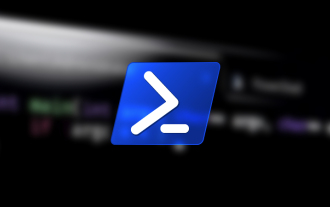 How to run PowerShell as an administrator in Win10.
Jul 18, 2023 pm 02:05 PM
How to run PowerShell as an administrator in Win10.
Jul 18, 2023 pm 02:05 PM
WindowsPowerShell is a Windows command line shell designed for system administrators. Windows PowerShell includes interactive prompts and scripting environments that can be used individually or in combination. However, many PowerShell commands require elevated or administrator rights, and you need to launch a PowerShell prompt to execute them. How to run PowerShell as an administrator in Win10. Method 1: Use the Windows 10 Start Menu context menu. When you right-click on the Windows 10 Start menu, a context menu appears, allowing you to quickly launch commonly used management programs. The context menu contains a window called Windo
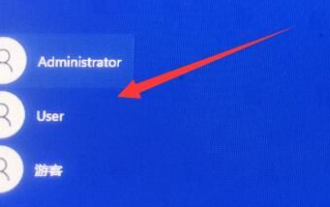 How to unlock and log in when the account referenced by win11 is locked and cannot log in
Jan 05, 2024 am 10:25 AM
How to unlock and log in when the account referenced by win11 is locked and cannot log in
Jan 05, 2024 am 10:25 AM
Sometimes when we open and log in to our computer, we find that we cannot log in. In this case, we need to enter the computer settings to make changes, otherwise there will be no way to log in. What should I do if the account referenced by win11 is currently locked and may not be able to log in? 1. Click the lower left corner and enter with another account that can log in. 2. After logging in, right-click the computer and select "Manage" 3. Find local users and groups and click Users. 4. Double-click the user you cannot log in to. 5. Cancel the account ban and then restart.
 How to cancel Win11 prompts that your account has been deactivated? (solved)
Feb 09, 2024 pm 10:48 PM
How to cancel Win11 prompts that your account has been deactivated? (solved)
Feb 09, 2024 pm 10:48 PM
After upgrading to Win11 system, many users find that "Your account has been deactivated" is displayed when logging in. What is going on? This may be because our account has been disabled for some reason or by mistake, so let me introduce the detailed solution to you below! Win11 prompts that your account has been deactivated? 1. First of all, don’t panic and click the mouse to start. 2. After clicking OK, pay attention to the fact that there will be a few more buttons in the lower right corner of the system. Click to shut down. 3. Of course, you have to turn it on after shutting it down. There are tricks in turning it on. When the grid icon appears when turning on the computer, you must press the power button immediately to shut down. You must do this in this interface more than three times in a row. 4. Wait until the prompt that you are preparing to automatically repair this interface appears.
 Simple steps to check account number in WeChat
Mar 26, 2024 pm 02:26 PM
Simple steps to check account number in WeChat
Mar 26, 2024 pm 02:26 PM
1. After logging in to WeChat, enter the option below: [Me] 2. Select [Settings] and then find [Account and Security] to open it. 3. Then find the option [WeChat Security Center] at the bottom of the new interface and open it. 4. After entering the new page, select the first item [Retrieve Account and Password]. 5. Directly use [Appeal to retrieve WeChat account password] to enter the new interface. 6. Choose to start the appeal! You will see all the WeChat accounts that this phone has logged into.



