How to set spacing in css
How to set spacing in css: 1. Use the letter-spacing attribute to set the word spacing; 2. Use the line-height attribute to set the line spacing, that is, the line height; 3. Use the margin or padding attribute to set the paragraph spacing or element spacing. distance between.

The operating environment of this tutorial: Windows 7 system, CSS3&&HTML5 version, Dell G3 computer.
1. Use the letter-spacing attribute to set the character spacing.
The letter-spacing attribute increases or decreases the space between characters (character spacing).
This property defines how much space is inserted between text character boxes. Because character glyphs are typically narrower than their character boxes, specifying a length value adjusts the usual spacing between letters. Therefore, normal is equivalent to a value of 0.
Note: Negative values are allowed, which will squeeze the letters closer together.
Example:
<!DOCTYPE html>
<html>
<head>
<meta charset="UTF-8">
<title>css设置字间距</title>
<style type="text/css">
p.p1 {
letter-spacing: 20px
}
p.p2 {
letter-spacing: -0.5em
}
</style>
</head>
<body>
<p>php中文网</p>
<p class="p1">php中文网</p>
<p class="p2">php中文网</p>
</body>
</html>Rendering:
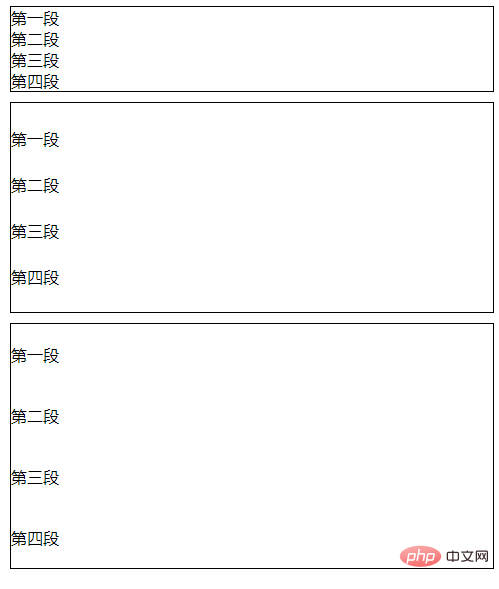
##2. Use the line-height attribute to set the line spacing
The line-height property can set the distance between lines (line height). Note: Negative values are not allowed. ExplanationThis attribute will affect the layout of the line box. When applied to a block-level element, it defines the minimum distance between baselines in that element rather than the maximum distance. The calculated difference between line-height and font-size (known as "line spacing" in CSS) is divided into two halves and added to the top and bottom of a line of text content. The smallest box that can contain this content is a line box. (Learning video sharing:css video tutorial)
The original numeric value specifies a scaling factor, and descendant elements will inherit this scaling factor instead of the calculated value. Example:<!DOCTYPE html>
<html>
<head>
<meta charset="UTF-8">
<title>使用数值来设置行间距</title>
<style type="text/css">
p.small {
line-height: 0.5
}
p.big {
line-height: 2
}
</style>
</head>
<body>
<p>
这是拥有标准行高的段落。 默认行高大约是 1。 这是拥有标准行高的段落。 这是拥有标准行高的段落。 这是拥有标准行高的段落。 这是拥有标准行高的段落。 这是拥有标准行高的段落。
</p>
<p class="small">
这个段落拥有更小的行高。 这个段落拥有更小的行高。 这个段落拥有更小的行高。 这个段落拥有更小的行高。 这个段落拥有更小的行高。 这个段落拥有更小的行高。 这个段落拥有更小的行高。
</p>
<p class="big">
这个段落拥有更大的行高。 这个段落拥有更大的行高。 这个段落拥有更大的行高。 这个段落拥有更大的行高。 这个段落拥有更大的行高。 这个段落拥有更大的行高。 这个段落拥有更大的行高。
</p>
</body>
</html>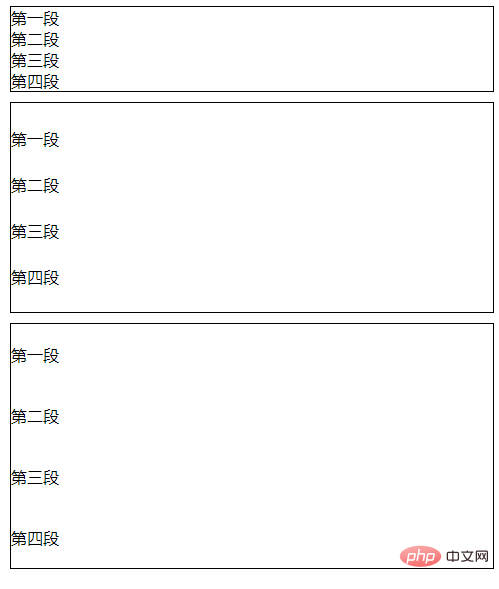
margin can set the outer margin of the element, and padding can set the inner margin of the element.
Example:
<!DOCTYPE html>
<html>
<head>
<meta charset="UTF-8">
<style>
*{
margin: 0;
padding: 0;
}
div{
border: 1px solid #000;
margin: 10px;
}
.p-a p {
margin: 25px 0;
}
.p-b p {
padding: 20px 0;
}
</style>
</head>
<body>
<div class="abc">
<p>第一段</p>
<p>第二段</p>
<p>第三段</p>
<p>第四段</p>
</div>
<div class="p-a">
<p>第一段</p>
<p>第二段</p>
<p>第三段</p>
<p>第四段</p>
</div>
<div class="p-b">
<p>第一段</p>
<p>第二段</p>
<p>第三段</p>
<p>第四段</p>
</div>
</body>
</html>Rendering:
##For more programming related knowledge, please visit: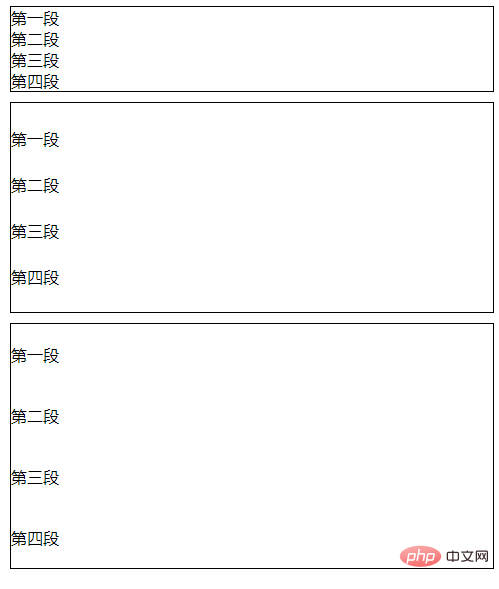 ProgrammingIntroduction
ProgrammingIntroduction
The above is the detailed content of How to set spacing in css. For more information, please follow other related articles on the PHP Chinese website!

Hot AI Tools

Undresser.AI Undress
AI-powered app for creating realistic nude photos

AI Clothes Remover
Online AI tool for removing clothes from photos.

Undress AI Tool
Undress images for free

Clothoff.io
AI clothes remover

AI Hentai Generator
Generate AI Hentai for free.

Hot Article

Hot Tools

Notepad++7.3.1
Easy-to-use and free code editor

SublimeText3 Chinese version
Chinese version, very easy to use

Zend Studio 13.0.1
Powerful PHP integrated development environment

Dreamweaver CS6
Visual web development tools

SublimeText3 Mac version
God-level code editing software (SublimeText3)

Hot Topics
 1382
1382
 52
52
 The Roles of HTML, CSS, and JavaScript: Core Responsibilities
Apr 08, 2025 pm 07:05 PM
The Roles of HTML, CSS, and JavaScript: Core Responsibilities
Apr 08, 2025 pm 07:05 PM
HTML defines the web structure, CSS is responsible for style and layout, and JavaScript gives dynamic interaction. The three perform their duties in web development and jointly build a colorful website.
 How to use bootstrap in vue
Apr 07, 2025 pm 11:33 PM
How to use bootstrap in vue
Apr 07, 2025 pm 11:33 PM
Using Bootstrap in Vue.js is divided into five steps: Install Bootstrap. Import Bootstrap in main.js. Use the Bootstrap component directly in the template. Optional: Custom style. Optional: Use plug-ins.
 How to write split lines on bootstrap
Apr 07, 2025 pm 03:12 PM
How to write split lines on bootstrap
Apr 07, 2025 pm 03:12 PM
There are two ways to create a Bootstrap split line: using the tag, which creates a horizontal split line. Use the CSS border property to create custom style split lines.
 How to resize bootstrap
Apr 07, 2025 pm 03:18 PM
How to resize bootstrap
Apr 07, 2025 pm 03:18 PM
To adjust the size of elements in Bootstrap, you can use the dimension class, which includes: adjusting width: .col-, .w-, .mw-adjust height: .h-, .min-h-, .max-h-
 How to set up the framework for bootstrap
Apr 07, 2025 pm 03:27 PM
How to set up the framework for bootstrap
Apr 07, 2025 pm 03:27 PM
To set up the Bootstrap framework, you need to follow these steps: 1. Reference the Bootstrap file via CDN; 2. Download and host the file on your own server; 3. Include the Bootstrap file in HTML; 4. Compile Sass/Less as needed; 5. Import a custom file (optional). Once setup is complete, you can use Bootstrap's grid systems, components, and styles to create responsive websites and applications.
 How to insert pictures on bootstrap
Apr 07, 2025 pm 03:30 PM
How to insert pictures on bootstrap
Apr 07, 2025 pm 03:30 PM
There are several ways to insert images in Bootstrap: insert images directly, using the HTML img tag. With the Bootstrap image component, you can provide responsive images and more styles. Set the image size, use the img-fluid class to make the image adaptable. Set the border, using the img-bordered class. Set the rounded corners and use the img-rounded class. Set the shadow, use the shadow class. Resize and position the image, using CSS style. Using the background image, use the background-image CSS property.
 How to use bootstrap button
Apr 07, 2025 pm 03:09 PM
How to use bootstrap button
Apr 07, 2025 pm 03:09 PM
How to use the Bootstrap button? Introduce Bootstrap CSS to create button elements and add Bootstrap button class to add button text
 How to view the date of bootstrap
Apr 07, 2025 pm 03:03 PM
How to view the date of bootstrap
Apr 07, 2025 pm 03:03 PM
Answer: You can use the date picker component of Bootstrap to view dates in the page. Steps: Introduce the Bootstrap framework. Create a date selector input box in HTML. Bootstrap will automatically add styles to the selector. Use JavaScript to get the selected date.




