How to add background with css
How to add a background in css: first create an HTML sample file; then create a div in the body; finally set the background image through attributes such as "background-image".

The operating environment of this article: Windows7 system, HTML5&&CSS3 version, Dell G3 computer.
In CSS, you can use the background series attributes (background, background-color, background-image) to define the background of HTML elements.
css Add background-related attributes
The background-color attribute sets the background color of the element, which is used to add a solid color background.
The background-image attribute sets the background image for the element.
The background shorthand property sets all background properties in one statement and can be used to add a solid color background or a background image.
background-color property
The background-color property sets a solid color for the element. This color fills the element's content, padding, and border areas, extending to the outer bounds of the element's border (but not the margins). If the border has transparent parts (such as a dotted border), the background color will show through these transparent parts.
transparent value
Although in most cases it is not necessary to use transparent. However, if you don't want an element to have a background color, and you don't want the user's browser color settings to affect your design, then setting the transparent value is still necessary.
background-image property
The background-image property sets the background image for the element. An element's background occupies the entire size of the element, including padding and borders, but not margins.
By default, the background image is placed in the upper left corner of the element and repeats horizontally and vertically.
Depending on the value of the background-repeat property, the image can be tiled infinitely, tiled along an axis (x- or y-axis), or not tiled at all.
The initial background image (original image) is placed according to the value of the background-position attribute.
background attribute
Background is a shorthand attribute that can set all background attributes in one statement.
You can set the following attributes:
background-color: Specifies the background color to be used.
background-position: Specifies the position of the background image.
background-size: Specifies the size of the background image.
background-repeat: Specifies how to repeat the background image.
background-origin: Specifies the positioning area of the background image.
background-clip: Specifies the drawing area of the background.
background-attachment: Specifies whether the background image is fixed or scrolls with the rest of the page.
background-image: Specifies the background image to be used.
Note: Please set an available background color so that the page can get good visual effects even if the background image is not available.
[Recommended learning: css video tutorial]
Example:
<!DOCTYPE html>
<html>
<head>
<meta charset="UTF-8">
<style>
div {
width: 400px;
height: 200px;
border: 1px solid red;
}
.demo1{
background-color: paleturquoise;
}
.demo2{
background-image: url(1.jpg);
background-size: 400px;
}
.demo3{
background:paleturquoise url(1.jpg) no-repeat;
background-size: 300px;
}
</style>
</head>
<body>
<div class="demo1">纯色背景</div>
<div class="demo2">图片背景</div>
<div class="demo3">纯色+图片背景</div>
</body>
</html>Rendering:
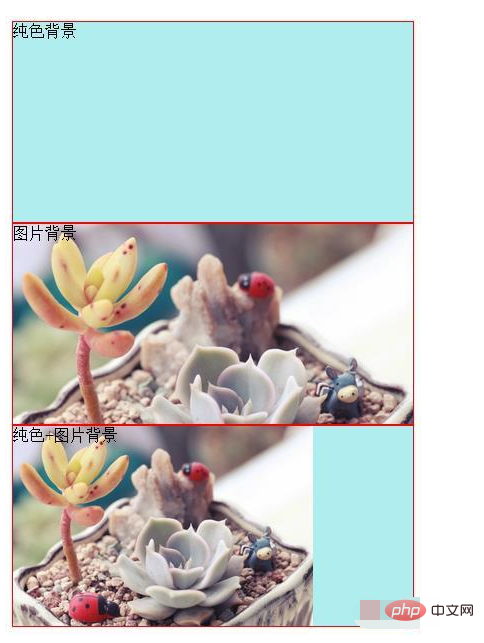
The above is the detailed content of How to add background with css. For more information, please follow other related articles on the PHP Chinese website!

Hot AI Tools

Undresser.AI Undress
AI-powered app for creating realistic nude photos

AI Clothes Remover
Online AI tool for removing clothes from photos.

Undress AI Tool
Undress images for free

Clothoff.io
AI clothes remover

Video Face Swap
Swap faces in any video effortlessly with our completely free AI face swap tool!

Hot Article

Hot Tools

Notepad++7.3.1
Easy-to-use and free code editor

SublimeText3 Chinese version
Chinese version, very easy to use

Zend Studio 13.0.1
Powerful PHP integrated development environment

Dreamweaver CS6
Visual web development tools

SublimeText3 Mac version
God-level code editing software (SublimeText3)

Hot Topics
 1386
1386
 52
52
 How to use bootstrap in vue
Apr 07, 2025 pm 11:33 PM
How to use bootstrap in vue
Apr 07, 2025 pm 11:33 PM
Using Bootstrap in Vue.js is divided into five steps: Install Bootstrap. Import Bootstrap in main.js. Use the Bootstrap component directly in the template. Optional: Custom style. Optional: Use plug-ins.
 The Roles of HTML, CSS, and JavaScript: Core Responsibilities
Apr 08, 2025 pm 07:05 PM
The Roles of HTML, CSS, and JavaScript: Core Responsibilities
Apr 08, 2025 pm 07:05 PM
HTML defines the web structure, CSS is responsible for style and layout, and JavaScript gives dynamic interaction. The three perform their duties in web development and jointly build a colorful website.
 How to write split lines on bootstrap
Apr 07, 2025 pm 03:12 PM
How to write split lines on bootstrap
Apr 07, 2025 pm 03:12 PM
There are two ways to create a Bootstrap split line: using the tag, which creates a horizontal split line. Use the CSS border property to create custom style split lines.
 Understanding HTML, CSS, and JavaScript: A Beginner's Guide
Apr 12, 2025 am 12:02 AM
Understanding HTML, CSS, and JavaScript: A Beginner's Guide
Apr 12, 2025 am 12:02 AM
WebdevelopmentreliesonHTML,CSS,andJavaScript:1)HTMLstructurescontent,2)CSSstylesit,and3)JavaScriptaddsinteractivity,formingthebasisofmodernwebexperiences.
 How to set up the framework for bootstrap
Apr 07, 2025 pm 03:27 PM
How to set up the framework for bootstrap
Apr 07, 2025 pm 03:27 PM
To set up the Bootstrap framework, you need to follow these steps: 1. Reference the Bootstrap file via CDN; 2. Download and host the file on your own server; 3. Include the Bootstrap file in HTML; 4. Compile Sass/Less as needed; 5. Import a custom file (optional). Once setup is complete, you can use Bootstrap's grid systems, components, and styles to create responsive websites and applications.
 How to resize bootstrap
Apr 07, 2025 pm 03:18 PM
How to resize bootstrap
Apr 07, 2025 pm 03:18 PM
To adjust the size of elements in Bootstrap, you can use the dimension class, which includes: adjusting width: .col-, .w-, .mw-adjust height: .h-, .min-h-, .max-h-
 How to use bootstrap button
Apr 07, 2025 pm 03:09 PM
How to use bootstrap button
Apr 07, 2025 pm 03:09 PM
How to use the Bootstrap button? Introduce Bootstrap CSS to create button elements and add Bootstrap button class to add button text
 How to insert pictures on bootstrap
Apr 07, 2025 pm 03:30 PM
How to insert pictures on bootstrap
Apr 07, 2025 pm 03:30 PM
There are several ways to insert images in Bootstrap: insert images directly, using the HTML img tag. With the Bootstrap image component, you can provide responsive images and more styles. Set the image size, use the img-fluid class to make the image adaptable. Set the border, using the img-bordered class. Set the rounded corners and use the img-rounded class. Set the shadow, use the shadow class. Resize and position the image, using CSS style. Using the background image, use the background-image CSS property.




