How to hide div with css
Css method to hide div: 1. Use "display:none" to hide div; 2. Use "visibility: hidden;" to hide div; 3. Use "opacity: 0" to hide div.

The operating environment of this article: Windows7 system, HTML5&&CSS3 version, Dell G3 computer.
When we usually lay out the website, we want to hide the p, but many people don’t know how to control the display and hiding of p using css? Let's explain how to hide p with css.
1. Use display:none to hide div
We can use the display:none attribute to hide all information, including text and pictures, the syntax is:
<div>这里你是看不到的</div>
When we use the css style in p, we can use the display:none attribute to hide the content, and it is not visible through the browser. At the same time, the hidden content does not occupy space and is hidden. The subsequent content will not be read by search engines. Generally, we use js statistics code to hide the displayed icons.
2. Use visibility: hidden; to hide the div
The visibility attribute specifies whether the element is visible.
This attribute specifies whether to display the element box generated by an element. This means that the element still occupies its original space, but can be completely invisible. The value collapse is used in tables to remove columns or rows from the table layout.
Attribute value:
visible default value. The element is visible.
hidden elements are invisible.
collapse When used within a table element, this value deletes a row or column, but it does not affect the layout of the table. The space occupied by a row or column is freed for other content. If this value is used on another element, it will be rendered as "hidden".
3. Use opacity: 0 to hide the div
The opacity attribute means to set the transparency of an element. It is not designed to change the bounding box of an element.
This means that setting opacity to 0 only visually hides the element. The element itself still occupies its own position and contributes to the layout of the web page. This is similar to visibility: hidden above.
<!DOCTYPE html>
<html>
<head>
<meta charset="UTF-8">
<title>元素隐藏--opacity: 0</title>
<style>
div{
height: 20px;
}
.demo{
width: 800px;
height: 60px;
margin: 50px auto;
border: 1px solid red;
}
.hide,span{
opacity: 0;
}
</style>
</head>
<body>
<div>
<div sty>元素隐藏1--opacity: 0</div>
<div>元素隐藏2--opacity: 0</div>
<div>元素隐藏3--opacity: 0</div>
</div>
<div>
<div>元素隐藏1--opacity: 0,元素隐藏2--opacity: 0,元素隐藏3--opacity: 0</div>
<div>元素隐藏1--opacity: 0,<span>元素隐藏2--opacity: 0</span>,元素隐藏3--opacity: 0</div>
</div>
</body>
</html>Rendering:
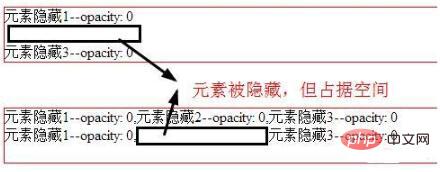
[Recommended learning: css video tutorial]
The above is the detailed content of How to hide div with css. For more information, please follow other related articles on the PHP Chinese website!

Hot AI Tools

Undresser.AI Undress
AI-powered app for creating realistic nude photos

AI Clothes Remover
Online AI tool for removing clothes from photos.

Undress AI Tool
Undress images for free

Clothoff.io
AI clothes remover

AI Hentai Generator
Generate AI Hentai for free.

Hot Article

Hot Tools

Notepad++7.3.1
Easy-to-use and free code editor

SublimeText3 Chinese version
Chinese version, very easy to use

Zend Studio 13.0.1
Powerful PHP integrated development environment

Dreamweaver CS6
Visual web development tools

SublimeText3 Mac version
God-level code editing software (SublimeText3)

Hot Topics
 1376
1376
 52
52
 How to use bootstrap button
Apr 07, 2025 pm 03:09 PM
How to use bootstrap button
Apr 07, 2025 pm 03:09 PM
How to use the Bootstrap button? Introduce Bootstrap CSS to create button elements and add Bootstrap button class to add button text
 How to resize bootstrap
Apr 07, 2025 pm 03:18 PM
How to resize bootstrap
Apr 07, 2025 pm 03:18 PM
To adjust the size of elements in Bootstrap, you can use the dimension class, which includes: adjusting width: .col-, .w-, .mw-adjust height: .h-, .min-h-, .max-h-
 How to view the date of bootstrap
Apr 07, 2025 pm 03:03 PM
How to view the date of bootstrap
Apr 07, 2025 pm 03:03 PM
Answer: You can use the date picker component of Bootstrap to view dates in the page. Steps: Introduce the Bootstrap framework. Create a date selector input box in HTML. Bootstrap will automatically add styles to the selector. Use JavaScript to get the selected date.
 How to insert pictures on bootstrap
Apr 07, 2025 pm 03:30 PM
How to insert pictures on bootstrap
Apr 07, 2025 pm 03:30 PM
There are several ways to insert images in Bootstrap: insert images directly, using the HTML img tag. With the Bootstrap image component, you can provide responsive images and more styles. Set the image size, use the img-fluid class to make the image adaptable. Set the border, using the img-bordered class. Set the rounded corners and use the img-rounded class. Set the shadow, use the shadow class. Resize and position the image, using CSS style. Using the background image, use the background-image CSS property.
 How to write split lines on bootstrap
Apr 07, 2025 pm 03:12 PM
How to write split lines on bootstrap
Apr 07, 2025 pm 03:12 PM
There are two ways to create a Bootstrap split line: using the tag, which creates a horizontal split line. Use the CSS border property to create custom style split lines.
 How to set up the framework for bootstrap
Apr 07, 2025 pm 03:27 PM
How to set up the framework for bootstrap
Apr 07, 2025 pm 03:27 PM
To set up the Bootstrap framework, you need to follow these steps: 1. Reference the Bootstrap file via CDN; 2. Download and host the file on your own server; 3. Include the Bootstrap file in HTML; 4. Compile Sass/Less as needed; 5. Import a custom file (optional). Once setup is complete, you can use Bootstrap's grid systems, components, and styles to create responsive websites and applications.
 How to verify bootstrap date
Apr 07, 2025 pm 03:06 PM
How to verify bootstrap date
Apr 07, 2025 pm 03:06 PM
To verify dates in Bootstrap, follow these steps: Introduce the required scripts and styles; initialize the date selector component; set the data-bv-date attribute to enable verification; configure verification rules (such as date formats, error messages, etc.); integrate the Bootstrap verification framework and automatically verify date input when form is submitted.
 How to set the bootstrap navigation bar
Apr 07, 2025 pm 01:51 PM
How to set the bootstrap navigation bar
Apr 07, 2025 pm 01:51 PM
Bootstrap provides a simple guide to setting up navigation bars: Introducing the Bootstrap library to create navigation bar containers Add brand identity Create navigation links Add other elements (optional) Adjust styles (optional)




