Method: First click "Insert "-" Picture" at the top of the page to insert the required picture; then select the picture, right-click, select the "Insert Caption" option, and select "New Tag" in the pop-up window "; then enter the label content in the "Label" text box and click "OK"; finally modify the position according to your needs and click the "OK" button.

The operating environment of this tutorial: Windows 7 system, Microsoft Office word 2007 version, Dell G3 computer.
Open the Word document and insert the picture. The specific method is: click the "Insert" menu option at the top of the page, select the "Insert - Picture" button, select the picture to be inserted and click to insert it into the Word document.
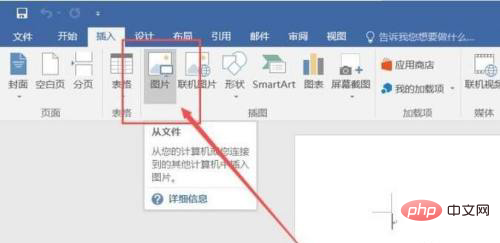
After inserting the picture into the Word file, right-click the picture file and select the "Insert Caption" option.
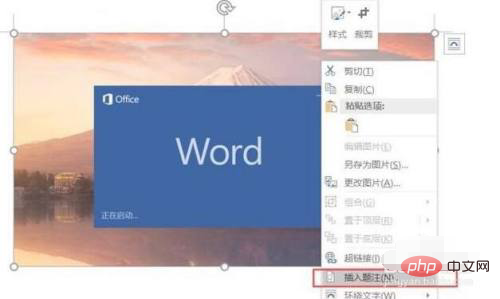
In the pop-up dialog box, we click to select the "New Label" option.
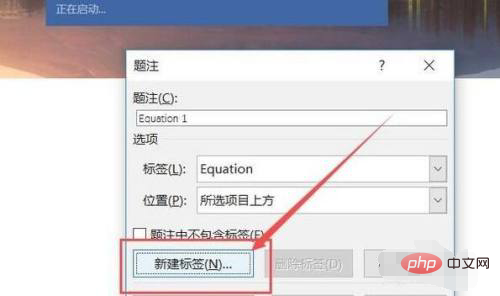
Enter the tag content you want to display, and then click the "OK" button.
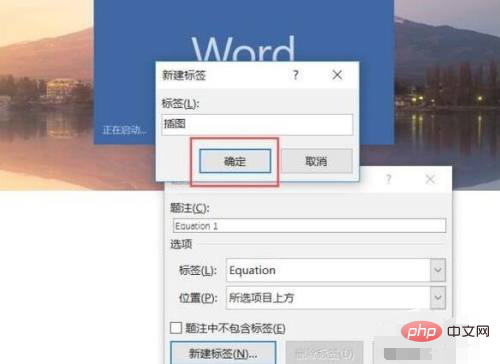
If the label is confirmed, the software will automatically add a number after inserting the picture, click the "OK" button.
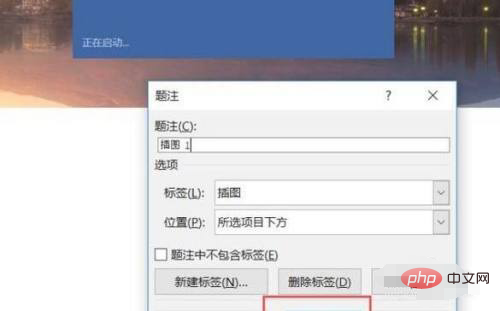
#In this way, you can see the legend you just set below the picture you just inserted.
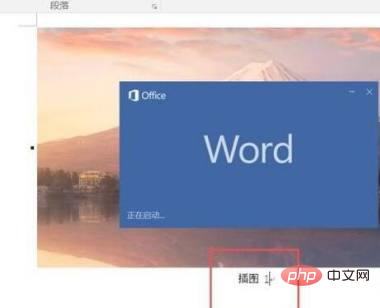
Recommended tutorial: "Word Tutorial"
The above is the detailed content of How to add captions to all pictures at once in word. For more information, please follow other related articles on the PHP Chinese website!
 How to change word background color to white
How to change word background color to white
 How to delete the last blank page in word
How to delete the last blank page in word
 Why can't I delete the last blank page in word?
Why can't I delete the last blank page in word?
 Word single page changes paper orientation
Word single page changes paper orientation
 word to ppt
word to ppt
 Word page number starts from the third page as 1 tutorial
Word page number starts from the third page as 1 tutorial
 Tutorial on merging multiple words into one word
Tutorial on merging multiple words into one word
 word insert table
word insert table