How to open the guest account in win10
Apr 26, 2021 am 10:42 AMHow to open the guest account in win10: 1. Open the "Group Policy" editing interface and open the Guest account by modifying the "Group Policy"; 2. Modify the "User" attribute to open the Guest account.

#The operating environment of this article: Windows 10 system, Dell G3 computer.
How to open the Guest account in the official version of Win10
Method 1: Modify the "Group Policy" to open the Guest account.
Press the keyboard combination "Windows R" to open the "Run" dialog box, or right-click the "Windows" button and select the "Run" item from its right-click menu to open it.
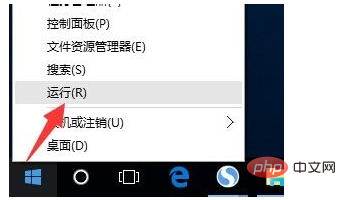
From the opened "Run" dialog box, enter "gpedit.msc" and click "OK" to open the "Group Policy" editing interface.
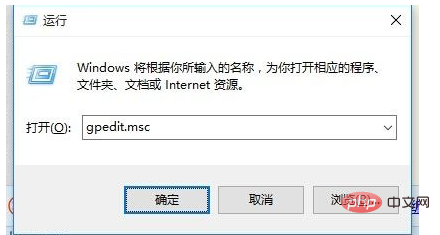
After opening the "Group Policy" editing interface, expand "Computer Management" - "Windows Settings" - "Security Settings" - "Local Policy" - "Security Options" " item, find the "Account: Guest Account Status" item on the right and right-click it, select the "Properties" item from its right-click menu.
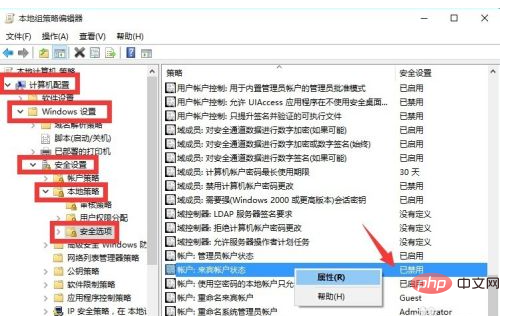
From the opened "Account: Guest Account Status Properties" window, check the "Enabled" item and click the "OK" button to open the Guest account.
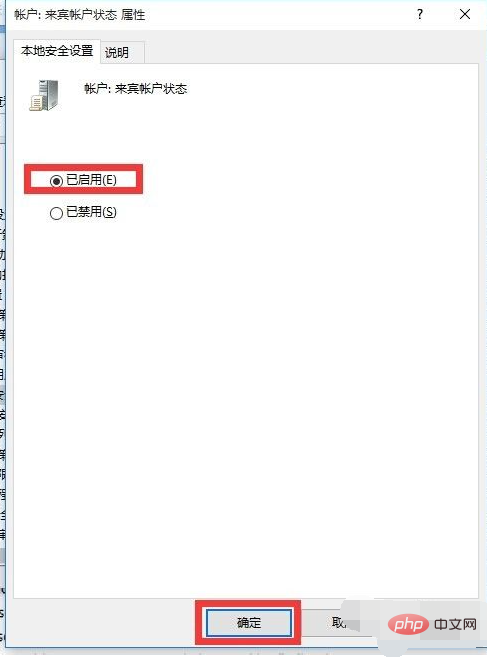
Method 2: Modify the "User" attribute to open the Guest account.
Right-click the "Start" button on the desktop and select the "Computer Management" item from its right-click menu to enter. As shown in the figure:
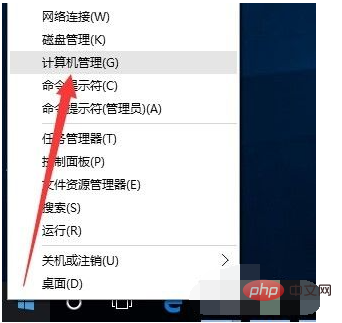
From the opened "Computer Management" interface, expand the "Computer Management" - "Local Users and Groups" - "Users" item in sequence. You can find the "Guest" account on the right, right-click the "Guest" account and select the "Properties" item.
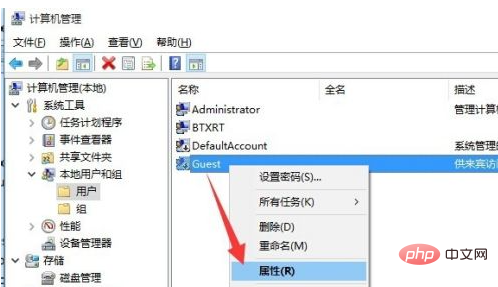
From the opened "Guest Properties" window, uncheck the "Account is disabled" item and click the "OK" button to open the Guest account.
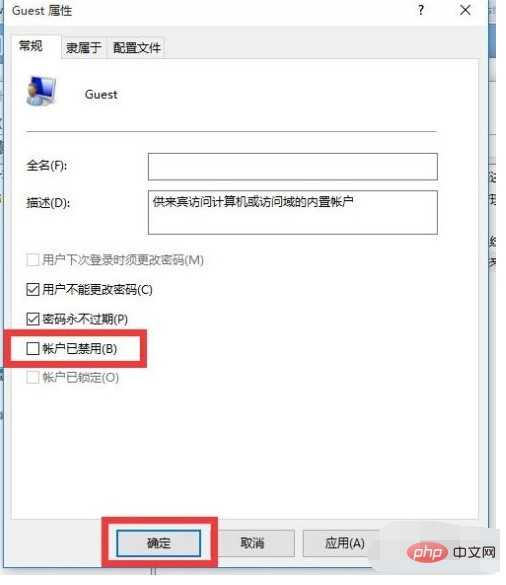
How to log in to the system using the Guest account? Since the official version of Win10 prohibits using the Guest account to log in to the local computer by default, we need to cancel this restriction.
In the "Group Policy" editing interface, expand the "Computer Management" - "Windows Settings" - "Security Settings" - "Local Policy" - "User Rights Assignment" items in order, and find " Deny local login" item and right-click and select "Properties" item.
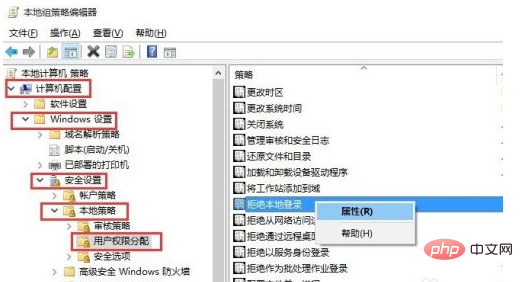
After opening the "Deny Local Login Properties" window, select the "Guest" account in the "Deny Local Login" list, click the "Delete" button, and finally click " OK" button to complete the settings.
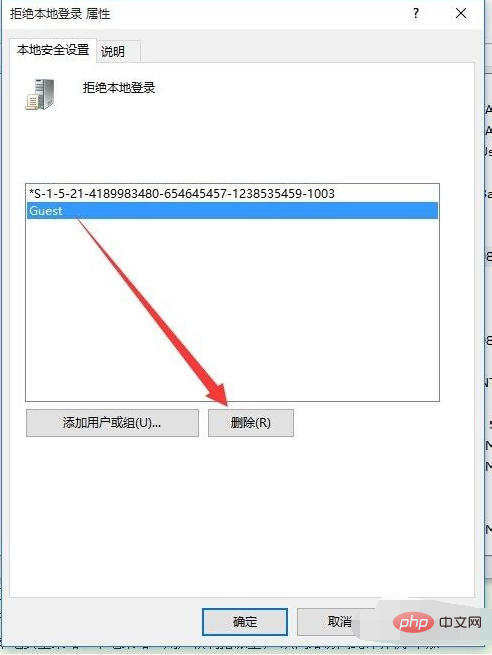
Finally enter the "Windows Login Interface" by "Logout" or "Restart Computer". You can find the "Guest" account in the lower left corner of the interface. Click to use Guest Account to log in.
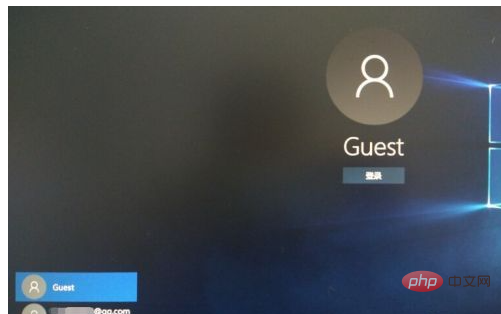
For more related knowledge, please visit the FAQ column!
The above is the detailed content of How to open the guest account in win10. For more information, please follow other related articles on the PHP Chinese website!

Hot Article

Hot tools Tags

Hot Article

Hot Article Tags

Notepad++7.3.1
Easy-to-use and free code editor

SublimeText3 Chinese version
Chinese version, very easy to use

Zend Studio 13.0.1
Powerful PHP integrated development environment

Dreamweaver CS6
Visual web development tools

SublimeText3 Mac version
God-level code editing software (SublimeText3)

Hot Topics
 System Restore prompts that you must enable system protection on this drive
Jun 19, 2024 pm 12:23 PM
System Restore prompts that you must enable system protection on this drive
Jun 19, 2024 pm 12:23 PM
System Restore prompts that you must enable system protection on this drive
 What should I do if win10 does not switch users? Win10 login interface does not have the option to switch users. Solution
Jun 25, 2024 pm 05:21 PM
What should I do if win10 does not switch users? Win10 login interface does not have the option to switch users. Solution
Jun 25, 2024 pm 05:21 PM
What should I do if win10 does not switch users? Win10 login interface does not have the option to switch users. Solution
 How to permanently turn off real-time protection in win10? How to disable real-time protection function in win10 computer 0
Jun 05, 2024 pm 09:46 PM
How to permanently turn off real-time protection in win10? How to disable real-time protection function in win10 computer 0
Jun 05, 2024 pm 09:46 PM
How to permanently turn off real-time protection in win10? How to disable real-time protection function in win10 computer 0
 How to restore the default wallpaper in win10? One trick to quickly restore the default wallpaper in Windows 10 system
Jun 02, 2024 pm 02:07 PM
How to restore the default wallpaper in win10? One trick to quickly restore the default wallpaper in Windows 10 system
Jun 02, 2024 pm 02:07 PM
How to restore the default wallpaper in win10? One trick to quickly restore the default wallpaper in Windows 10 system
 What should I do if Win10 takes a screenshot and crashes? How to solve the problem of Win10 flashing and then disappearing after taking a screenshot?
Jun 02, 2024 pm 12:48 PM
What should I do if Win10 takes a screenshot and crashes? How to solve the problem of Win10 flashing and then disappearing after taking a screenshot?
Jun 02, 2024 pm 12:48 PM
What should I do if Win10 takes a screenshot and crashes? How to solve the problem of Win10 flashing and then disappearing after taking a screenshot?
 Windows cannot start the Windows Audio service Error 0x80070005
Jun 19, 2024 pm 01:08 PM
Windows cannot start the Windows Audio service Error 0x80070005
Jun 19, 2024 pm 01:08 PM
Windows cannot start the Windows Audio service Error 0x80070005
 What to do if the Win10 Task Manager crashes? How to fix the Win10 Task Manager crash?
Jun 25, 2024 pm 04:31 PM
What to do if the Win10 Task Manager crashes? How to fix the Win10 Task Manager crash?
Jun 25, 2024 pm 04:31 PM
What to do if the Win10 Task Manager crashes? How to fix the Win10 Task Manager crash?
 What should I do if there are no pop-up reminders for calendar events in Win10? How to recover if calendar event reminders are gone in Win10
Jun 09, 2024 pm 02:52 PM
What should I do if there are no pop-up reminders for calendar events in Win10? How to recover if calendar event reminders are gone in Win10
Jun 09, 2024 pm 02:52 PM
What should I do if there are no pop-up reminders for calendar events in Win10? How to recover if calendar event reminders are gone in Win10






