
This article will share with you 6 front-end HTML CSS special effects worth learning. It has certain reference value. Friends in need can refer to it. I hope it will be helpful to everyone.

Preface: Learning cannot stop at collecting, you must do it yourself and add your own thinking.
When we look at the picture, we may feel that the picture is a bit small, then we will give the user a Experience, when the user moves the mouse in, the picture slowly becomes larger.
Rendering:


## Knowledge points:
Code:
<div class="imgDiv">
<img src="/static/imghw/default1.png" data-src="https://timgsa.baidu.com/timg?image&quality=80&size=b9999_10000&sec=1589451318456&di=6aa6f77e865a4b51ab43b265753ab260&imgtype=0&src=http%3A%2F%2Fb-ssl.duitang.com%2Fuploads%2Fitem%2F201506%2F27%2F20150627225153_AwJYF.thumb.700_0.jpeg" class="lazy" alt="6 front-end HTML+CSS effects worth learning" >
</div>
.imgDiv{
width:300px;
overflow: hidden;
box-shadow: 0 1px 4px rgba(0,0,0,0.6);
border:5px solid rgba(0,0,0,0.6);
box-sizing: border-box;
}
.imgDiv img{
width:300px;
}
.imgDiv img:hover{
transform:scale(1.1) ;
transition: 0.5s linear;
}Knowledge points:
1. CSS "filter". 2. CSS gray filter: grayscale()
3. CSS sepia filter: sepia()
Code:
.imgDiv{
width:300px;
overflow: hidden;
border:5px solid rgba(0,0,0,0.6);
box-sizing: border-box;
display: flex;
flex:auto;
margin-top:100px;
margin-left:100px;
}
.imgDiv img{
width:300px;
filter:grayscale(100%);<-新增->
}
.imgDiv img:hover{
transform:scale(1.1) ;
transition: 0.5s linear;
filter:grayscale(0);<-新增->
}Rendering: 
Knowledge points:
1. CSS filter: invert()—Invert the color of the image. When the image color is white, invert(0) is white; invert(1) is black; vice versa.<div id="body">
<div class="text"><h1 id="text">白天模式</h1></div>
<div class="imgDiv">
<img src="/static/imghw/default1.png" data-src="https://timgsa.baidu.com/timg?image&quality=80&size=b9999_10000&sec=1589524167527&di=c6cd44a0f1e364a7d37a08e8a61d52b6&imgtype=0&src=http%3A%2F%2Fhbimg.b0.upaiyun.com%2F80833e85c3cdc40a722f7d914761bee6e175abf3bcc6f-deDZNA_fw658" class="lazy" alt="6 front-end HTML+CSS effects worth learning" >
</div>
<div class="container" id="container">
<button (click)="translate()">切换</button>
</div>
</div>
isChange:boolean=true;
translate(){
var body=document.getElementById("body");
var text=document.getElementById("text");
var container=document.getElementById("container");
if(this.isChange){
body.setAttribute("style","filter:invert(100%)");
text.innerHTML="白天模式";
this.isChange=false;
}else{
body.setAttribute("style","filter:invert(0%)");
text.innerHTML="黑夜模式";
this.isChange=true;
}
}Rendering:

Note:
Knowledge points:
1. CSS transition: transition 2. The above invert() is also used in the sub-element here to change the color of the font. You can also directly use js to convert the color attribute of the font, but the filter efficiency is higher
Code:
<div id="body">
<div id="translate"></div>
<div class="text"><h1 id="text">白天模式</h1></div>
<div class="imgDiv">
<img src="/static/imghw/default1.png" data-src="http://img5.imgtn.bdimg.com/it/u=2473598420,2292311239&fm=26&gp=0.jpg" class="lazy" alt="6 front-end HTML+CSS effects worth learning" >
</div>
<div class="container" id="container">
<button (click)="translate()">切换</button>
</div>
</div>
<-只展示id=translate的css->
#translate{
position: absolute;
width:0px;
height:0px;
transition:width 2s,height 2s;
background-color:black;
}
export class HoverToLargeImageComponent implements OnInit {
isChange:boolean=true;
translate(){
var text=document.getElementById("text");
var translate=document.getElementById("translate");
if(this.isChange){
translate.setAttribute("style","width:990px;height:690px;");
text.innerHTML="黑夜模式";
text.setAttribute("style","filter:invert(100%)")
this.isChange=false;
}else{
translate.setAttribute("style","width:0px;height:0px");
text.innerHTML="白天模式";
text.setAttribute("style","filter:invert(0)")
this.isChange=true;
}
}
}Rendering:
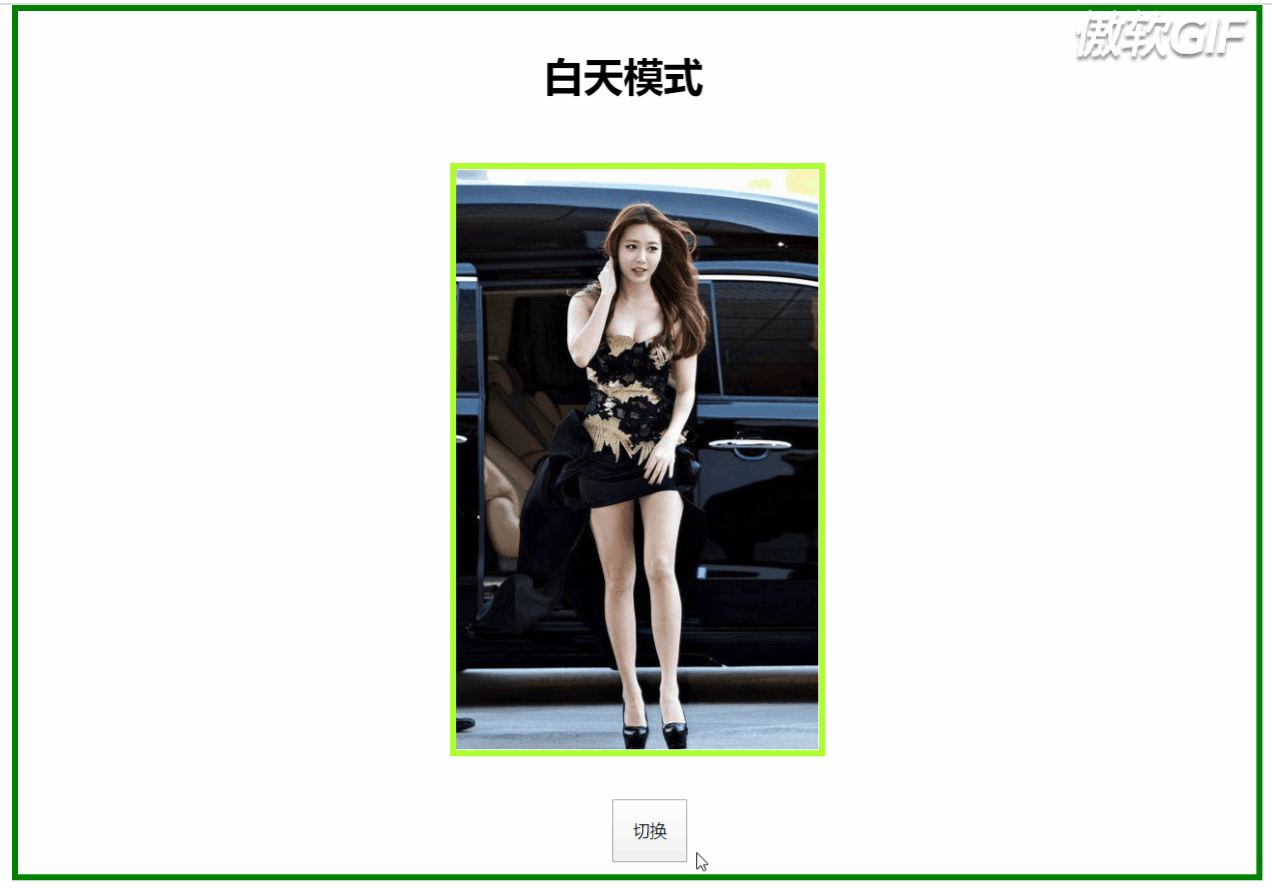
Note:
Knowledge points:
CSS mixing mode: mix- blend-modeThis attribute has 16 values:Code:
<div class="container">
<h1>混合模式学习</h1>
</div>
<div class="first background"><div class="middle"></div></div>
<div class="second background"><div class="middle"></div></div>
<div class="third background"><div class="middle"></div></div>
<div class="fourth background"><div class="middle"></div></div>
.first{
background-image: url(https://source.unsplash.com/1920x1080?city);
}
.second{
background-image: url(https://source.unsplash.com/1920x1080?landscape);
}
.third{
background-image: url(https://source.unsplash.com/1920x1080?portrait);
}
.fourth{
background-image: url(https://source.unsplash.com/1920x1080?stars);
}
.container,.middle:before{
height: 200px;
width:300px;
position: fixed;
box-sizing: content-box;
top:50%;
left:50%;
transform: translate(-50%,-50%);
text-align: center;
line-height: 200px;
mix-blend-mode: lighten;
}
.container{
background-color:cornsilk;
z-index: 10;
}
.background{
height:750px;
width:1500px;
position: relative;
margin:0px auto;
background-size: cover;
background-repeat: no-repeat;
}
.middle:before{
content:" ";
padding:50px;
}
.middle{
position: absolute;
width:500px;
height:100%;
margin-left: 500px;
clip:rect(auto,auto,auto,auto);
}
.first .middle:before{
background-color: red;
mix-blend-mode: lighten;
}
.second .middle:before{
background-color:gold;
mix-blend-mode: difference;
}
.third .middle:before{
background-color: aqua;
mix-blend-mode: color-dodge;
}
.fourth .middle:before{
background-color: brown;
mix-blend-mode: soft-light;
}Effect:

Note:
isolation属性:隔离,主要与mix-blend-mode属性一起使用,将混合模式只应用于某一个元素或某一组元素。可取值:auto|isolate(创建新的堆叠上下文)。使用了isolate之后,该元素就不会再与父元素混合,而是与它的子元素混合。
这里用了四张图片,四种不同的混合属性值和背景色,感受混合模式的炫。
知识点:
CSS之背景固定:background-attachment
上代码:
<div class="container">
<div class="parallax-img">
<div class="title">
<h1>因为爱,所以爱</h1>
</div>
</div>
<div class="myLove">
<div><img src="/static/imghw/default1.png" data-src="http://f.hiphotos.baidu.com/zhidao/pic/item/a50f4bfbfbedab642e3fbc9af436afc379311e1e.jpg" class="lazy" alt="6 front-end HTML+CSS effects worth learning" ></div>
<div class="article">
<article>与你一见如故,是我今生最美丽的相遇。
与你一诺相许,是我素色年华里最永恒的风景。
一直想说,无论走到哪里,最想去的是你的身边。
愿我们彼此相爱,一直到时间的尽头。
我相信我们可以一起,等青丝变白发。
你在,我在,就是海枯石烂。
没有过多的华丽,只有一句我喜欢你,却能让彼此牵挂于心。
亲爱的,你知道吗,哪怕遍体鳞伤,我仍有爱你的余力。
有的人你只看了一眼,却影响其一生。
生活就像是包饺子,不管你是什么馅,我都会紧紧的把你包在我心里,任生活的沸水怎样煮,都磨不掉 我对你的爱!
好久没有见你了,心中十分挂念,可是又不敢去看你,因为害怕打扰你,你会不开心,所以我尽力的控制自己思念的心。
不知道这些日子,你是不是跟我一样,牵挂你,想念你;我是真的特别想你,想看看你的笑,想看看你纯真的脸;想着你,我就特别来劲,晚上都无法睡好!
</article>
</div>
</div>
<div class="parallax-img1">
<div>
<h1>我爱你,无畏人海的拥挤</h1>
</div>
</div>
<div class="parallax-img2">
<div>
<h1>你小心一吻便颠倒众生 一吻便救一个人</h1>
</div>
</div>
</div>
.container {
height: 100vh;
}
.parallax-img {
background-attachment: fixed;
background-position: center;
background-repeat: no-repeat;
background-size: cover;
height: 100%;
background-image: url("http://ppe.oss-cn-shenzhen.aliyuncs.com/collections/182/7/thumb.jpg");
}
.title{
position: relative;
width:300px;
height: 150px;
left: 50%;
top:50%;
transform: translate(-50%,-50%);
background-color: gray;
line-height: 150px;
text-align: center;
color:tan;
}
.myLove{
display: flex;
height:400px;
width:100%;
background-color: gray;
}
.myLove div{
width:30%;
height: 80%;
margin-left: 100px;
margin-top:50px;
}
.myLove div img{
width:100%;
height:100%;
}
.myLove .article{
margin-left: 250px;
}
.parallax-img1 {
background-attachment: fixed;
background-position: center;
background-repeat: no-repeat;
background-size: cover;
height: 100%;
background-image: url("http://ppe.oss-cn-shenzhen.aliyuncs.com/collections/182/5/thumb.jpg");
}
.parallax-img2{
background-attachment: fixed;
background-position: center;
background-repeat: no-repeat;
background-size: cover;
height: 100%;
background-image: url("http://ppe.oss-cn-shenzhen.aliyuncs.com/collections/181/10/thumb.jpg");
}
.parallax-img1 div,.parallax-img2 div {
position: relative;
left: 50%;
top:50%;
transform: translate(-50%,-50%);
background-color: gray;
width:40%;
height:50px;
text-align: center;
color: tan;
}效果图:
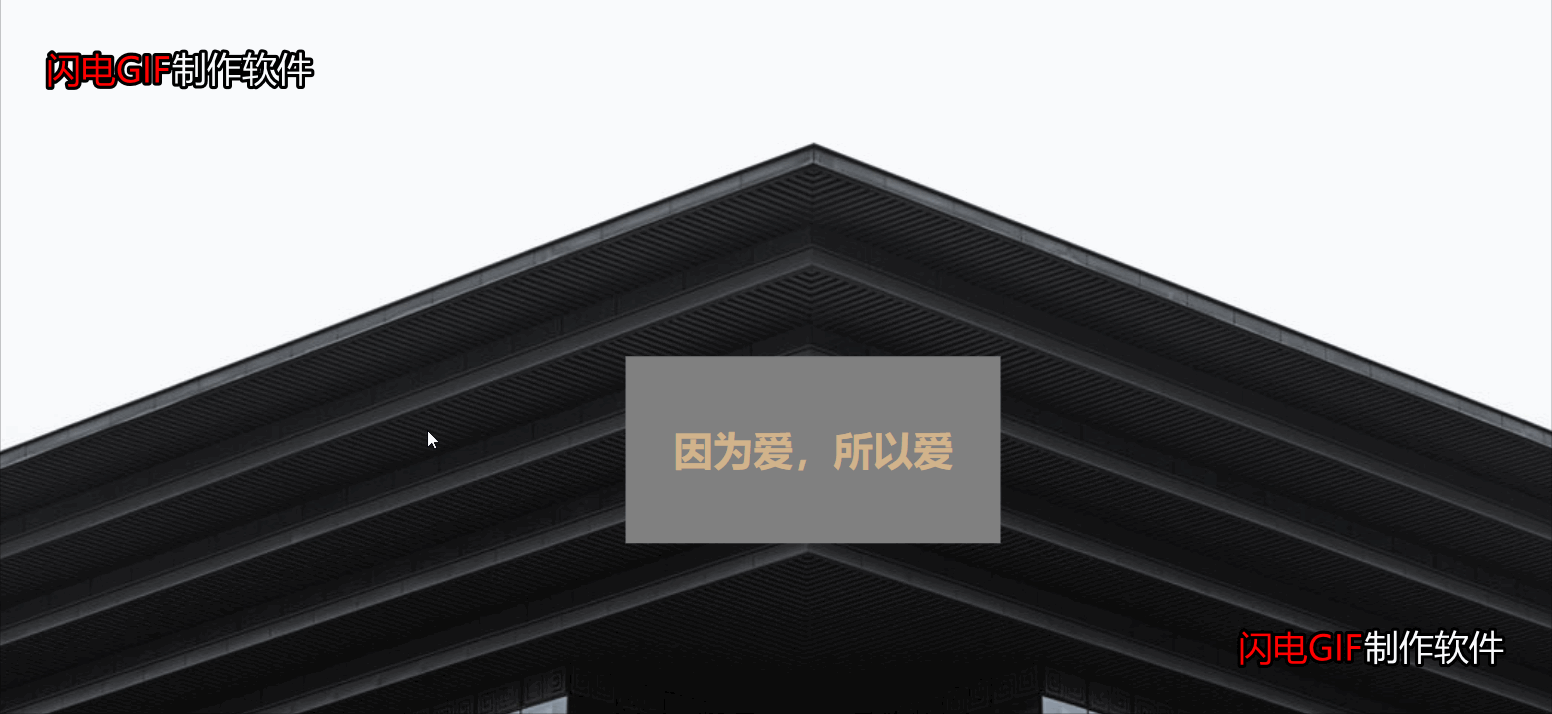
注意:
如果能录全屏则效果更佳,但由于图片上传大小限制,只能录制中间部分和快速拉过。如果喜欢,可以自己试试,代码已全部粘贴出来。
其实就是一个CSS属性的知识,就看你如何配置图片、色效使效果更炫酷。
图片能决定视图效果,因此,上面三张图片来源于原博客。
更多编程相关知识,请访问:编程视频!!
The above is the detailed content of 6 front-end HTML+CSS effects worth learning. For more information, please follow other related articles on the PHP Chinese website!