
How to print the computer admission ticket: First, enter the National Computer Ranking Examination on Baidu on the computer, find its official website, and click to enter; then click on online registration, enter your account number and password, and click the login button; Finally, check the registration information interface and click to print the admission ticket.

The operating environment of this article: Windows 7 system, DELL G3 computer.
You can open the official website of the National Computer Rank Examination on your computer, choose your region to log in and print. Log in to the backend of the National Computer Grade Examination in your region and click Print Admission Ticket at the bottom of the page to complete the printing work. The specific printing method is as follows:
Enter the National Computer Ranking Examination on Baidu on your computer, find its official website and click to enter.
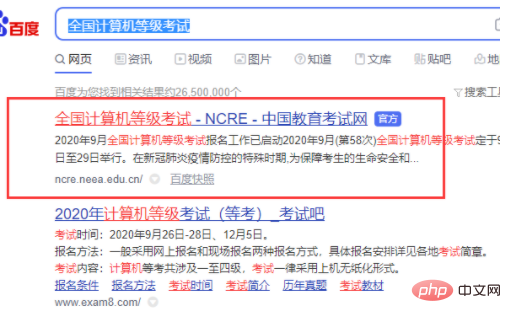
Go to the official website of the National Computer Rank Examination and click online registration.
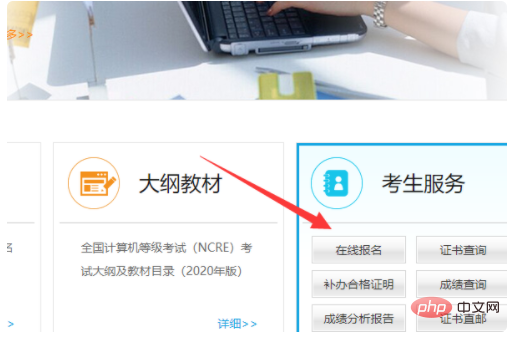
After the page jumps, click on the area you are in to enter.
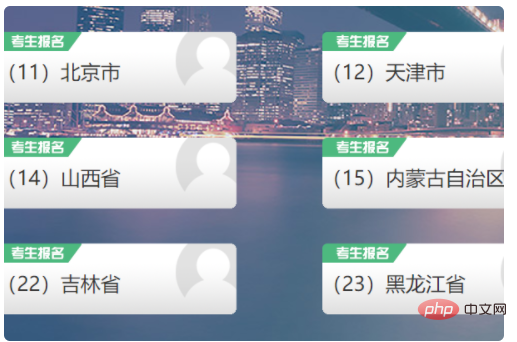
Enter your account number and password in the login interface that appears and click the login button.
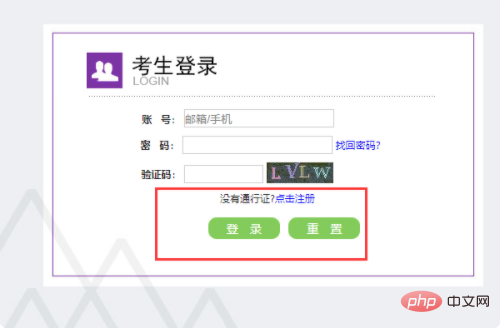
After the page jumps, enter the backend of the registration system for the National Computer Rank Examination and click to view the registration information.
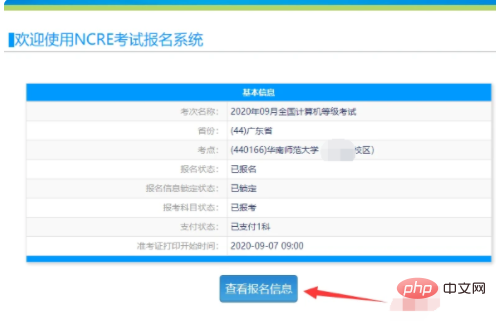
In the interface that appears to view registration information, you can see the Print Admission Ticket button, click to print the Admission Ticket.
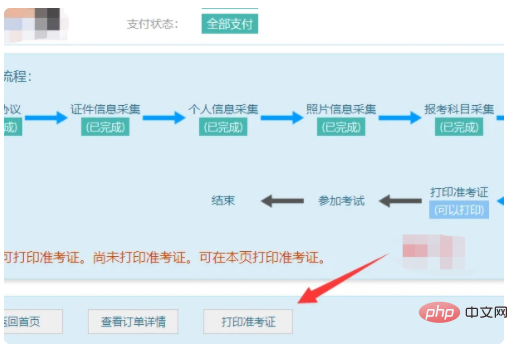
At this time, click to download the admission ticket in the pop-up download dialog box.
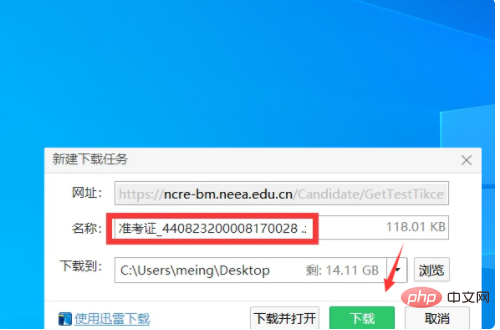
After the download is complete, double-click to open the admission ticket in PDF format to enter.
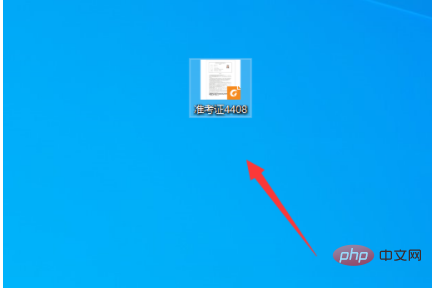
In the opened PDF admission ticket interface, click the printer logo in the upper left corner and click the OK button in the pop-up print dialog box.
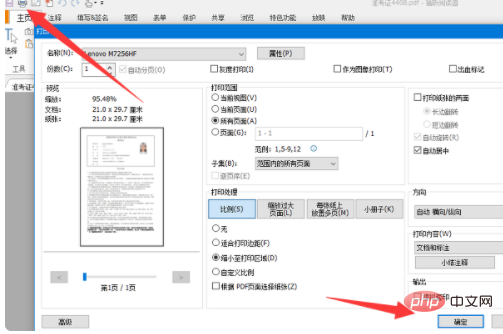
#After the printer completes printing, you can see the admission ticket for the computer grade examination.

For more related knowledge, please visit the FAQ column!
The above is the detailed content of How to print computerized admission ticket. For more information, please follow other related articles on the PHP Chinese website!




