 Operation and Maintenance
Operation and Maintenance
 Windows Operation and Maintenance
Windows Operation and Maintenance
 What command can be used in the start menu to enter the command prompt window?
What command can be used in the start menu to enter the command prompt window?
What command can be used in the start menu to enter the command prompt window?
Can be achieved through the "Programs → Accessories → Command Prompt" command in the start menu. Specific method: First click the "Start" button to open the Start menu; then click "Programs" - "Accessories" - "Command Prompt". You can also enter the command window by entering "cmd" in the "Search Programs and Files" box in the "Start" menu and pressing Enter.

The operating environment of this tutorial: Windows 7 system, Dell G3 computer.
I often encounter some beginners who do not have basic knowledge of the operating system, so they learn a certain programming language. As a result, all kinds of small problems got in the way, and questions were asked here and there. For example, the learning materials provided a command line, but he used it in an interactive environment; the learning materials provided program statements, and he went to the command line to execute them. Some people even gave up studying because of this.
Learning the command line or Shell is the basic prerequisite for learning a programming language. In fact, learning this part of knowledge does not take much time. Here is a relevant introduction to the basic knowledge of the Windows system command line and Linux system shell.
1. Start the Windows system command prompt
1. Under Windows system, the method to start the command line is very simple.
In WinXP system, just "Start" - "Run", then enter cmd in the dialog box and click "OK", a window with a black background will appear. As shown in the picture:


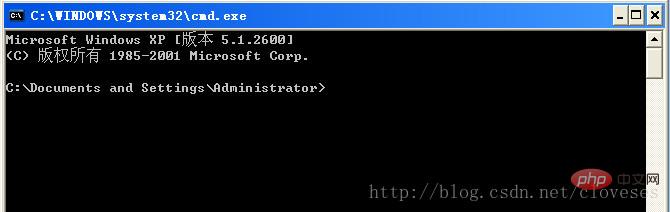
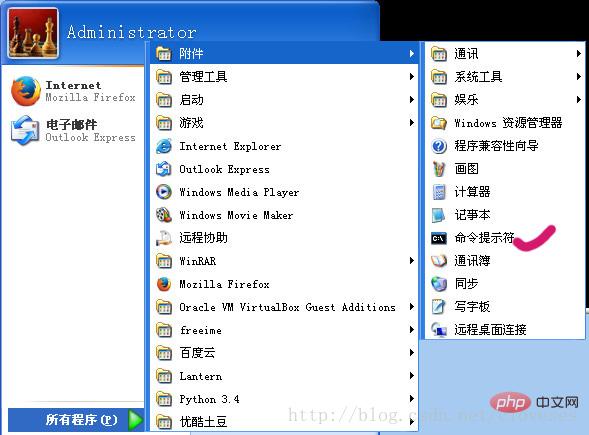
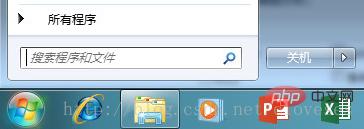
2. Commonly used commands and usage in cmd
1. There are three main types of commands used in cmd: built-in commands in cmd , The system automatically searches for command files and executable files in the current path, etc., and the non-system automatically searches for command files and executable files in the current path or the current path. The first two commands can be started or run directly by entering the command, while the third command must bring the path to the command file or executable file to run. For example: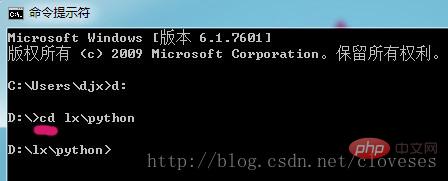

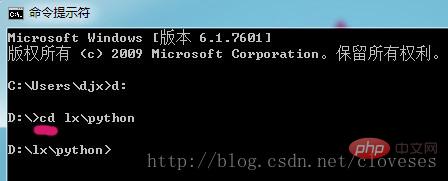
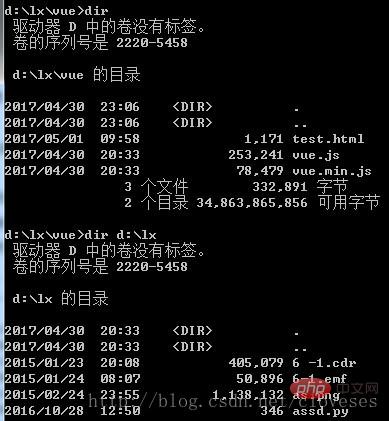
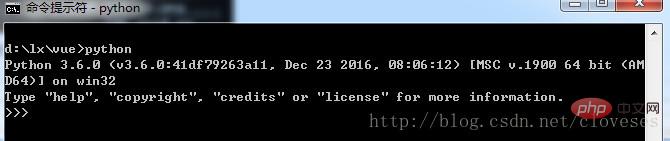
windows tutorial"
The above is the detailed content of What command can be used in the start menu to enter the command prompt window?. For more information, please follow other related articles on the PHP Chinese website!

Hot AI Tools

Undresser.AI Undress
AI-powered app for creating realistic nude photos

AI Clothes Remover
Online AI tool for removing clothes from photos.

Undress AI Tool
Undress images for free

Clothoff.io
AI clothes remover

AI Hentai Generator
Generate AI Hentai for free.

Hot Article

Hot Tools

Notepad++7.3.1
Easy-to-use and free code editor

SublimeText3 Chinese version
Chinese version, very easy to use

Zend Studio 13.0.1
Powerful PHP integrated development environment

Dreamweaver CS6
Visual web development tools

SublimeText3 Mac version
God-level code editing software (SublimeText3)

Hot Topics
 1377
1377
 52
52
 When your USB C is not recognized by Windows 11, there are over 5 fixes to choose from.
May 08, 2023 pm 11:22 PM
When your USB C is not recognized by Windows 11, there are over 5 fixes to choose from.
May 08, 2023 pm 11:22 PM
USB-C connectors are now standard on most modern phones, laptops, and tablets. In other words, we have entered the USB-C era, and the traditional rectangular USB Type-A plugs we have become accustomed to are gradually disappearing. You can now charge your Windows 11 PC and communicate via USB-C connection with other USB Type-C gadgets that have USB-C ports (such as display adapters, docking stations, phones, etc.). Unfortunately, certain software and hardware combinations can cause problems. When this happens, you may see a message indicating that the USB-C connection has failed. In this article, we will show how to fix Win
 How to get BitLocker recovery key from CMD without Microsoft account
Feb 19, 2024 pm 09:00 PM
How to get BitLocker recovery key from CMD without Microsoft account
Feb 19, 2024 pm 09:00 PM
This guide will explain how to obtain a BitLocker recovery key to restore access to encrypted data if necessary. BitLocker is a security feature of Windows devices used to protect data from unauthorized access. Recovery keys are a backup method if you can't access your data through regular means. You can obtain a 48-digit BitLocker recovery key without a Microsoft account or via CMD, ensuring you are always able to access and recover your important data. How to get BitLocker recovery key from CMD without Microsoft account? Follow these suggestions to obtain a BitLocker recovery key: Using Command Prompt click Start, search for cmd and click to manage
 CMD close port command
Nov 21, 2023 am 09:45 AM
CMD close port command
Nov 21, 2023 am 09:45 AM
The command to use CMD to close a port: 1. Use CMD to close a specific port; 2. Use CMD to close all open ports; 3. Use CMD to open a specific port; 4. Use CMD to open all open ports.
 How to Put Your Windows 11 Computer to Sleep 8 Ways
May 09, 2023 am 10:31 AM
How to Put Your Windows 11 Computer to Sleep 8 Ways
May 09, 2023 am 10:31 AM
So you're dealing with something urgent and have all your windows open. Your laptop is running on battery power, you have to have lunch and it's late. Shutting down a system is a costly affair, consider closing any windows you have open. Leaving the system on until your lunch is gone will also drain your battery. Well, sleep mode is your answer. Sleep mode saves the machine's state to system RAM and then shuts down the machine. Even though the machine looks like it's completely shut down, it's still running, but in a very low-power mode. The moment you come back, your system will come back to life with all previously open windows and programs open. Yes, of course, this is one of the best things that windows has. In this article, we
 Open Task Manager using command line: Detailed steps
Dec 29, 2023 pm 10:59 PM
Open Task Manager using command line: Detailed steps
Dec 29, 2023 pm 10:59 PM
Many friends encounter certain software getting stuck when using their computers. If the computer cannot move, you need to call up the task manager to end the process. So how to use cmd to open the task manager command? Just enter tasksmgr and press enter. The specific solutions are discussed below. Take a look. Steps to use cmd to open the Task Manager command: 1. Press and hold the Win+R keys on the keyboard to open the run window, or click "Start - Run" in the lower left corner, enter cmd in the run window, and press the Enter key to open the cmd window. 2. Enter: C:\Windows\system32\taskmgr.exe, and then press the Enter key to open the task manager. 3. Open CMD
 How to enable an administrator account on Windows 11
Apr 15, 2023 pm 07:46 PM
How to enable an administrator account on Windows 11
Apr 15, 2023 pm 07:46 PM
How to Enable or Disable an Administrator Account on Windows 11 Using PowerShell One of the quickest ways to enable an administrator account on Windows 11 is to use PowerShell. You can also use the newer Windows Terminal or, if you prefer, the older Command Prompt (cmd) tool. You need to make sure you run these commands from a user account that already has administrator rights. If you are using a standard user account, you will need to switch to another user account to run this tool. To enable an administrator account using PowerShell on Windows 11: Open by clicking the Start button or pressing the Windows key
 6 Best Apps to Customize Your Windows 11 PC
May 02, 2023 am 10:58 AM
6 Best Apps to Customize Your Windows 11 PC
May 02, 2023 am 10:58 AM
There are many reasons to admire Windows 11. A redesigned taskbar, new Start menu, and revamped Settings app are just some of the improved elements to get you excited about. Like OliverTwist, you may want more and want to improve an already great product. In this article, we will explore some of the best Windows 11 apps to enhance your experience. We'll take a deep dive into the newly redesigned Microsoft Store and recommend some of our favorite apps for productivity, media playback, and more. We'll also explore some of the must-have Windows 11 apps on the internet. Can you customize Windows 11? LatestW
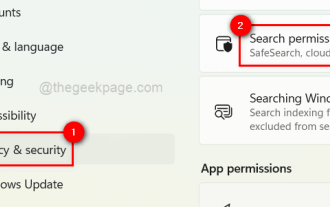 How to turn recent search history on or off in Windows 11
Apr 15, 2023 am 08:10 AM
How to turn recent search history on or off in Windows 11
Apr 15, 2023 am 08:10 AM
Microsoft has added a recent search history feature that appears in the Start menu pane. The recent search history feature notifies users of what items have been recently accessed or searched for on their Windows system. Most users find it convenient because they don't have to remember or recall the files they were looking for recently. However, seeing it when opening the Start menu will irritate some of them. In this article, we will show you how to make it disappear from the Start Menu. If you are interested in learning more about how to disable it on your PC, read this article. How to turn on or off recent search history in Windows 11 Let us see how to disable recent search history on your system with the following simple steps. 1



