How to set inner margin and outer margin
How to set the inner and outer margins: first open the document, enter the [Page Layout] column, click [Margins]; then click [Custom Margins] and select [Symmetry] Page Margins]; finally set the inner and outer values and click [OK].

The operating environment of this article: windows10 system, microsoft office word 2010, thinkpad t480 computer.
Specific setting method:
First open the document, in the "Page Layout" option, click [Margins].
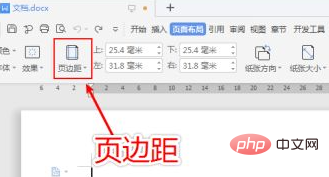
The drop-down option appears, click [Customize Margins].
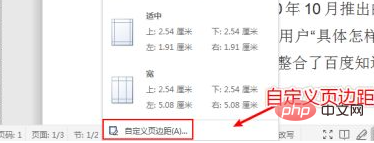
In custom margins, in the "Multiple Pages" option, click [Symmetrical Margins].
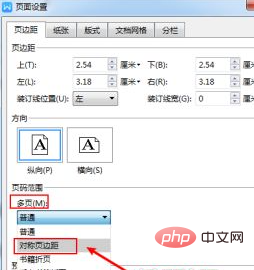
Adjust the values of [Inside] and [Outside].
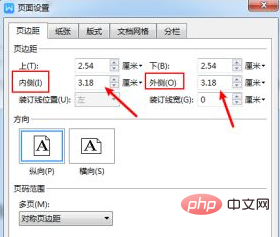
After setting the number, click [OK], so that the inner and outer margins of the word are set.
Free learning video sharing: php tutorial
The above is the detailed content of How to set inner margin and outer margin. For more information, please follow other related articles on the PHP Chinese website!

Hot AI Tools

Undresser.AI Undress
AI-powered app for creating realistic nude photos

AI Clothes Remover
Online AI tool for removing clothes from photos.

Undress AI Tool
Undress images for free

Clothoff.io
AI clothes remover

AI Hentai Generator
Generate AI Hentai for free.

Hot Article

Hot Tools

Notepad++7.3.1
Easy-to-use and free code editor

SublimeText3 Chinese version
Chinese version, very easy to use

Zend Studio 13.0.1
Powerful PHP integrated development environment

Dreamweaver CS6
Visual web development tools

SublimeText3 Mac version
God-level code editing software (SublimeText3)

Hot Topics
 1385
1385
 52
52


