Method: 1. Select the cells that need to be sorted; 2. Click "Start" - "Sort" - "Custom Sort" at the top of the page; 3. Select "Add Condition" and click on "Main Keywords" " column select the column that needs to be sorted, and select the required "order"; 4. Select another column in the "Secondary Keywords" column, and select the required "order"; 5. Click the "OK" button.

The operating environment of this tutorial: windows7 system, WPS Office 2019 version, Dell G3 computer.
We open Excel and enter test data, at least two columns.
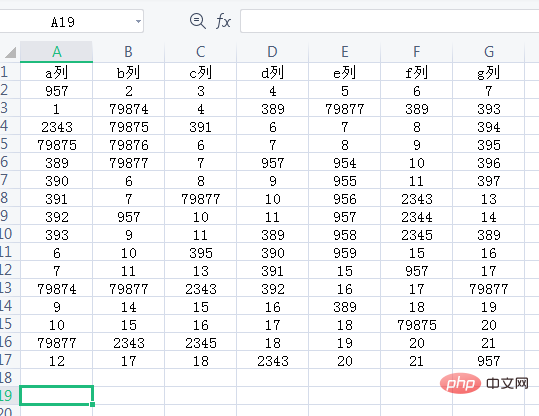
Select all data, click [Start]-[Sort] on the menu bar, and select custom sorting in the drop-down list
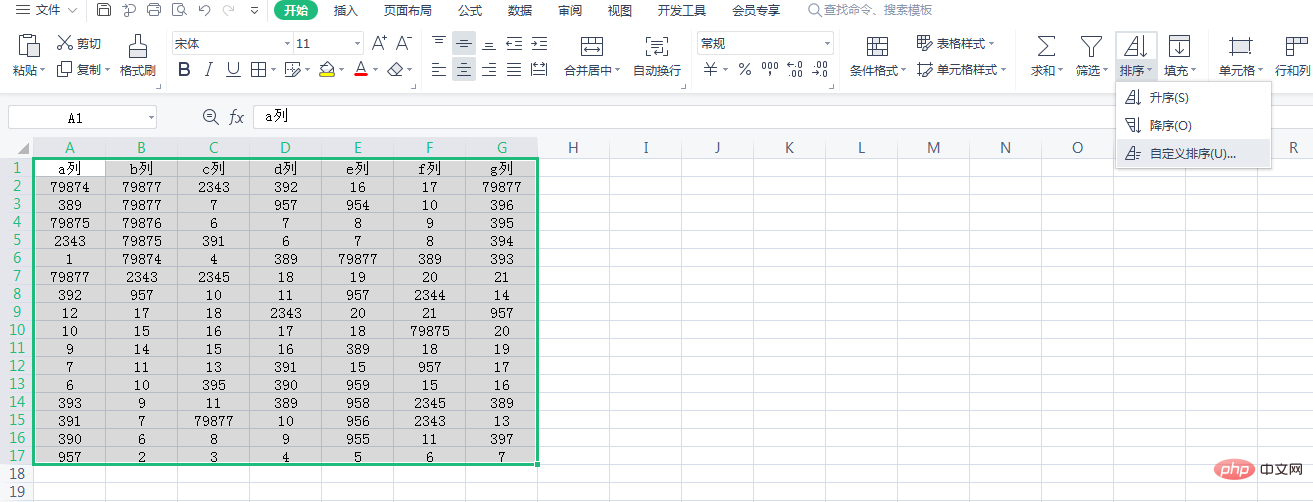
In the pop-up "Sort" dialog box, select "Add Condition", in the "Primary Keyword" column, select "Column A", select "Descending Order", in the "Secondary Keyword" column, Select "column b" and select "descending order".
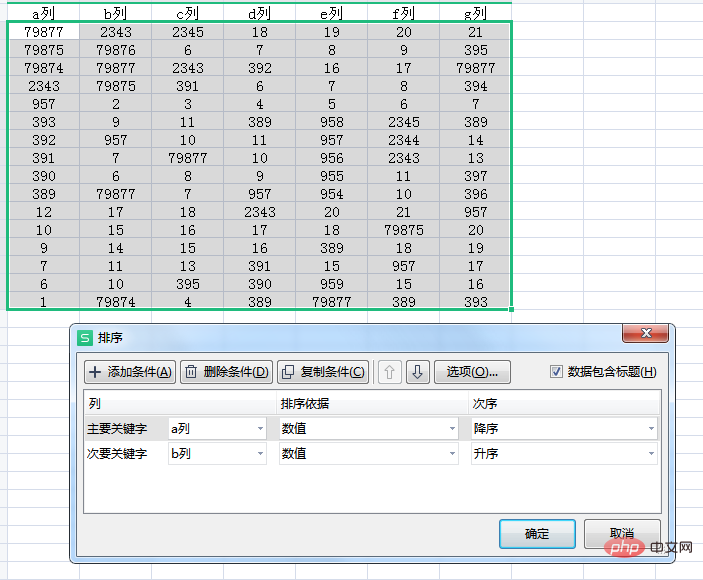
Click the "OK" button.

Related learning recommendations: excel tutorial
The above is the detailed content of How to implement two-column bundle sorting in Excel. For more information, please follow other related articles on the PHP Chinese website!
 Compare the similarities and differences between two columns of data in excel
Compare the similarities and differences between two columns of data in excel
 excel duplicate item filter color
excel duplicate item filter color
 How to copy an Excel table to make it the same size as the original
How to copy an Excel table to make it the same size as the original
 Excel table slash divided into two
Excel table slash divided into two
 Excel diagonal header is divided into two
Excel diagonal header is divided into two
 Absolute reference input method
Absolute reference input method
 java export excel
java export excel
 Excel input value is illegal
Excel input value is illegal