
How to set the color of the css text box: 1. Use the color attribute to set the text color in the text box; 2. Use the background-color attribute to set the background color of the text box; 3. Use the border-color attribute to set the text box The border color.

The operating environment of this tutorial: Windows 7 system, CSS3&&HTML5 version, Dell G3 computer.
1. Use the color attribute to set the color of the text in the text box
<textarea>文本框,默认文本颜色</textarea><br> <textarea style="color: red;">文本框,文本颜色为:红色</textarea>
Rendering:
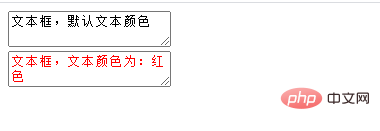
2. Use the background-color property to set the background color of the text box
<textarea>文本框,默认背景颜色</textarea><br> <textarea style="background-color: red;">文本框,背景颜色为:红色</textarea>
Rendering:
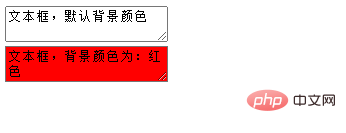
##3. Use the border-color property to set the border color of the text box
<textarea>文本框,默认边框颜色</textarea><br> <textarea style="border-color: red;">文本框,边框颜色为:红色</textarea>
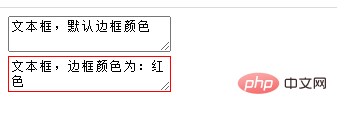
css video tutorial )
The above is the detailed content of How to set the color of css text box. For more information, please follow other related articles on the PHP Chinese website!